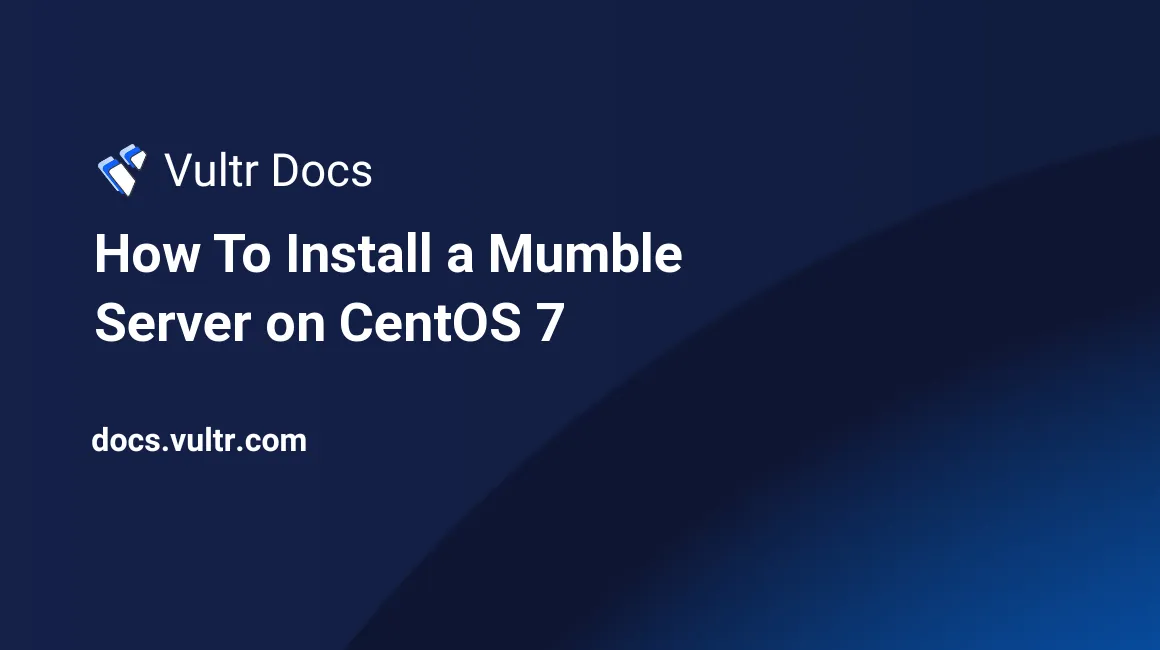
In this tutorial, you will learn how to setup a Mumble voice server on CentOS 7. Mumble is a popular open-source voice client, mainly used by gamers.
##Prerequisites We have to install bzip2 to be able to unpack the server files.
yum install bzip2 -y##Installation Start by adding a user account.
groupadd -r murmur
useradd -r -g murmur -m -d /var/lib/murmur -s /sbin/nologin murmurDownload the server software, Murmur.
cd ~
wget https://github.com/mumble-voip/mumble/releases/download/1.2.10/murmur-static_x86-1.2.10.tar.bz2Setup the folder and permission structures.
mkdir /usr/local/murmur
mkdir /var/log/murmur
chown murmur:murmur /var/log/murmur
chmod 0770 /var/log/murmurExtract and move the files into the appropriate folders.
tar -xjf murmur-static_x86-1.2.10.tar.bz2
cp -R murmur-static_x86-1.2.10/* /usr/local/murmur
cp murmur-static_x86-1.2.10/murmur.ini /etc/murmur.iniConfiguration
Now we'll have to change some settings in the server config.
nano /etc/murmur.iniUncomment and change #uname= to uname=murmur
Uncomment and change #logfile= to logfile=/var/log/murmur/murmur.log
Uncomment and change #pidfile= to pidfile=/var/run/murmur/murmur.pid
Save your changes, and exit nano. For further customization of your server, see the "Customization" section below.
Create the file /etc/tmpfiles.d/murmur.conf and paste the following into it.
d /var/run/murmur 775 murmur murmurNext, create the service file /etc/systemd/system/murmur.service and paste in the following content.
[Unit]
Description=Mumble Server (Murmur)
Requires=network-online.target
After=network-online.target mariadb.service time-sync.target
[Service]
User=murmur
Type=forking
PIDFile=/var/run/murmur/murmur.pid
ExecStart=/usr/local/murmur/murmur.x86 -ini /etc/murmur.ini
[Install]
WantedBy=multi-user.targetInstall the service.
systemd-tmpfiles --create
systemctl daemon-reloadNow we just have to open the ports and we can get on chatting! Run the following commands.
firewall-cmd --zone=public --add-port=64738/tcp --permanent
firewall-cmd --zone=public --add-port=64738/udp --permanent
firewall-cmd --reloadUsing Mumble
To start the server:
systemctl start murmur.serviceTo stop the server:
systemctl stop murmur.service##Customization
Each of these changes can be made in the /etc/murmur.ini file.
To change the amount of slots to 200, change users=100 to users=200.
To update the welcome message, change the string following welcometext. It supports basic HTML markup.
For extra security, uncomment the autoban lines.
No comments yet.