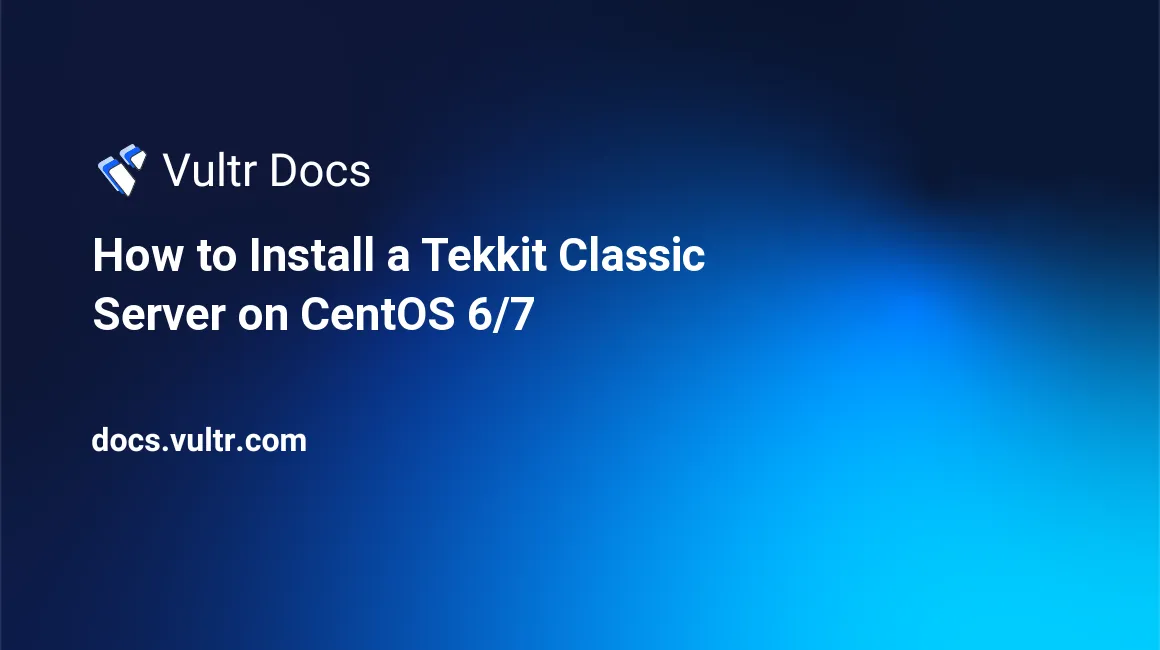
In this tutorial, we'll be creating a Tekkit Classic server. Tekkit is another popular modpack made for Minecraft. Due to the amount of modifications (mods), it will require a larger instance to cope with the intensive load.
Prerequisites
- 4 gigabytes of RAM or more.
- Java 7 (required, as Minecraft and various servers are written in Java).
wget(for downloading server files).screen(required to run Java in the background).unzip(extraction utility for ZIP files).nano(text editor).
Installation
The installation process is the same for both CentOS 6, and CentOS 7 systems. This tutorial supports only 64 bit systems due to the resource requirements.
Before we download Tekkit, we must install our prerequisites.
Step one - updating our current packages:
yum update -yStep two - install Java:
yum install java-1.7.0-openjdk -yStep three - install screen:
yum install screen -yNOTE: This step is required to keep the server active once you disconnect from SSH.
Step four - creating an unprivileged user:
adduser tekkit
passwd tekkitWhen you're prompted, enter your desired password.
Step five - creating the server directory:
cd /home/tekkit
mkdir server
cd serverStep six - downloading the Tekkit server files:
wget http://servers.technicpack.net/Technic/servers/tekkitmain/Tekkit_Server_v1.2.9g.zipStep seven - extracting the archive:
unzip Tekkit_Server_v1.2.9g.zipStep eight - modifying launch.sh:
nano launch.shYou will see the following:
#!/bin/sh
java -Xmx3G -Xms2G -jar Tekkit.jar noguiModify 3G and 2G to 3.5G. It should look like this:
#!/bin/sh
java -Xmx3.5G -Xms3.5G -jar Tekkit.jar noguiExit and save (CTRL + O, followed by the Return or Enter key).
The reason we're setting it to 3.5 gigabytes of RAM rather than 4 gigabytes is that the system will require it's own memory to run new processes. The system will not allow Java to allocate the full allotment of RAM.
Step nine - signing into our unprivileged user:
ssh tekkit@localhostEnter the password you set earlier when prompted.
Step ten - open up a screen:
screen -S tekkitStep eleven - starting the server:
sh launch.shYou can exit the screen without killing the server by using the following combination: CTRL + A + D.
If you'd like to re-enter the screen, perform the following:
screen -r tekkitAt this point, you may exit the unprivileged user by entering the following command:
logoutPerform the command above again if you'd like to exit your server.
Conclusion
Connecting to your new Tekkit server is rather simple. Copy the IP address from your Vultr instance, and enter it into your Minecraft client.
That's it! You've successfully installed a Tekkit server on CentOS.
Have fun!
No comments yet.