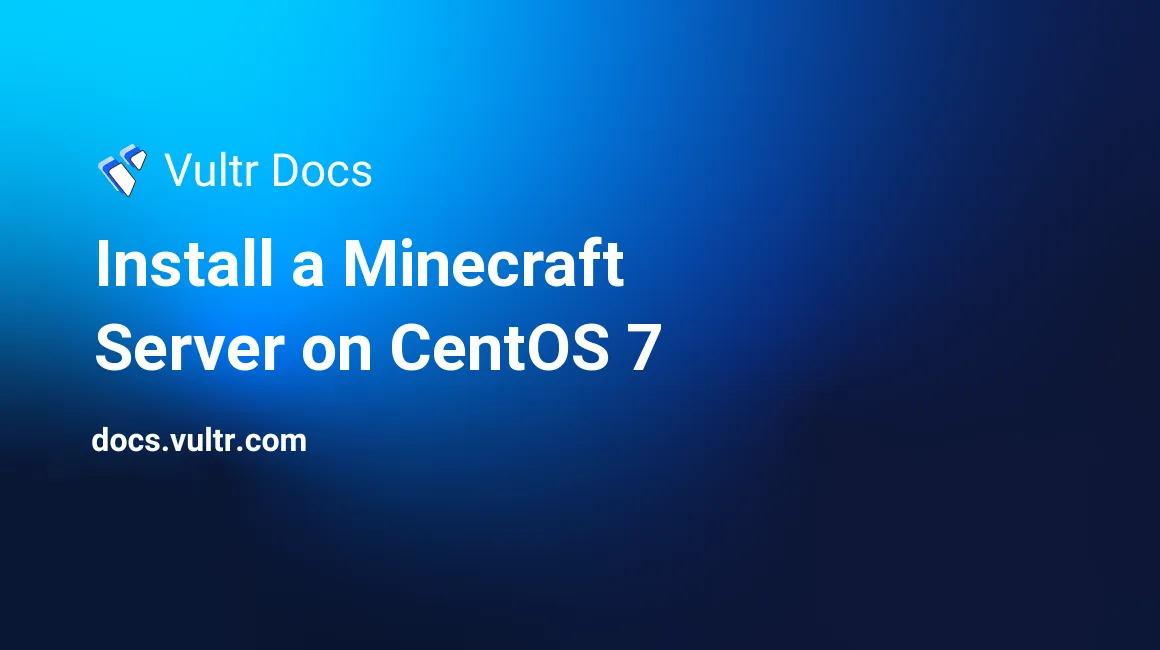
In this tutorial, I will guide you through setting up a Minecraft server on a high performance SSD VPS at Vultr. You will learn how to set up a Minecraft server on CentOS 7 x64.
Requirements
- Putty SSH Client
- 1GB RAM VPS Server With CentOS 7 x64 Installed.
Installation
To create a Minecraft server is easy. Login to your new CentOS 7 1GB RAM VPS Server at Vultr and install Java 1.6.0 Open JDK.
ssh root@ip.ip.ip.ip
[root@vultr ~]# yum install java-1.6.0-openjdk
<some output here>
Is this ok [y/N]: yOpen the Minecraft server port in firewalld.
firewall-cmd --zone=public --permanent --add-port=25565/tcp
firewall-cmd --reloadMake a user to run your Minecraft server under. This is for security purposes as it is not good practice to run a Minecraft server as root.
adduser mcserver
#set a secure password.
passwd mcserver
#this allows you to run screen while su'd from root for the next step
chown mcserver `tty`Now lets change users and install Minecraft! Change the wget URL accordingly for newer versions of Minecraft.
su - mcserver
mkdir minecraft
cd minecraft
wget -O minecraft_server.jar https://s3.amazonaws.com/Minecraft.Download/versions/1.11.2/minecraft_server.1.11.2.jar
chmod +x minecraft_server.jar
screen
echo "eula=true" > eula.txt
#start your Minecraft Server
java -Xmx768M -Xms768M -jar minecraft_server.jar noguiCongratulations, your Minecraft server is now up and running on your high performance SSD VPS server!
Notes
To install on a 768MB VPS follow the same commands above but change the last java command to:
java -Xmx512M -Xms512M -jar minecraft_server.jar noguiIf you require more players (and thus more RAM) you just launch a larger instance and then simply subtract 256M from the amount of RAM your instance has allocated. For example a 4096 instance would launch with -XmX3840M -Xms3840M.
No comments yet.