How to Install and Configure ArangoDB on CentOS 7
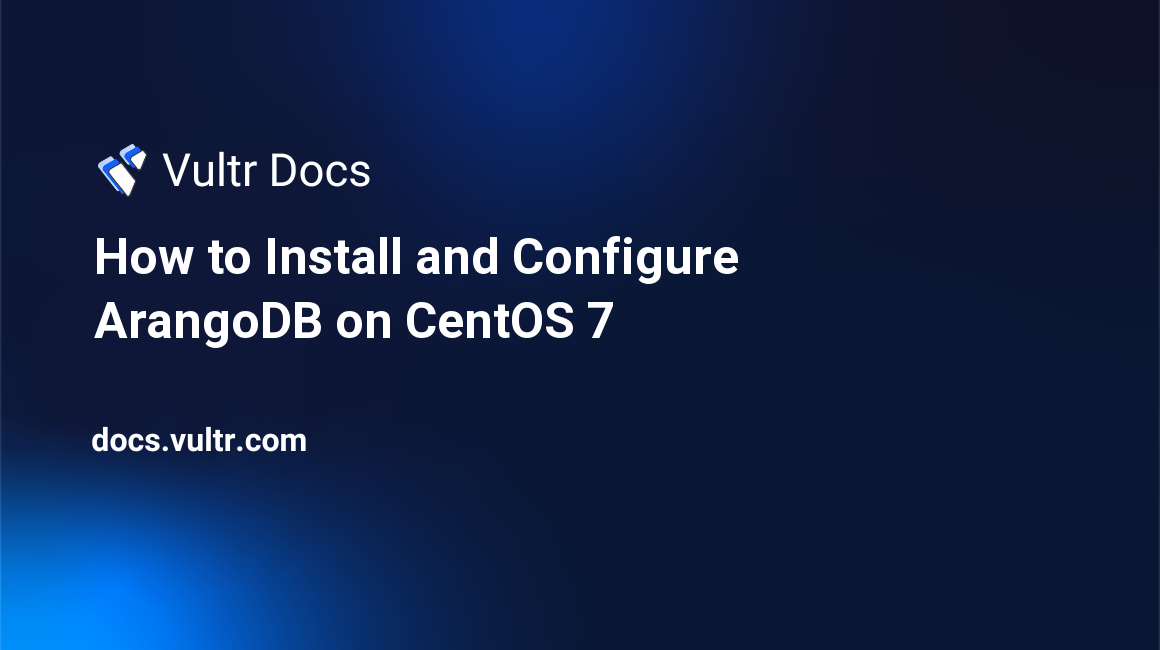
##Introduction ArangoDB is an open source NoSQL database with a flexible data model for documents, graphs, and key-values. It is a powerful database with a wide range of features that are needed for a modern web application. The database itself can be managed easily with the bundled web or command line interface.
In this tutorial, I will explain how to install and use ArangoDB on CentOS 7.
##Prerequisites
- A newly deployed Vultr CentOS 7 server instance with a static IP address. I will use
192.168.1.104in this guide. - A non-root user with sudo privileges setup on your server.
##Step 1: System update
Before starting, update the system to the latest stable version with the following commands:
yum update -y##Step 2: Install ArangoDB Before installing ArangoDB, you will need to create yum repo file for it.
To do this, change the directory to /etc/yum.repos.d and create arangodb.repo with the following command:
cd /etc/yum.repos.d
sudo nano /etc/yum.repos.d/arangodb.repoAdd the following content:
[arangodb]
name=ArangoDB Project
type=rpm-md
baseurl=https://strato1.arangodb.com/repositories/arangodb3/CentOS_7/
gpgcheck=1
gpgkey=https://strato1.arangodb.com/repositories/arangodb3/CentOS_7/repodata/repomd.xml.key
enabled=1Save the file and update the system with the following command:
sudo yum update -yNext, install ArangoDB by running the following command:
sudo yum install arangodb3 -yOnce installation is complete, start the Arangodb service with the following command:
sudo systemctl start arangodb3You can also check the status of Arangodb with the following command:
sudo systemctl status arangodb3You should see the following output:
● arangodb3.service - SYSV: ArangoDB Server
Loaded: loaded (/etc/rc.d/init.d/arangodb3)
Active: active (running) since Tue 2016-11-01 21:40:43 IST; 2min 30s ago
Docs: man:systemd-sysv-generator(8)
Process: 2766 ExecStart=/etc/rc.d/init.d/arangodb3 start (code=exited, status=0/SUCCESS)
CGroup: /system.slice/arangodb3.service
├─2810 /usr/sbin/arangod --uid arangodb --gid arangodb --log.foreground-tty false --pid-file /var/run/arangodb/arangod.pid --temp.path ...
└─2811 /usr/sbin/arangod --uid arangodb --gid arangodb --log.foreground-tty false --pid-file /var/run/arangodb/arangod.pid --temp.path ...
Nov 01 21:40:31 centOS-7 systemd[1]: Starting SYSV: ArangoDB Server...
Nov 01 21:40:43 centOS-7 arangodb3[2766]: Starting /usr/sbin/arangod: starting up in daemon mode
Nov 01 21:40:43 centOS-7 systemd[1]: Started SYSV: ArangoDB Server.
Nov 01 21:40:43 centOS-7 arangodb3[2766]: changed working directory for child process to '/var/tmp'##Step 3: Access ArangoDB CLI
ArangoDB comes with an arangosh command line utility to access the database. You can run this utility with the following command:
arangoshWhen asked for a password, enter the root password. You will see the following output:
_
__ _ _ __ __ _ _ __ __ _ ___ ___| |__
/ _` | '__/ _` | '_ \ / _` |/ _ \/ __| '_ \
| (_| | | | (_| | | | | (_| | (_) \__ \ | | |
\__,_|_| \__,_|_| |_|\__, |\___/|___/_| |_|
|___/
arangosh (ArangoDB 3.0.10 [linux] 64bit, using VPack 0.1.30, ICU 54.1, V8 5.0.71.39, OpenSSL 1.0.1e-fips 11 Feb 2013)
Copyright (c) ArangoDB GmbH
Pretty printing values.
Could not connect to endpoint 'http+tcp://127.0.0.1:8529', database: '_system', username: 'root'
Error message: '401: Unauthorized'
Type 'tutorial' for a tutorial or 'help' to see common examples
127.0.0.1:8529@_system> You can create databases, users, and perform all administrative tasks using this utility.
##Step 4: ArangoDB web interface
ArangoDB comes with a built-in web interface for performing various administrative tasks. Before starting, you will need to edit ArangoDB configuration files arangod.conf and arangosh.conf:
sudo nano /etc/arangodb3/arangod.confAdd your server's IP address as follows:
endpoint = tcp://192.168.1.104:8529Once you are finished, open the other configuration file:
sudo nano /etc/arangodb3/arangosh.confAdd your server's IP address as follows:
endpoint = tcp://192.168.1.104:8529Save the file and restart the ArangoDB service:
systemctl restart arangodb3##Step 5: Allow ArangoDB through firewall
By default, ArangoDB runs on port 8529, so you will need to allow this port through your firewall. You can do this by running the following command:
sudo firewall-cmd --permanent --add-port=8529/tcpNow, reload the firewall service for the changes to take effect.
sudo firewall-cmd --reloadOnce you are finished, it's time to access ArangoDB web interface.
Open your favorite web browser and type the URL http://192.168.1.104:8529. This will open up the login screen for the _system db. After entering your login credentials, you will see the ArangoDB splash screen. This concludes my tutorial.