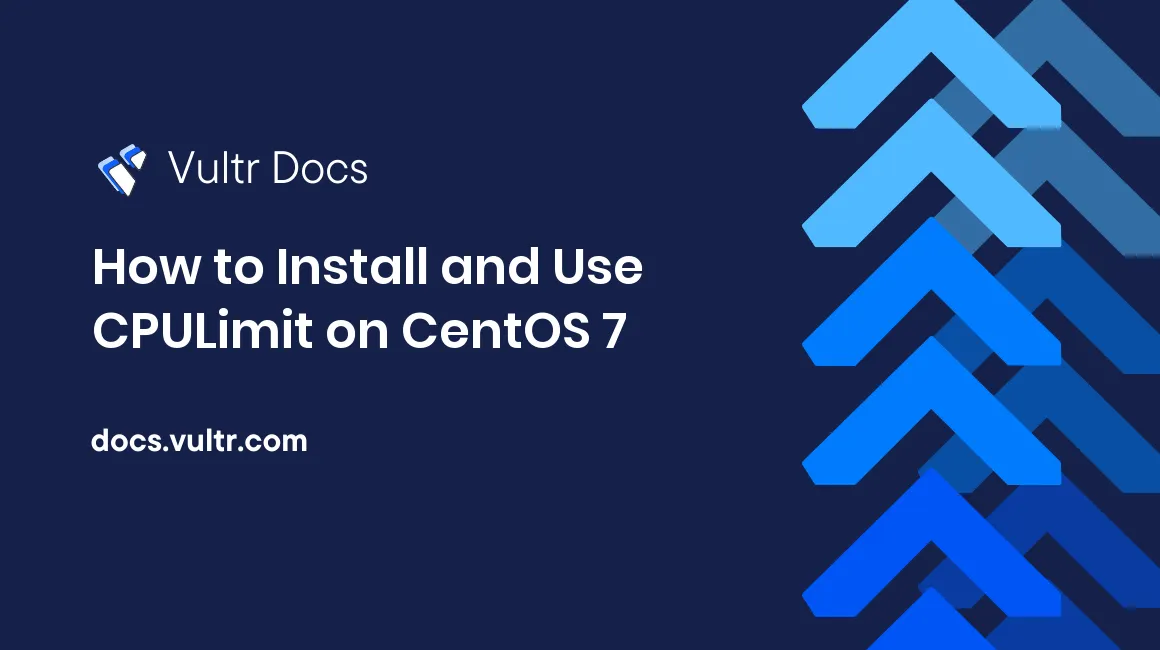
CPULimit is a Linux utility offered to limit an application's resource usage. It is useful when you want to prevent a single application from slowing down other applications; or stop an application from using an entire core or cores for an extended period of time.
Having said that, CPULimit may not work with all applications as it (essentially) starts/stops processes at intervals to bring the CPU usage (expressed as an average) down. This will be explained in the next section.
How does it work?
CPULimit is not designed to work with applications that, for example, use job control; as they may be killed when CPULimit sends a stop (SIGSTOP) signal. In essence, applications will be turned on/off rapidly in order to limit a program to a desired number of cycles.
Don't worry though - most applications will work. Some applications that can be limited include PHP, Java, and Nginx.
Prerequisites
In order to install CPULimit successfully, you will need:
- A server running CentOS 7 (64-bit systems only).
make,screenandwget.- Root access or
sudoprivileges.
Installing CPULimit
Assuming you have all the prerequisites installed, you should be able to breeze through the installation process. To begin, you will need to download CPULimit and extract the tarball:
cd ~
wget https://astuteinternet.dl.sourceforge.net/project/limitcpu/limitcpu/cpulimit-2.5.tar.gz
tar -xvf cpulimit-2.5.tar.gzOnce the tarball finishes extracting, we can enter the newly created directory and begin compiling CPULimit:
cd cpulimit-2.5Now, run make to begin compiling CPULimit into a binary:
makeOnce this process completes, you will have a binary in the cpulimit-2.5 directory. In order to make it available system-wide, we will need to perform the command below:
make installIt may take some time to complete.
Configuring CPULimit with an application
In order to use CPULimit, we'll need to know the process ID. This is known as the PID. By using top we can see a list of our processes:
top -cYou will see a list of processes and it should look like the following:
Tasks: 130 total, 1 running, 129 sleeping, 0 stopped, 0 zombie
%Cpu(s): 0.2 us, 0.0 sy, 0.0 ni, 99.8 id, 0.0 wa, 0.0 hi, 0.0 si, 0.0 st
KiB Mem : 3881740 total, 191952 free, 413472 used, 3276316 buff/cache
KiB Swap: 4063228 total, 4062912 free, 316 used. 2881364 avail Mem
PID USER PR NI VIRT RES SHR S %CPU %MEM TIME+ COMMAND
1336 plex 35 15 1368172 67464 6668 S 0.3 1.7 155:41.58 Plex Plug-in [com.plexapp.system] /usr/lib/plexmediaserver/Resources/Plug-ins-995f1dead+
31345 root 20 0 326572 21844 12784 S 0.3 0.6 86:45.32 docker-containerd --config /var/run/docker/containerd/containerd.toml
1 root 20 0 193704 6744 4088 S 0.0 0.2 6:49.22 /usr/lib/systemd/systemd --switched-root --system --deserialize 21
2 root 20 0 0 0 0 S 0.0 0.0 0:01.45 [kthreadd]
3 root 20 0 0 0 0 S 0.0 0.0 0:12.77 [ksoftirqd/0]
5 root 0 -20 0 0 0 S 0.0 0.0 0:00.00 [kworker/0:0H]
7 root rt 0 0 0 0 S 0.0 0.0 0:13.95 [migration/0]If we wanted to limit plex, for example, we would need to take note of the PID. In this case, it is 1336. If we want to limit plex to 15% of the CPU, we need to create a screen and execute cpulimit:
screen -S limitcpu
cpulimit -p 1336 -l 15To exit the screen, use the following combination: Ctrl + A + D. To enter the screen once you exit, simply execute the following:
screen -r limitcpuThe general format to run cpulimit will be below:
cpulimit -p (PROCESS PID) -l (CPU %)Note: PROCESS PID is the process ID and CPU % is the CPU limit.
Uninstalling CPULimit
Removing CPULimit is simple. Perform the following commands:
cd ~/cpulimit-2.5
make deinstall
No comments yet.