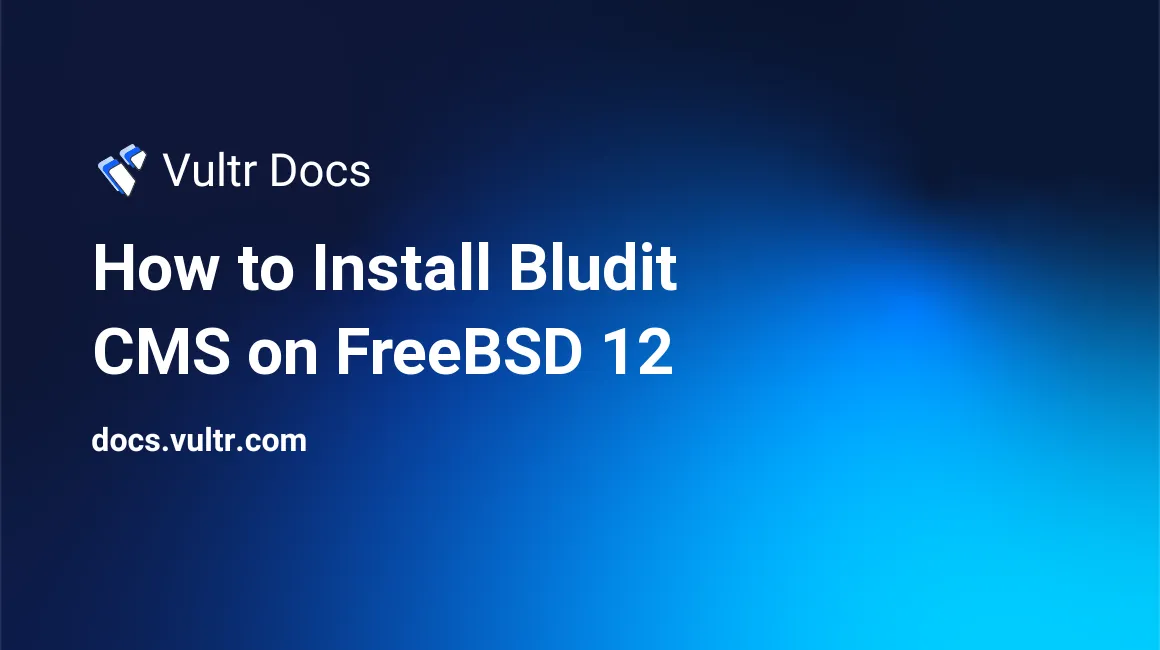
Bludit is a simple, fast and flexible blogging CMS written in PHP. Bludit uses files in JSON format to store content, so you don't need to install or configure a database. Bludit source code is hosted on Github. This guide will show you how to install Bludit CMS on a fresh FreeBSD 12 Vultr server instance.
Requirements
- PHP version 5.3 or greater with the following extensions:
mbstringgddomjson- A web server with PHP support like Nginx, Apache, Lighttpd or H2O. This guide will use Nginx.
Before you begin
Check the FreeBSD version.
uname -ro
# FreeBSD 12.0-RELEASEEnsure that your FreeBSD system is up to date.
freebsd-update fetch install
pkg update && pkg upgrade -yInstall sudo, vim, unzip, wget, bash, socat and git packages if they are not present on your system.
pkg install -y sudo vim unzip wget bash socat gitCreate a new user account with your preferred username (we will use johndoe).
adduser
# Username: johndoe
# Full name: John Doe
# Uid (Leave empty for default): <Enter>
# Login group [johndoe]: <Enter>
# Login group is johndoe. Invite johndoe into other groups? []: wheel
# Login class [default]: <Enter>
# Shell (sh csh tcsh nologin) [sh]: bash
# Home directory [/home/johndoe]: <Enter>
# Home directory permissions (Leave empty for default): <Enter>
# Use password-based authentication? [yes]: <Enter>
# Use an empty password? (yes/no) [no]: <Enter>
# Use a random password? (yes/no) [no]: <Enter>
# Enter password: your_secure_password
# Enter password again: your_secure_password
# Lock out the account after creation? [no]: <Enter>
# OK? (yes/no): yes
# Add another user? (yes/no): no
# Goodbye!Run the visudo command and uncomment the %wheel ALL=(ALL) ALL line to allow members of the wheel group to execute any command.
visudo
# Uncomment by removing hash (#) sign
# %wheel ALL=(ALL) ALLNow, switch to your newly created user with su command.
su - johndoeNOTE: Replace johndoe with your username.
Set up the timezone.
sudo tzsetupInstall PHP
Install PHP, as well as the necessary PHP extensions.
sudo pkg install -y php72 php72-ctype php72-curl php72-dom php72-hash php72-iconv php72-gd php72-json php72-mbstring php72-openssl php72-session php72-simplexml php72-xml php72-zip php72-zlib php72-filter php72-ftp php72-tokenizer php72-calendar php72-fileinfoCheck the version.
php --version
# PHP 7.2.14 (cli) (built: Jan 15 2019 01:14:39) ( NTS )
# Copyright (c) 1997-2018 The PHP Group
# Zend Engine v3.2.0, Copyright (c) 1998-2018 Zend Technologies
# with Zend OPcache v7.2.14, Copyright (c) 1999-2018, by Zend TechnologiesSoft-link php.ini-production to php.ini.
sudo ln -s /usr/local/etc/php.ini-production /usr/local/etc/php.iniEnable and start PHP-FPM.
sudo sysrc php_fpm_enable=yes
sudo service php-fpm startInstall Nginx
Install Nginx.
sudo pkg install -y nginxCheck the version.
nginx -v
# nginx version: nginx/1.14.2Enable and start Nginx.
sudo sysrc nginx_enable=yes
sudo service nginx startRun sudo vim /usr/local/etc/nginx/bludit.conf and configure Nginx for Bludit.
server {
listen 80;
server_name example.com;
root /usr/local/www/bludit;
index index.php;
location ~ \.php$ {
fastcgi_split_path_info ^(.+\.php)(/.+)$;
try_files $fastcgi_script_name =404;
set $path_info $fastcgi_path_info;
fastcgi_param PATH_INFO $path_info;
fastcgi_index index.php;
include fastcgi_params;
fastcgi_param SCRIPT_FILENAME $document_root$fastcgi_script_name;
fastcgi_pass 127.0.0.1:9000;
}
location / {
try_files $uri $uri/ /index.php?$args;
}
location ^~ /bl-content/tmp/ { deny all; }
location ^~ /bl-content/pages/ { deny all; }
location ^~ /bl-content/databases/ { deny all; }
}Save the file and exit with Colon+W+Q.
Now we need to include the bludit.conf file in the main nginx.conf file.
Run sudo vim /usr/local/etc/nginx/nginx.conf and add the following line to the http {} block.
include bludit.conf;Test Nginx configuration.
sudo nginx -tReload Nginx.
sudo service nginx reloadInstall Bludit
Create a document root directory.
sudo mkdir -p /usr/local/www/bluditChange ownership of the /usr/local/www/bludit directory to johndoe.
sudo chown -R johndoe:johndoe /usr/local/www/bluditDownload the latest version from the official page and extract the zip file.
cd /usr/local/www/bludit
wget https://www.bludit.com/releases/bludit-3-7-1.zip
unzip bludit-3-7-1.zip
rm bludit-3-7-1.zip
mv bludit-3-7-1/* . && mv bludit-3-7-1/.* .
rmdir bludit-3-7-1Change ownership of the /usr/local/www/bludit directory to www.
sudo chown -R www:www /usr/local/www/bluditOpen your site in a web browser. The Bludit installer page will appear.
Follow the Bludit installer to configure your website. To access the Bludit admin area, append /admin to your site IP or URL.
No comments yet.