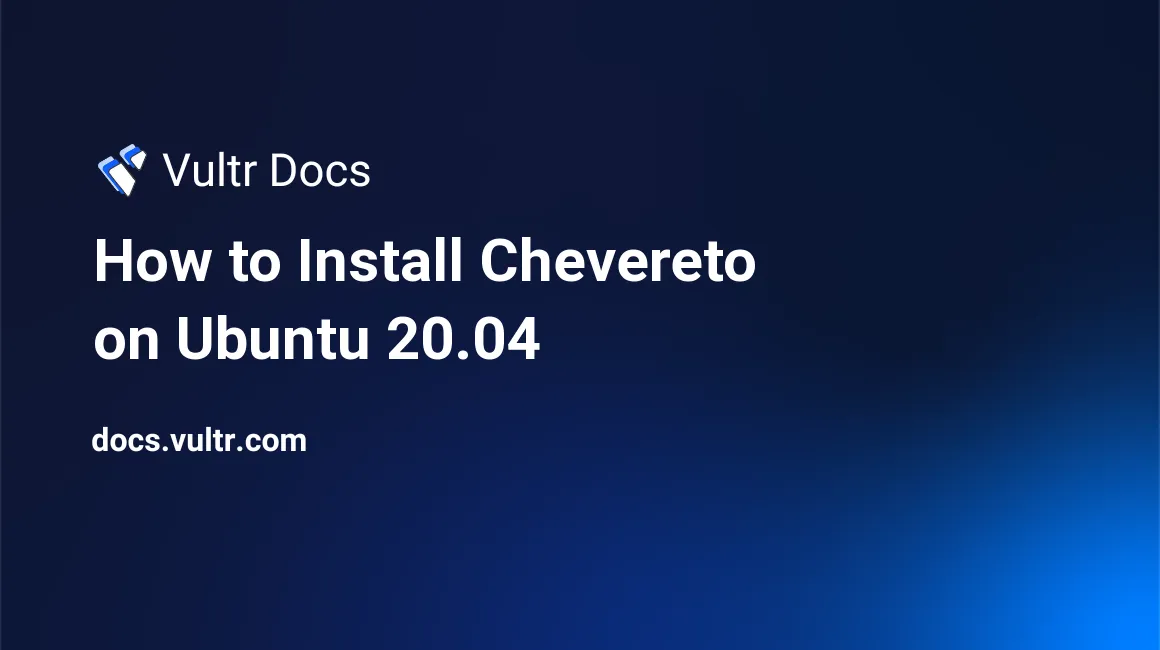
Chevereto is a full-featured self-hosted image-sharing application that allows you to create responsive image hosting websites. It is easy to use and packs features including support for multiple users, multiple servers, multiple languages, bulk image importation, social media integration, among others.
You can install Chevereto using the Vultr Marketplace App, or follow the steps in this article to install Chevereto on an existing Ubuntu 20.04 server.
Prerequisites
- Deploy a Ubuntu 20.04 Vultr Server.
- Point a domain to the server.
- Sign up for a Chevereto license.
- SSH and log in as a sudo user.
Setup the Chevereto Database
Login to MySQL.
$ mysql -u root -pCreate a new database.
create database chevereto;Create a new database user.
CREATE USER `admin`@`localhost` IDENTIFIED BY 'strong-password';Grant the user full privileges to the Chevereto database.
GRANT ALL PRIVILEGES ON chevereto.* TO admin@localhost;Refresh MySQL rights.
FLUSH PRIVILEGES;Exit.
EXITInstallation
Download the latest Chevereto Vultr marketplace script.
$ git clone https://github.com/chevereto/vultr-marketplaceChange to the new Chevereto directory.
$ cd /vultr-marketplaceGrant execution permissions on the script.
$ sudo chmod +x init.shRun the script.
$ sudo ./init.shThe script will install all necessary dependencies, Apache, MySQL, and PHP if not already installed. Then, all Chevereto files will be moved to /var/www/html/. After installation, you can point Chevereto to a different directory by configuring Apache.
Now, delete the auto-created .htaccess file since it contains rules that may return errors during the installation process.
Next, configure the firewall to allow HTTP connections, and if you intend to enable SSL with Let's Encrypt, allow HTTPS.
Allow HTTP Connections.
$ sudo ufw allow in httpAllow HTTPS Connections.
$ sudo ufw allow in httpsReload Firewall for changes to apply.
$ sudo ufw reloadConfigure Chevereto
Visit your Vultr Server IP address to start the Chevereto setup process.
http://server-ip/installer.phpClick Continue to enter your Chevereto License key. Then, skip the cPanel access page, and enter the database name, username, password created on Step 1.
Next, set up the administrator email, username, and password. Setup email addresses to be used by the system, click Install Chevereto to complete the configuration process, and log in to your Chevereto image hosting dashboard.
To secure your server, be sure to delete installer.php from the webroot directory after installation.
Conclusion
Congratulations, you have successfully installed and set up Chevereto on a Ubuntu 20.04 server. For more information on configuring your image-sharing website, refer to the Chevereto Documentation page.
No comments yet.