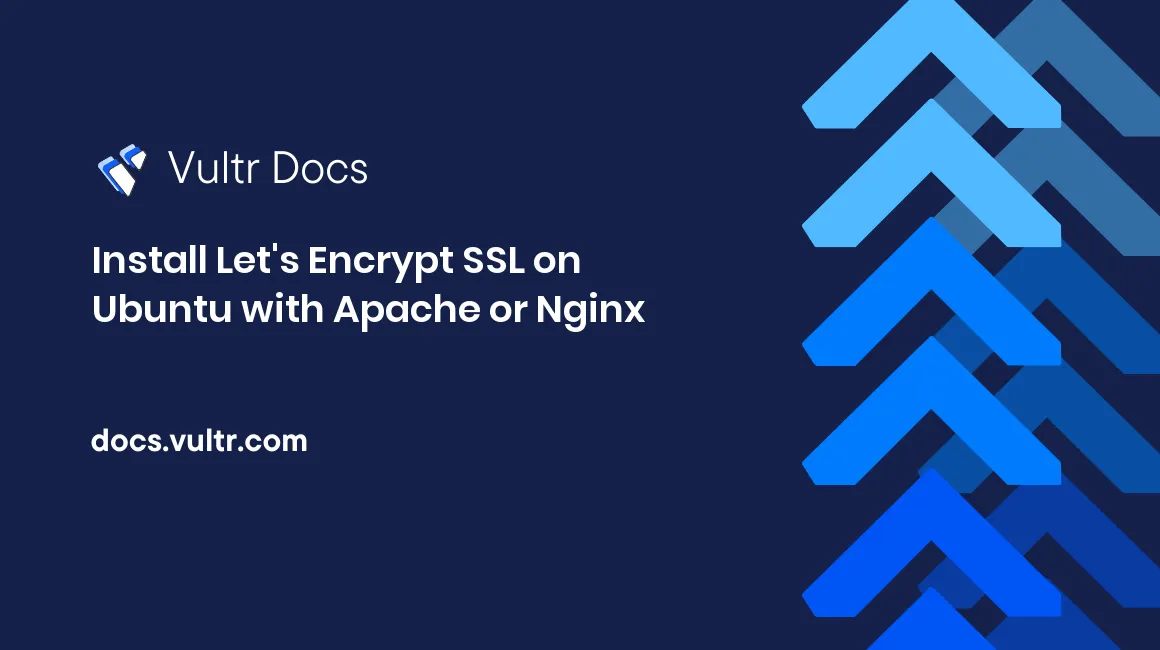
Introduction
Let's Encrypt is an automated, open certificate authority that offers free TLS/SSL certificates for the public's benefit. The service is provided by the Internet Security Research Group (ISRG). This tutorial shows how to install a Let's Encrypt SSL certificate on an Ubuntu 20.04 server with either Apache or Nginx using the Certbot installation wizard. After completing this tutorial, the server will have a valid certificate and redirect all HTTP requests to HTTPS.
Prerequisites
This tutorial assumes that you have deployed a Vultr Ubuntu server with Apache or Nginx, have a domain name pointing to your server IP address, and you are logged in as root.
1. Install Certbot
The recommended installation method for Certbot is with Snap.
Verify snapd is up to date.
$ sudo snap install core; sudo snap refresh coreRemove
certbot-autoand any Certbot OS packages.$ sudo apt-get remove certbotInstall Certbot with Snap.
$ sudo snap install --classic certbotLink Certbot to
/usr/bin.$ sudo ln -s /snap/bin/certbot /usr/bin/certbot
2. Install Certificate
Run certbot to install the certificate. Full examples are below, here are descriptions of the command line options:
- --apache: Use the Apache web server
- --nginx: Use the nginx web server
- --redirect: Redirect all HTTP requests to HTTPS.
- -d example.com -d www.example.com: Install a multiple domain (SAN) certificate. You may use up to 100 -d domain entries.
- -m admin@example.com: The notification email address for this certificate.
- --agree-tos: Agree to the terms of service.
Use certbot --help for more information. See the Certbot FAQ for more information about SAN certificates.
Example: Apache
Run Certbot for Apache.
# certbot --apache --redirect -d example.com -d www.example.com -m admin@example.com --agree-tosExample: Nginx
Before running Certbot, make sure server_name is set properly. Edit your Nginx configuration:
# nano /etc/nginx/conf.d/default.confUpdate server_name to include your domain name.
server { server_name example.com www.example.com;Save and exit the file.
Run Certbot for Nginx.
# certbot --nginx --redirect -d example.com -d www.example.com -m admin@example.com --agree-tos
3. Verify Automatic Renewal
Let's Encrypt certificates are valid for 90 days. The Certbot wizard updates the systemd timers and crontab to automatically renew your certificate.
Verify the timer is active.
# systemctl list-timers | grep 'certbot\|ACTIVATES'Verify the crontab entry exists.
# ls -l /etc/cron.d/certbotVerify the renewal process works with a dry run.
# certbot renew --dry-run
Summary
Installing a free Let's Encrypt certificate is simple with Certbot. For more information, see the official Certbot installation documentation.
No comments yet.