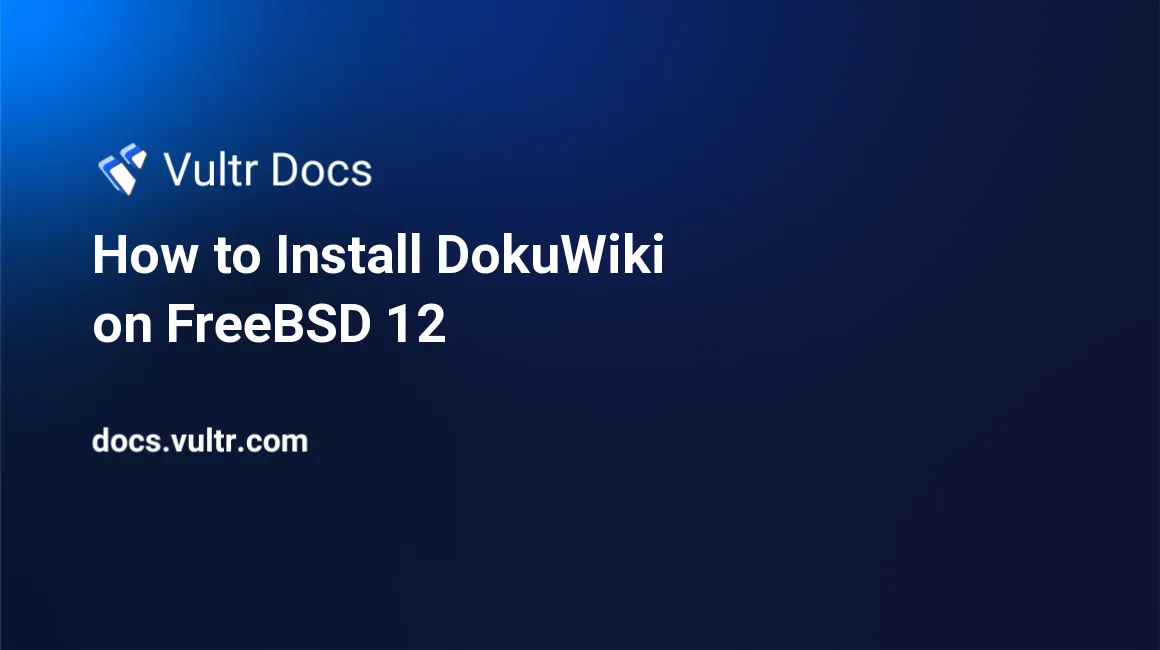
DokuWiki is an open source wiki program written in PHP that doesn't require a database. It stores data in text files. DokuWiki source code is publicly hosted on GitHub. This guide will show you how to install DokuWiki with Nginx on a fresh FreeBSD 12 Vultr instance.
Requirements
- Web server software supporting PHP; such as Apache, Nginx, IIS, Lighttpd, LiteSpeed. This guide will use Nginx.
- PHP version 5.6 or greater, newer versions are highly recommended. This guide will use PHP 7.2.
Before you begin
Check the FreeBSD version.
uname -ro
# FreeBSD 12.0-RELEASEEnsure that your FreeBSD system is up to date.
freebsd-update fetch install
pkg update && pkg upgrade -yInstall necessary packages if they are not present on your system.
pkg install -y sudo vim unzip wget bash socat gitCreate a new user account with your preferred username (we will use johndoe).
adduser
# Username: johndoe
# Full name: John Doe
# Uid (Leave empty for default): <Enter>
# Login group [johndoe]: <Enter>
# Login group is johndoe. Invite johndoe into other groups? []: wheel
# Login class [default]: <Enter>
# Shell (sh csh tcsh nologin) [sh]: bash
# Home directory [/home/johndoe]: <Enter>
# Home directory permissions (Leave empty for default): <Enter>
# Use password-based authentication? [yes]: <Enter>
# Use an empty password? (yes/no) [no]: <Enter>
# Use a random password? (yes/no) [no]: <Enter>
# Enter password: your_secure_password
# Enter password again: your_secure_password
# Lock out the account after creation? [no]: <Enter>
# OK? (yes/no): yes
# Add another user? (yes/no): no
# Goodbye!Run the visudo command and uncomment the %wheel ALL=(ALL) ALL line, to allow members of the wheel group to execute any command.
visudo
# Uncomment by removing hash (#) sign
%wheel ALL=(ALL) ALLNow, switch to your newly created user.
su - johndoeNOTE: Replace johndoe with your username.
Set up the timezone.
sudo tzsetupInstall PHP and PHP extensions
Install PHP, as well as the necessary PHP extensions.
sudo pkg install -y php72 php72-ctype php72-curl php72-dom php72-hash php72-iconv php72-gd php72-json php72-mbstring php72-openssl php72-session php72-simplexml php72-xml php72-zip php72-zlib php72-filter php72-ftp php72-tokenizer php72-calendar php72-pecl-APCu php72-opcache php72-phar php72-fileinfoCheck the version.
php --version
# PHP 7.2.14 (cli) (built: Jan 15 2019 01:14:39) ( NTS )
# Copyright (c) 1997-2018 The PHP Group
# Zend Engine v3.2.0, Copyright (c) 1998-2018 Zend Technologies
# with Zend OPcache v7.2.14, Copyright (c) 1999-2018, by Zend TechnologiesSoft-link php.ini-production to php.ini.
sudo ln -s /usr/local/etc/php.ini-production /usr/local/etc/php.iniEnable and start PHP-FPM.
sudo sysrc php_fpm_enable=yes
sudo service php-fpm startInstall and configure Nginx
DokuWiki will run on any web server that supports PHP. In this tutorial we will use Nginx. If you prefer Apache or another web server, you can use that instead of Nginx.
Install Nginx.
sudo pkg install -y nginxCheck the version.
nginx -v
# nginx version: nginx/1.14.2Enable and start Nginx.
sudo sysrc nginx_enable=yes
sudo service nginx startRun sudo vim /usr/local/etc/nginx/dokuwiki.conf and configure Nginx for DokuWiki.
server {
listen [::]:80;
listen 80;
server_name wiki.example.com; # Replace with your hostname
root /usr/local/www/dokuwiki;
index index.html index.htm index.php doku.php;
client_max_body_size 15M;
client_body_buffer_size 128K;
location / {
try_files $uri $uri/ @dokuwiki;
}
location ^~ /conf/ { return 403; }
location ^~ /data/ { return 403; }
location ~ /\.ht { deny all; }
location @dokuwiki {
rewrite ^/_media/(.*) /lib/exe/fetch.php?media=$1 last;
rewrite ^/_detail/(.*) /lib/exe/detail.php?media=$1 last;
rewrite ^/_export/([^/]+)/(.*) /doku.php?do=export_$1&id=$2 last;
rewrite ^/(.*) /doku.php?id=$1&$args last;
}
location ~ \.php$ {
try_files $uri $uri/ /doku.php;
fastcgi_pass 127.0.0.1:9000;
fastcgi_param REDIRECT_STATUS 200;
include fastcgi_params;
fastcgi_param SCRIPT_FILENAME $document_root$fastcgi_script_name;
}
}Save the file and exit with Colon+W+Q.
Now we need to include the dokuwiki.conf file to the main nginx.conf file.
Run sudo vim /usr/local/etc/nginx/nginx.conf and add the following line to http {} block.
include dokuwiki.conf;Test the Nginx configuration.
sudo nginx -tReload Nginx.
sudo service nginx reloadInstall DokuWiki
Create a document root directory.
sudo mkdir -p /usr/local/www/dokuwikiChange ownership of the /usr/local/www/dokuwiki directory to johndoe.
sudo chown -R johndoe:johndoe /usr/local/www/dokuwikiNavigate to the document root.
cd /usr/local/www/dokuwikiDownload the newest stable release of DokuWiki from the DokuWiki download page.
wget https://download.dokuwiki.org/src/dokuwiki/dokuwiki-stable.tgzUnpack the DokuWiki tarball.
tar xvf dokuwiki-stable.tgz
rm dokuwiki-stable.tgz
mv dokuwiki-2018-04-22b/* . && mv dokuwiki-2018-04-22b/.* .
rmdir dokuwiki-2018-04-22b/Change ownership of the /usr/local/www/dokuwiki directory to www.
sudo chown -R www:www /usr/local/www/dokuwikiOpen the DokuWiki setup script, install.php, in your browser and setup DokuWiki. The setup script checks for the availability of required PHP functions and checks for needed file permissions. It also creates an initial administrator account and an initial ACL policy. To run the installer, open http://wiki.example.com/install.php in the browser and follow the instructions.
After a successful configuration, delete the install.php file from the DokuWiki root directory.
sudo rm /usr/local/www/dokuwiki/install.phpYour DokuWiki has been installed and you can now access and edit a functional wiki at http://wiki.example.com/.
No comments yet.