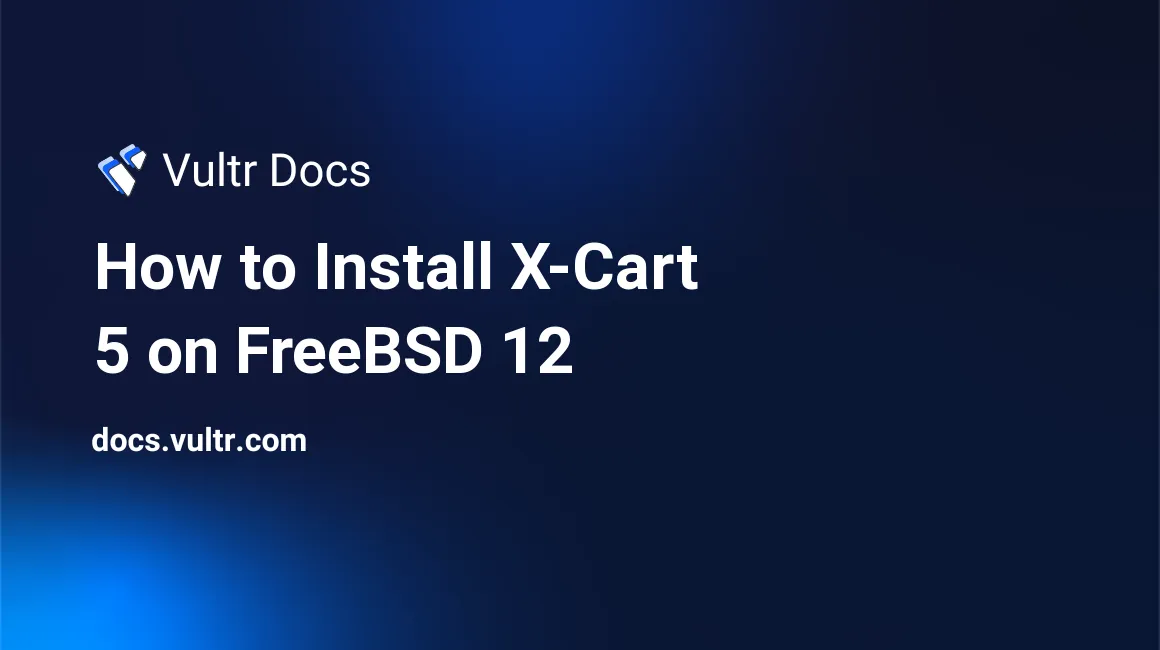
X-Cart is an extremely flexible open-source eCommerce platform with tons of features and integrations. This guide describes the process of installing X-Cart 5 on a FreeBSD 12 LTS Vultr instance, using Nginx as the web server and MariaDB as the database server.
Requirements
- PHP version 7.2 or higher
- PHP extensions:
pdo,phar,mysql,mbstring,curl - MySQL version 5.7.7 or higher or MariaDB equivalent
- Nginx
Before you begin
Check the FreeBSD version.
uname -ro
# FreeBSD 12.1-RELEASE-p2Ensure that your FreeBSD system is up to date.
freebsd-update fetch install
pkg update && pkg upgrade -yInstall the necessary packages.
pkg install -y sudo vim unzip curl wget bash socat gitCreate a new user account with your preferred username. We will use johndoe.
adduser
# Username: johndoe
# Full name: John Doe
# Uid (Leave empty for default): <Enter>
# Login group [johndoe]: <Enter>
# Login group is johndoe. Invite johndoe into other groups? []: wheel
# Login class [default]: <Enter>
# Shell (sh csh tcsh nologin) [sh]: bash
# Home directory [/home/johndoe]: <Enter>
# Home directory permissions (Leave empty for default): <Enter>
# Use password-based authentication? [yes]: <Enter>
# Use an empty password? (yes/no) [no]: <Enter>
# Use a random password? (yes/no) [no]: <Enter>
# Enter password: your_secure_password
# Enter password again: your_secure_password
# Lock out the account after creation? [no]: <Enter>
# OK? (yes/no): yes
# Add another user? (yes/no): no
# Goodbye!Run the visudo command and uncomment the %wheel ALL=(ALL) ALL line, to allow members of the wheel group to execute any command.
visudo
# Uncomment by removing hash (#) sign
# %wheel ALL=(ALL) ALLNow, switch to your newly created user with su.
su - johndoeNOTE: Replace johndoe with your username.
Set up the timezone.
sudo tzsetupInstall PHP
Install PHP, as well as the necessary PHP extensions.
sudo pkg install -y php72 php72-mbstring php72-tokenizer php72-pdo php72-pdo_mysql php72-openssl php72-hash php72-json php72-phar php72-filter php72-zlib php72-dom php72-xml php72-xmlwriter php72-xmlreader php72-curl php72-session php72-ctype php72-iconv php72-gd php72-simplexml php72-zip php72-filter php72-tokenizer php72-calendar php72-fileinfo php72-intl php72-phar php72-soap php72-xmlrpc php72-opcache php72-mysqli php72-bcmath php72-gmp php72-exif php72-imap php72-pecl-APCuCheck the version.
php -v
# PHP 7.2.28 (cli) (built: Feb 22 2020 01:13:39) ( NTS )Check installed PHP extensions.
php -m
# mbstring
# curl
# gd
# PDO
# mysqli
# openssl
# . . .Soft-link php.ini-production to php.ini.
sudo ln -s /usr/local/etc/php.ini-production /usr/local/etc/php.iniEnable and start PHP-FPM.
sudo sysrc php_fpm_enable=yes
sudo service php-fpm startInstall MariaDB
Install MariaDB.
sudo pkg install -y mariadb102-client mariadb102-serverCheck the version.
mysql --version
# mysql Ver 15.1 Distrib 10.2.31-MariaDB, for FreeBSD12.0 (amd64) using readline 5.1Start and enable MariaDB.
sudo sysrc mysql_enable="yes"
sudo service mysql-server startRun the mysql_secure_installation script to improve the security of your MariaDB installation.
sudo mysql_secure_installationLog into MariaDB as the root user.
sudo mysql -u root -p
# Enter password:Create a new MariaDB database and user and remember the credentials.
CREATE DATABASE dbname;
GRANT ALL ON dbname.* TO 'username' IDENTIFIED BY 'password';
FLUSH PRIVILEGES;
exit;Install Nginx
Install Nginx.
sudo pkg install -y nginxCheck the version.
nginx -v
# nginx version: nginx/1.16.1Enable and start Nginx.
sudo sysrc nginx_enable=yes
sudo service nginx startConfigure Nginx for use with the X-cart.
sudo vim /usr/local/etc/nginx/xcart.confAnd populate the file with the below config.
server {
listen 80;
listen [::]:80;
root /usr/local/www/xcart;
index index.php index.html index.htm;
server_name example.com;
location @handler {
index cart.php;
rewrite ^/sitemap.xml(\?.+)?$ /cart.php?target=sitemap;
rewrite ^/(.*)$ /cart.php?url=$1 last;
}
location / {
try_files $uri $uri/ @handler;
}
location ~ \.php$ {
try_files $uri @handler;
fastcgi_split_path_info ^(.+\.php)(/.+)$;
fastcgi_index index.php;
fastcgi_pass 127.0.0.1:9000;
include fastcgi_params;
fastcgi_param PATH_INFO $fastcgi_path_info;
fastcgi_param SCRIPT_FILENAME $document_root$fastcgi_script_name;
}
}Save the file and exit with Colon+W+Q.
Now we need to include xcart.conf in the main nginx.conf file.
Run sudo vim /usr/local/etc/nginx/nginx.conf and add the following line to the http {} block.
include xcart.conf;Test the configuration.
sudo nginx -tReload Nginx.
sudo service nginx restartInstall X-Cart
Navigate to the /usr/local/www directory.
cd /usr/local/wwwDownload the most recent release of X-Cart to your local workstation from https://www.x-cart.com/download.html.
Upload the X-Cart package to your server using SFTP. See our SFTP instructions here. Place the file in your /var/www/ directory. In this example, the filename is x-cart-5.4.0.10-en.tgz, yours may be different.
Extract the X-Cart package.
sudo tar -xzpf x-cart-5.4.0.10-en.tgz
sudo rm x-cart-5.4.0.10-en.tgzChange ownership of the /usr/local/www/xcart directory to www.
sudo chown -R www:www /usr/local/www/xcartNavigate to example.com/install.php in your web browser and follow the instructions to finish the installation.
No comments yet.