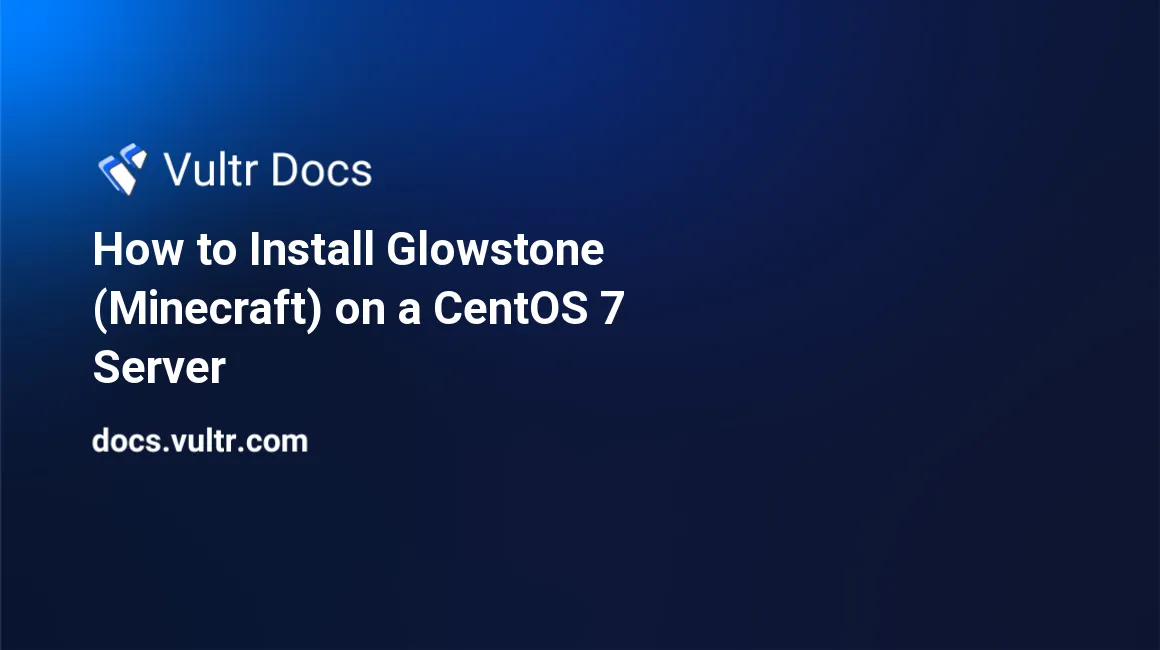
Introduction
Glowstone is indubitably the most optimized server for Minecraft. The software boasts low memory usage, and uses significantly less CPU on your server.
Whether you are an avid player, or just trying to get a server up, the setup process is a breeze.
This article will cover the installation process for on CentOS 7.
Prerequisites
- CentOS 7.
- A text editor (
nanoandvimare fine). - Java.
- Screen (used to keep the server running in the background).
Installation
As mentioned previously, Glowstone is simple. This installation will require minimal work.
Step 1: Install packages
Install the necessary packages to run Glowstone (binaries for Java and screen):
yum install java screen -yStep 2: Create server folder
Create a new directory for the server.
cd ~
mkdir Glowstone
cd GlowstoneStep 3: Download Glowstone
Download Glowstone from the repository.
wget https://circleci.com/api/v1.1/project/github/GlowstoneMC/Glowstone/latest/artifacts/0/%24CIRCLE_ARTIFACTS/glowstone.jarStep 4: Create setup file
Create the startup file. We need to create this to set the amount of RAM the server will allocate and use.
nano start.shIn the step above, you may use any text editor. We'll be using nano for this tutorial.
Paste the following:
java -Xms512M -Xmx512M -jar glowstone.jarYou may change the 512M to the desired amount of RAM.
Exit and save. With nano, you'll need to hold CTRL and O at the same time. Once you've done this, simply press the Enter or Return key.
Step 5: Permissions update
Set the appropriate permissions on glowstone.jar.
chmod 755 glowstone.jarStep 6: Start screen
Open a screen session for Glowstone.
screen -S GlowstoneStep 7: Launch Glowstone
Start the server:
./start.shAt this point, you can stay in the console, or choose to exit by pressing CTRL , A, and D simultaneously.
Conclusion
Congratulations! Assuming that everything has worked, you now have a working Minecraft server. Connecting to it is like any other server; the IP you'll connect to should look like the following:
203.0.113.230:25565Uninstalling is also possible. Simply stop the server, remove the Glowstone folder, and uninstall Java. For example:
cd ~
rm -rf Glowstone
yum -y remove javaHave fun!
No comments yet.