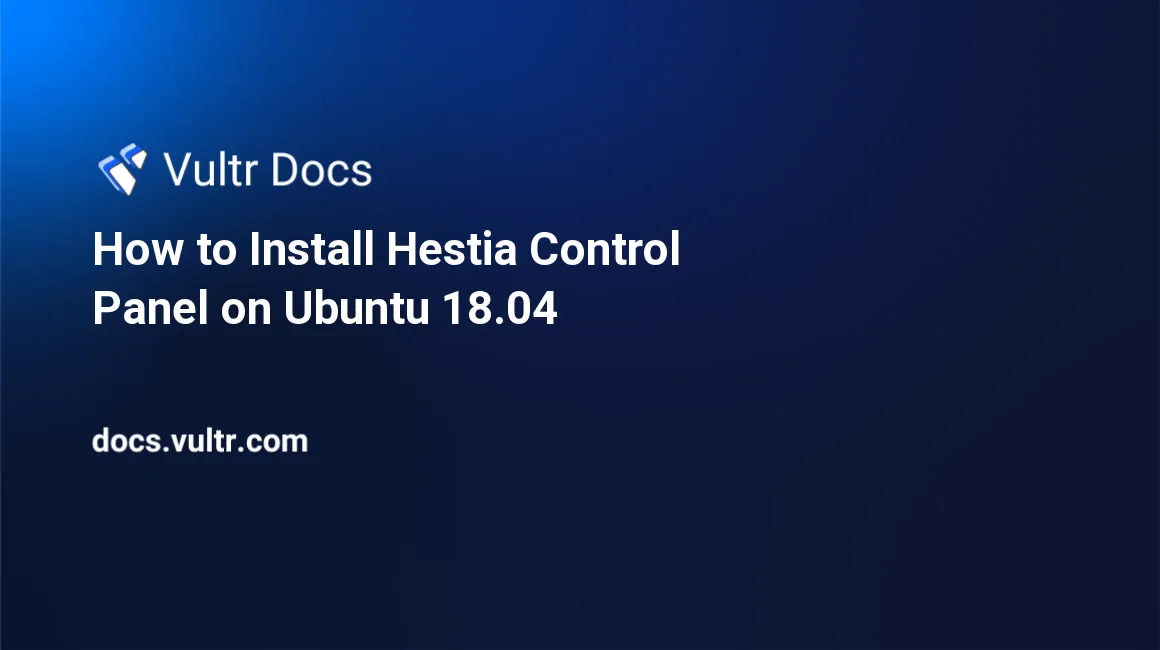
Introduction
The Hestia Control Panel is a powerful, open source web hosting control panel with website, email, database, and DNS functionalities designed for Debian and Ubuntu. With the help of Hestia, system administrators can easily perform many system management tasks in a single place.
Prerequisites
- A new Vultr Ubuntu 18.04 x64 server instance with at least 512 Mb of memory. A modified system may not install properly.
- The server instance has a static public IP address
203.0.113.1. - A domain name
example.comhas been configured to point to the server. - The server's FQDN should be different from its hostname. For example, hostname and FQDN are
hcpandhcp.example.comrespectively. - SSH to the server as root.
- The server is up to date with the latest package versions.
1. Install Hestia Control Panel
Install the ca-certificate package.
# apt-get update && apt-get install ca-certificatesDownload the official Hestia installation script.
# wget https://raw.githubusercontent.com/hestiacp/hestiacp/release/install/hst-install.shRun the installer.
# bash hst-install.shThe installer may detect conflicting packages.
Would you like to remove the conflicting packages? [y/n]If so, type Y and Enter.
After performing the initial dependency checks, the script will ask for confirmation to begin the main installation.
Would you like to continue with the installation? [Y/N]:Enter Y and Enter again.
Enter your email address and domain name.
Please enter admin email address: admin@example.com
Please enter FQDN hostname [vultr.guest]: hcp.example.comThe installation script automatically downloads and installs all required dependencies, including Nginx, MariaDB, PHP, and more. When complete the script displays:
Ready to get started? Log in using the following credentials:
Admin URL: https://hcp.example.com:8083
Username: admin
Password: [password redacted]
...
Do you want to reboot now? [Y/N]Save your credentials for future reference, then type Y and Enter to reboot system.
2. Install Let's Encrypt SSL Certificate
SSH to the server as root and run the following:
# v-add-letsencrypt-hostIf successful, nothing will be displayed on the screen.
3. Access Hestia From a Web Browser
After the system restarts, access Hestia Control Panel at https://hcp.example.com:8083.
Additional installation notes:
To perform an unattended installation with default options:
bash hst-install.sh -f -y no -e admin@example.com -p [your password] -s hcp.example.comSee more options in the HestiaCP documentation.
No comments yet.