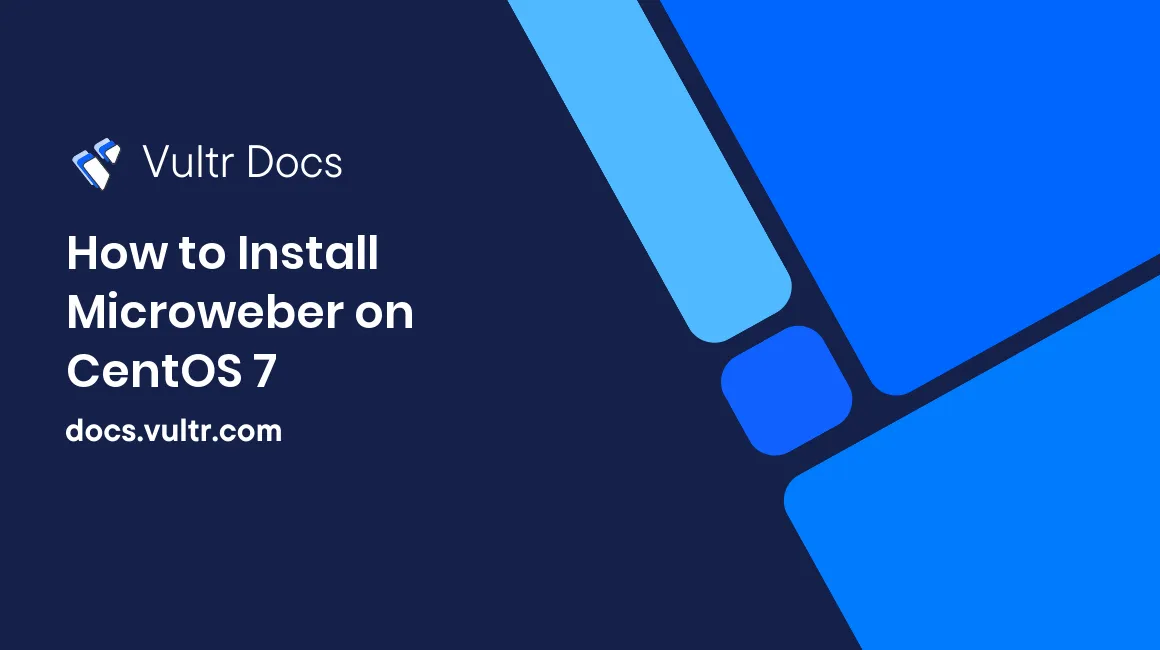
Microweber is an open source drag and drop CMS and online shop. Microweber source code is hosted on GitHub. This guide will show you how to install Microweber on a fresh CentOS 7 Vultr instance.
Requirements
Server Requirements:
- PHP version 5.6 or higher
- PHP extensions:
gd,mcrypt,lib-xmlmust be enabled (with DOM support) - Nginx
- MariaDB
- Composer
Before you begin
Check the CentOS version.
cat /etc/centos-release
# CentOS Linux release 7.4.1708 (Core)Create a new non-root user account with sudo access and switch to it.
useradd -c "John Doe" johndoe && passwd johndoe
usermod -aG wheel johndoe
su - johndoeNOTE: Replace johndoe with your username.
Set up the timezone.
timedatectl list-timezones
sudo timedatectl set-timezone 'Region/City'Ensure that your system is up to date.
sudo yum update -yInstall some necessary packages.
sudo yum install -y curl git wget vim unzip bash-completion mcryptDisable SELinux.
sudo setenforce 0Enable the EPEL repository.
sudo rpm -Uvh https://dl.fedoraproject.org/pub/epel/epel-release-latest-7.noarch.rpmInstall PHP
Setup the Webtatic YUM repo.
sudo rpm -Uvh https://mirror.webtatic.com/yum/el7/webtatic-release.rpmInstall PHP and the required PHP extensions.
sudo yum install -y php72w php72w-cli php72w-fpm php72w-common php72w-gd php72w-mbstring php72w-xml php72w-mysql php72w-pgsql php72w-sqlite3 php72w-zip php72w-soap php72w-xmlrpc php72w-jsonCheck the version.
php --versionStart and enable php-fpm.
sudo systemctl start php-fpm.service
sudo systemctl enable php-fpm.serviceInstall MariaDB
Install MariaDB.
sudo vim /etc/yum.repos.d/MariaDB.repo
# Copy/paste this to the /etc/yum.repos.d/MariaDB.repo file
[mariadb]
name = MariaDB
baseurl = https://yum.mariadb.org/10.2/centos7-amd64
gpgkey=https://yum.mariadb.org/RPM-GPG-KEY-MariaDB
gpgcheck=1
sudo yum install -y MariaDB-server MariaDB-clientCheck the version.
mysql --versionStart and enable MariaDB.
sudo systemctl start mariadb.service
sudo systemctl enable mariadb.serviceRun the mysql_secure_installation script to improve the security of your MariaDB installation.
sudo mysql_secure_installationLog in to MariaDB as the root user.
mysql -u root -p
# Enter password:Create a new MariaDB database and user, and remember the credentials.
CREATE DATABASE dbname;
CREATE USER 'username'@'localhost' IDENTIFIED BY 'password';
GRANT ALL ON `dbname`.* TO 'username'@'localhost';
FLUSH PRIVILEGES;
EXIT;Install Nginx
Install Nginx.
sudo yum install -y nginxCheck the version.
sudo nginx -vStart and enable Nginx.
sudo systemctl start nginx.service
sudo systemctl enable nginx.serviceConfigure Nginx. Run sudo vim /etc/nginx/conf.d/microweber.conf and populate the file with the following text:
server {
listen 80;
server_name example.com;
root /var/www/microweber;
index index.php;
client_max_body_size 100M;
location / {
try_files $uri $uri/ /index.php$is_args$args;
}
location ~ \.php$ {
try_files $uri =404;
include fastcgi_params;
fastcgi_pass 127.0.0.1:9000;
fastcgi_index index.php;
fastcgi_param SCRIPT_FILENAME $document_root$fastcgi_script_name;
}
}Test the configuration.
sudo nginx -tReload Nginx.
sudo systemctl reload nginx.serviceInstall Microweber
Create a document root directory.
sudo mkdir -p /var/www/microweberChange ownership of the /var/www/microweber directory to johndoe.
sudo chown -R johndoe:johndoe /var/www/microweberDownload the latest release of Microweber CMS and unzip it.
cd /var/www/microweber
wget https://download.microweberapi.com/ready/core/microweber-latest.zip
unzip microweber-latest.zip
rm microweber-latest.zipChange ownership of the /var/www/microweber directory to nginx.
sudo chown -R nginx:nginx /var/www/microweberRun sudo vim /etc/php-fpm.d/www.conf and set the user and group to nginx. Initially, it will be set to apache.
sudo vim /etc/php-fpm.d/www.conf
# user = nginx
# group = nginxRestart php-fpm.
sudo systemctl restart php-fpm.serviceOpen your domain name (http://example.com/) in your web browser and follow the instructions. After the installation, your admin panel URL will be at http://example.com/admin.
No comments yet.