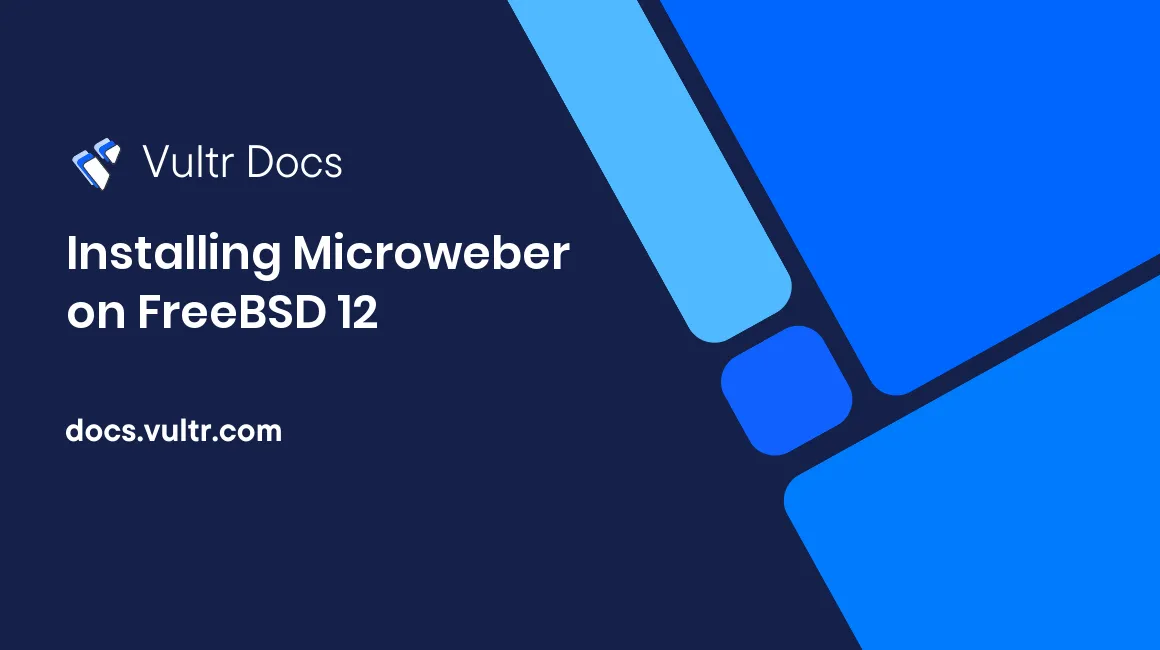
Introduction
Microweber is an open source drag and drop CMS and online shop. Microweber source code is hosted on GitHub. This guide will show you how to install Microweber on a fresh FreeBSD 12 Vultr instance.
Requirements
Server requirements:
- PHP version 5.6 or higher
- PHP Extensions:
gd,mcrypt,lib-xmlmust be enabled (with DOM support) - Nginx
- Database server: MariaDB
- Composer
Before you begin
Check the FreeBSD version.
uname -ro
# FreeBSD 12.0-RELEASEEnsure that your FreeBSD system is up to date.
freebsd-update fetch install
pkg update && pkg upgrade -yInstall the necessary packages.
pkg install -y sudo vim unzip curl wget bash socat gitCreate a new user account with your preferred username, we will use johndoe.
adduser
# Username: johndoe
# Full name: John Doe
# Uid (Leave empty for default): <Enter>
# Login group [johndoe]: <Enter>
# Login group is johndoe. Invite johndoe into other groups? []: wheel
# Login class [default]: <Enter>
# Shell (sh csh tcsh nologin) [sh]: bash
# Home directory [/home/johndoe]: <Enter>
# Home directory permissions (Leave empty for default): <Enter>
# Use password-based authentication? [yes]: <Enter>
# Use an empty password? (yes/no) [no]: <Enter>
# Use a random password? (yes/no) [no]: <Enter>
# Enter password: your_secure_password
# Enter password again: your_secure_password
# Lock out the account after creation? [no]: <Enter>
# OK? (yes/no): yes
# Add another user? (yes/no): no
# Goodbye!Run the visudo command and uncomment the %wheel ALL=(ALL) ALL line, to allow members of the wheel group to execute any command.
visudo
# Uncomment by removing hash (#) sign
# %wheel ALL=(ALL) ALLNow, switch to your newly created user with su.
su - johndoeNOTE: Replace johndoe with your username.
Set up the timezone.
sudo tzsetupInstall PHP
Install PHP, as well as the necessary PHP extensions.
sudo pkg install -y php72 php72-mbstring php72-tokenizer php72-pdo php72-pdo_mysql php72-openssl php72-hash php72-json php72-phar php72-filter php72-zlib php72-dom php72-xml php72-xmlwriter php72-xmlreader php72-pecl-imagick php72-curl php72-session php72-ctype php72-iconv php72-gd php72-simplexml php72-zip php72-filter php72-tokenizer php72-calendar php72-fileinfo php72-intl php72-mysqli php72-phar php72-opcache php72-pdo_pgsql php72-mcrypt Check the version.
php --version
# PHP 7.2.17 (cli) (built: Apr 13 2019 01:13:32) ( NTS )
# Copyright (c) 1997-2018 The PHP Group
# Zend Engine v3.2.0, Copyright (c) 1998-2018 Zend TechnologiesSoft-link php.ini-production to php.ini.
sudo ln -s /usr/local/etc/php.ini-production /usr/local/etc/php.iniEnable and start PHP-FPM.
sudo sysrc php_fpm_enable=yes
sudo service php-fpm startInstall MariaDB
Install MariaDB.
sudo pkg install -y mariadb102-client mariadb102-serverCheck the version.
mysql --version
# mysql Ver 15.1 Distrib 10.2.22-MariaDB, for FreeBSD12.0 (amd64) using readline 5.1Start and enable MariaDB.
sudo sysrc mysql_enable="yes"
sudo service mysql-server startRun the mysql_secure_installation script to improve the security of your installation.
sudo mysql_secure_installationLog into MariaDB as the root user.
mysql -u root -p
# Enter password:Create a new database and user. Remember the credentials for this new user.
CREATE DATABASE dbname;
GRANT ALL ON dbname.* TO 'username' IDENTIFIED BY 'password';
FLUSH PRIVILEGES;
exit;Install Nginx
Install Nginx.
sudo pkg install -y nginxCheck the version.
nginx -v
# nginx version: nginx/1.14.2Enable and start Nginx.
sudo sysrc nginx_enable=yes
sudo service nginx startRun sudo vim /usr/local/etc/nginx/microweber.conf and set up Nginx for Microweber.
server {
listen 80;
listen [::]:80;
server_name example.com;
root /usr/local/www/microweber;
index index.php;
location / {
try_files $uri $uri/ /index.php$is_args$args;
}
location ~ \.php$ {
try_files $uri =404;
include fastcgi_params;
fastcgi_index index.php;
fastcgi_param SCRIPT_FILENAME $document_root$fastcgi_script_name;
fastcgi_pass 127.0.0.1:9000;
}
}Save the file and exit with Colon+W+Q.
Now we need to include microweber.conf in the main nginx.conf file.
Run sudo vim /usr/local/etc/nginx/nginx.conf and add the following line to the http {} block.
include microweber.conf;Test our Nginx configuration changes.
sudo nginx -tReload Nginx.
sudo service nginx reloadInstall Microweber
Create a document root directory.
sudo mkdir -p /usr/local/www/microweberChange ownership of the /usr/local/www/microweber directory to johndoe.
sudo chown -R johndoe:johndoe /usr/local/www/microweberNavigate to the document root directory.
cd /usr/local/www/microweberDownload the latest release of Microweber CMS and unzip it.
wget https://download.microweberapi.com/ready/core/microweber-latest.zip
unzip microweber-latest.zip
rm microweber-latest.zipChange ownership of the /usr/local/www/microweber directory to www.
sudo chown -R www:www /usr/local/www/microweberOpen your domain name (http://example.com/) in your web browser and follow the instructions. After installation, your admin panel URL will be at http://example.com/admin.
No comments yet.