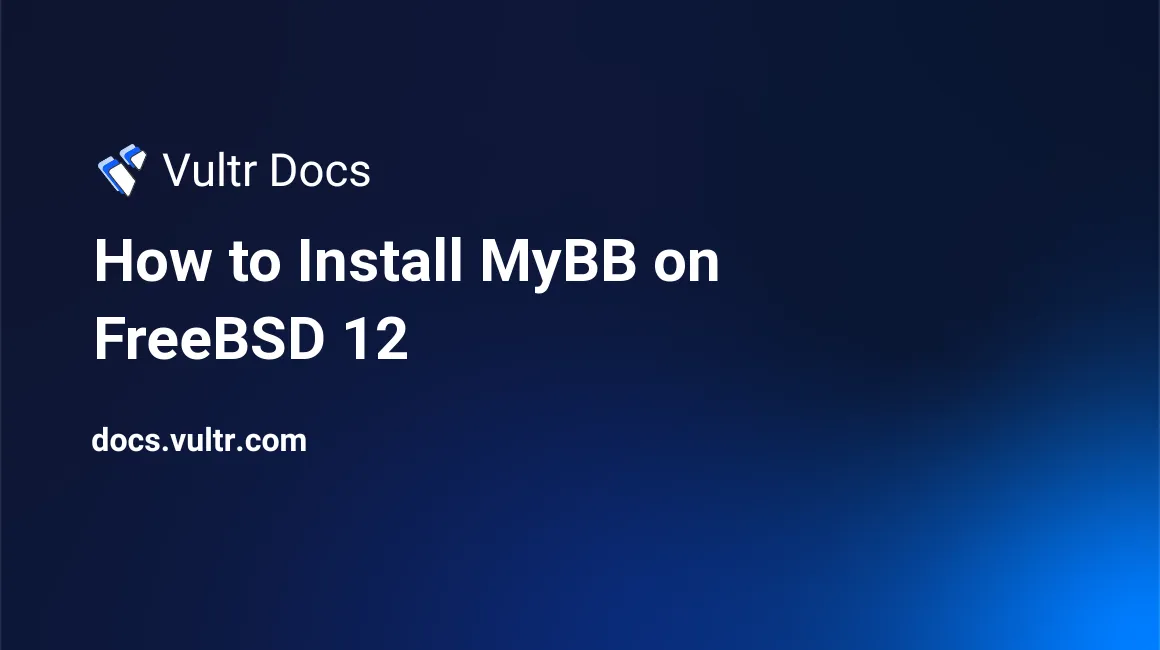
MyBB is a free and open source, intuitive and extensible forum program. MyBB source code is hosted on GitHub. This guide will show you how to install MyBB forum software on a fresh FreeBSD 12 Vultr instance.
Requirements
- PHP, at least version 5.2
- MySQL, at least version 5.0
- Nginx
- The following PHP extensions:
- SimpleXML
- mbstring
- gd
- The respective vendor-specific database PHP extension
NOTE: Replace all instances of example.com with your domain name.
Before you begin
Check the FreeBSD version.
uname -ro
# FreeBSD 12.0-RELEASEEnsure that your FreeBSD system is up to date.
freebsd-update fetch install
pkg update && pkg upgrade -yInstall the necessary packages.
pkg install -y sudo vim unzip curl wget bash socat gitCreate a new user account with your preferred username. We will use johndoe.
adduser
# Username: johndoe
# Full name: John Doe
# Uid (Leave empty for default): <Enter>
# Login group [johndoe]: <Enter>
# Login group is johndoe. Invite johndoe into other groups? []: wheel
# Login class [default]: <Enter>
# Shell (sh csh tcsh nologin) [sh]: bash
# Home directory [/home/johndoe]: <Enter>
# Home directory permissions (Leave empty for default): <Enter>
# Use password-based authentication? [yes]: <Enter>
# Use an empty password? (yes/no) [no]: <Enter>
# Use a random password? (yes/no) [no]: <Enter>
# Enter password: your_secure_password
# Enter password again: your_secure_password
# Lock out the account after creation? [no]: <Enter>
# OK? (yes/no): yes
# Add another user? (yes/no): no
# Goodbye!Run the visudo command and uncomment the %wheel ALL=(ALL) ALL line, to allow members of the wheel group to execute any command.
visudo
# Uncomment by removing hash (#) sign
# %wheel ALL=(ALL) ALLNow, switch to your newly created user with su.
su - johndoeNOTE: Replace johndoe with your username.
Set up the timezone.
sudo tzsetupStep 1 - Install PHP and required PHP extensions
Install PHP, as well as the necessary PHP extensions.
sudo pkg install -y php72 php72-mbstring php72-tokenizer php72-pdo php72-pdo_mysql php72-openssl php72-hash php72-json php72-phar php72-filter php72-zlib php72-dom php72-xml php72-xmlwriter php72-xmlreader php72-pecl-imagick php72-curl php72-session php72-ctype php72-iconv php72-gd php72-simplexml php72-zip php72-filter php72-tokenizer php72-calendar php72-fileinfo php72-intl php72-phar php72-soap php72-xmlrpc php72-opcache php72-mysqli php72-bcmath php72-gmpCheck the version.
php --version
# PHP 7.2.19 (cli) (built: Jun 20 2019 01:25:01) ( NTS )
# Copyright (c) 1997-2018 The PHP Group
# Zend Engine v3.2.0, Copyright (c) 1998-2018 Zend TechnologiesSoft-link php.ini-production to php.ini.
sudo ln -s /usr/local/etc/php.ini-production /usr/local/etc/php.iniEnable and start PHP-FPM.
sudo sysrc php_fpm_enable=yes
sudo service php-fpm startStep 2 - Install MariaDB and create a database for MyBB
Install MariaDB.
sudo pkg install -y mariadb102-client mariadb102-serverCheck the version.
mysql --version
# mysql Ver 15.1 Distrib 10.2.24-MariaDB, for FreeBSD12.0 (amd64) using readline 5.1Start and enable MariaDB.
sudo sysrc mysql_enable="yes"
sudo service mysql-server startRun the mysql_secure_installation script to improve the security of your MariaDB installation.
sudo mysql_secure_installationLog into MariaDB as the root user.
mysql -u root -p
# Enter password:Create a new MariaDB database and user. Remember the credentials for this new user.
CREATE DATABASE dbname;
GRANT ALL ON dbname.* TO 'username' IDENTIFIED BY 'password';
FLUSH PRIVILEGES;
exit;Step 3 - Install and configure Nginx
Install Nginx.
sudo pkg install -y nginxCheck the version.
nginx -v
# nginx version: nginx/1.14.2Enable and start Nginx.
sudo sysrc nginx_enable=yes
sudo service nginx startRun sudo vim /usr/local/etc/nginx/mybb.conf and set up Nginx for MyBB.
server {
listen 80;
listen [::]:80;
server_name example.com;
root /usr/local/www/mybb;
index index.php;
location / {
try_files $uri $uri/ /index.php?$args;
}
location ~ /(inc|uploads/avatars) {
deny all;
}
location ~ \.php$ {
try_files $uri =404;
include fastcgi_params;
fastcgi_index index.php;
fastcgi_param SCRIPT_FILENAME $document_root$fastcgi_script_name;
fastcgi_pass 127.0.0.1:9000;
}
}Save the file and exit.
Now we need to include mybb.conf in the main nginx.conf file.
Run sudo vim /usr/local/etc/nginx/nginx.conf and add the following line to the http {} block.
include mybb.conf;Test the configuration.
sudo nginx -tReload Nginx.
sudo service nginx reloadStep 4 - Install MyBB
Create a document root directory.
sudo mkdir -p /usr/local/www/mybbChange ownership of the /usr/local/www/mybb directory to johndoe.
sudo chown -R johndoe:johndoe /usr/local/www/mybbDownload the latest release of MyBB and unzip it.
cd /usr/local/www/mybb
wget https://resources.mybb.com/downloads/mybb_1821.zip
unzip mybb_1821.zip
mv /usr/local/www/mybb/Upload/* /usr/local/www/mybbRemove the downloaded .zip file.
rm mybb_1821.zip
rmdir UploadChange ownership of the /usr/local/www/mybb directory to www.
sudo chown -R www:www /usr/local/www/mybbAs the last step, open your domain and follow the installation wizard for MyBB. To access the installer you must navigate to the /install directory of your site in your web browser. For example, if your domain is example.com and you uploaded your MyBB files to the root directory then navigate to http://example.com/install. To access MyBB admin, append /admin to your site URL. You have successfully installed your MyBB.
After the installation, you should remove the /install directory from your server to prevent anyone else from running the installation again.
sudo rm -rf /usr/local/www/mybb/install/
No comments yet.