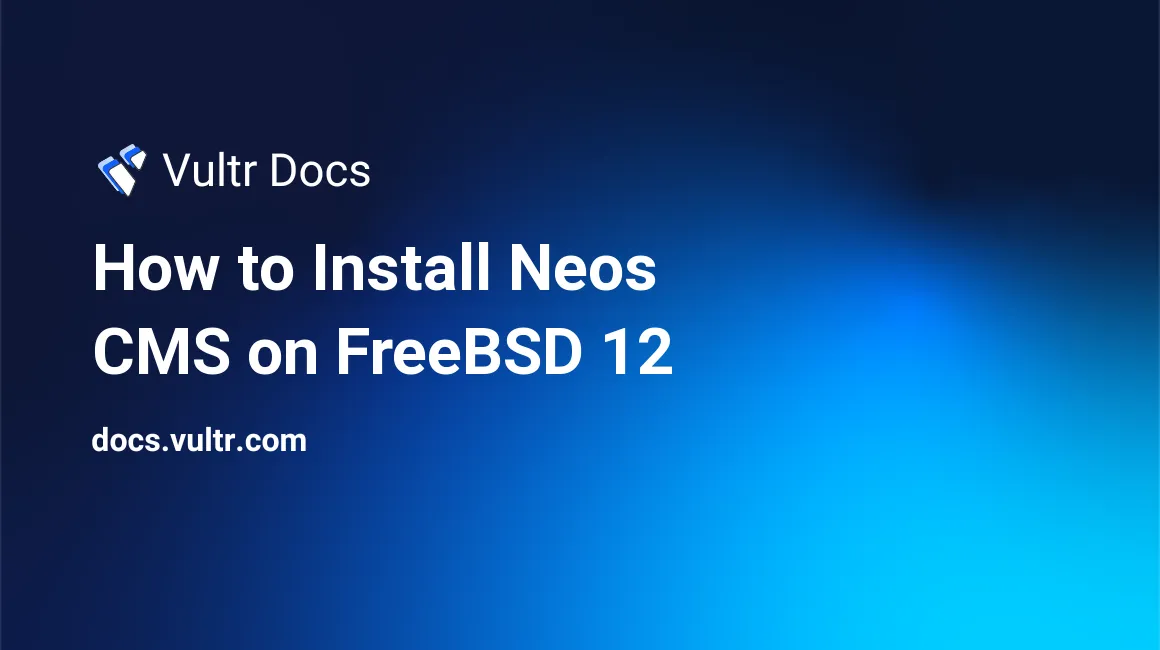
Neos is a Content Application Platform with a CMS and an application framework at its core. This guide will show you how to install Neos CMS on a fresh FreeBSD 12 server.
Requirements
- Nginx
- MySQL version 5.7.7 or greater, MariaDB version 10.2.2 or greater, or PostgreSQL version 9.4 or greater
- PHP version 7.1.0 or greater with the following modules:
mbstringtokenizerpdo_mysql
Before you begin
Check the FreeBSD version.
uname -ro
# FreeBSD 12.0-RELEASEEnsure that your FreeBSD system is up to date.
freebsd-update fetch install
pkg update && pkg upgrade -yInstall the necessary packages.
pkg install -y sudo vim unzip curl wget bash socat gitCreate a new user account with your preferred username (we will use johndoe).
adduser
# Username: johndoe
# Full name: John Doe
# Uid (Leave empty for default):
# Login group [johndoe]:
# Login group is johndoe. Invite johndoe into other groups? []: wheel
# Login class [default]:
# Shell (sh csh tcsh nologin) [sh]: bash
# Home directory [/home/johndoe]:
# Home directory permissions (Leave empty for default):
# Use password-based authentication? [yes]:
# Use an empty password? (yes/no) [no]:
# Use a random password? (yes/no) [no]:
# Enter password: your_secure_password
# Enter password again: your_secure_password
# Lock out the account after creation? [no]:
# OK? (yes/no): yes
# Add another user? (yes/no): no
# Goodbye!Run the visudo command and uncomment the %wheel ALL=(ALL) ALL line, to allow members of the wheel group to execute any command.
visudo
# Uncomment by removing hash (#) sign
# %wheel ALL=(ALL) ALLNow, switch to your newly created user with su.
su - johndoeNOTE: Replace johndoe with your username.
Set up the timezone.
sudo tzsetupInstall PHP
Install PHP, as well as the necessary PHP extensions.
sudo pkg install -y php72 php72-mbstring php72-tokenizer php72-pdo php72-pdo_mysql php72-openssl php72-hash php72-json php72-phar php72-filter php72-zlib php72-dom php72-xml php72-xmlwriter php72-xmlreader php72-pecl-imagick php72-curl php72-session php72-ctype php72-iconv php72-gd php72-simplexml php72-zip php72-filter php72-tokenizer php72-calendar php72-fileinfo php72-intl php72-mysqli php72-pharCheck the version.
php --version
# PHP 7.2.17 (cli) (built: Apr 13 2019 01:13:32) ( NTS )
# Copyright (c) 1997-2018 The PHP Group
# Zend Engine v3.2.0, Copyright (c) 1998-2018 Zend TechnologiesSoft-link php.ini-production to php.ini.
sudo ln -s /usr/local/etc/php.ini-production /usr/local/etc/php.iniEnable and start PHP-FPM.
sudo sysrc php_fpm_enable=yes
sudo service php-fpm startInstall MariaDB and set up the database
Install MariaDB.
sudo pkg install -y mariadb102-client mariadb102-serverCheck the version.
mysql --version
# mysql Ver 15.1 Distrib 10.2.22-MariaDB, for FreeBSD12.0 (amd64) using readline 5.1Start and enable MariaDB.
sudo sysrc mysql_enable="yes"
sudo service mysql-server startRun the mysql_secure_installation script to improve the security of your installation.
sudo mysql_secure_installationLog into MariaDB as the root user.
mysql -u root -p
# Enter password:Create a new database and user. Remember the credentials for this new user.
CREATE DATABASE dbname CHARACTER SET utf8mb4 COLLATE utf8mb4_unicode_ci;
GRANT ALL ON dbname.* TO 'username' IDENTIFIED BY 'password';
FLUSH PRIVILEGES;
exit;Install and configure Nginx
Install Nginx.
sudo pkg install -y nginxCheck the version.
nginx -v
# nginx version: nginx/1.14.2Enable and start Nginx.
sudo sysrc nginx_enable=yes
sudo service nginx startRun sudo vim /usr/local/etc/nginx/neos.conf and set up Nginx for Neos CMS.
server {
listen 80;
listen [::]:80;
server_name example.com;
root /usr/local/www/neos/Web;
index index.php;
location / {
try_files $uri $uri/ /index.php?$args;
}
location ~ \.php$ {
try_files $uri =404;
include fastcgi_params;
fastcgi_index index.php;
fastcgi_param SCRIPT_FILENAME $document_root$fastcgi_script_name;
fastcgi_pass 127.0.0.1:9000;
fastcgi_param FLOW_CONTEXT Production;
fastcgi_param FLOW_REWRITEURLS 1;
}
}Save the file and exit with Colon+W+Q.
Now we need to include neos.conf in the main nginx.conf file.
Run sudo vim /usr/local/etc/nginx/nginx.conf and add the following line to the http {} block.
include neos.conf;Test our Nginx configuration changes.
sudo nginx -tReload Nginx.
sudo service nginx reloadInstall Composer
Install Composer globally by running the following script in your terminal.
php -r "copy('https://getcomposer.org/installer', 'composer-setup.php');"
php -r "if (hash_file('SHA384', 'composer-setup.php') === '48e3236262b34d30969dca3c37281b3b4bbe3221bda826ac6a9a62d6444cdb0dcd0615698a5cbe587c3f0fe57a54d8f5') { echo 'Installer verified'; } else { echo 'Installer corrupt'; unlink('composer-setup.php'); } echo PHP_EOL;"
php composer-setup.php
php -r "unlink('composer-setup.php');"
sudo mv composer.phar /usr/local/bin/composerNOTE: In the command block listed above, the hash will change with every version of the installer. Visit Composer's download page for the latest installation commands.
Check the version.
composer --version
# Composer version 1.8.5 2019-04-09 17:46:47Install Neos CMS using Composer
Create a document root directory.
sudo mkdir -p /usr/local/www/neosChange ownership of the /usr/local/www/neos directory to johndoe.
sudo chown -R johndoe:johndoe /usr/local/www/neosGo to your document root directory.
cd /usr/local/www/neosInstall Neos CMS and all of its dependencies.
composer create-project --no-dev neos/neos-base-distribution .Change ownership of the /usr/local/www/neos directory to www.
sudo chown -R www:www /usr/local/www/neosRestart PHP-FPM.
sudo service php-fpm restartGo to http://example.com/setup and follow the on-screen instructions.
You will get a confirmation that the setup has been completed, and that you can enter the front-end or back-end of your Neos website. To access Neos admin, append /neos to your website URL.
No comments yet.