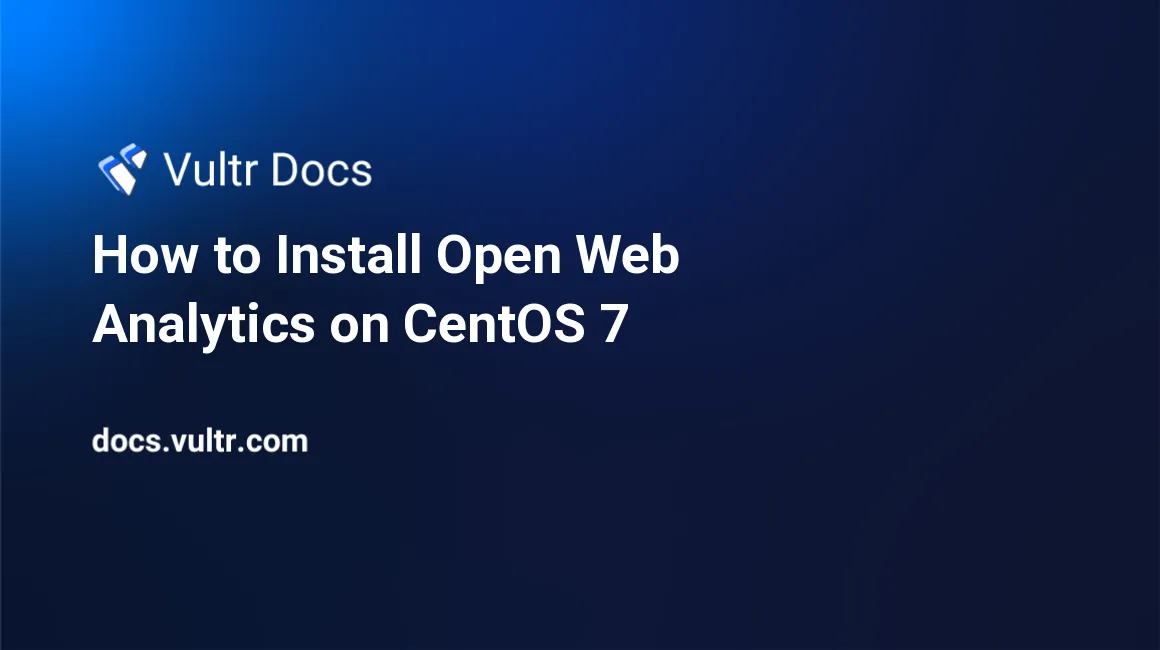
Open Web Analytics (OWA) is an open-source web analytics program that can be used to track and analyze how people use your websites and applications. OWA analytics can easily be added to pages with simple Javascript, PHP, or REST based APIs. Open Web Analytics source code is hosted on Github. This guide will show you how to install OWA on a fresh CentOS 7 Vultr instance.
Requirements
- Nginx
- MariaDB
- PHP 5.3 or greater with the following extensions:
PCNTLmysql
Before you begin
Check the CentOS version.
cat /etc/centos-release
# CentOS Linux release 7.5.1804 (Core)Create a new non-root user account with sudo access and switch to it.
useradd -c "John Doe" johndoe && passwd johndoe
usermod -aG wheel johndoe
su - johndoeNOTE: Replace johndoe with your username.
Set up the timezone.
timedatectl list-timezones
sudo timedatectl set-timezone 'Region/City'Ensure that your system is up to date.
sudo yum update -yInstall necessary packages.
sudo yum install -y wget curl vim git unzipFor simplicity, disable SELinux and Firewall.
sudo setenforce 0 ; sudo systemctl stop firewalld ; sudo systemctl disable firewalldInstall PHP
Setup the Webtatic YUM repo.
sudo rpm -Uvh https://mirror.webtatic.com/yum/el7/webtatic-release.rpmInstall PHP and required PHP extensions.
sudo yum install -y php72w php72w-cli php72w-fpm php72w-common php72w-mysqlCheck the version.
php --version
# PHP 7.2.7 (cli) (built: Jul 1 2018 08:22:47) ( NTS )Start and enable PHP-FPM.
sudo systemctl start php-fpm.service
sudo systemctl enable php-fpm.serviceInstall MariaDB and setup a database
Install MariaDB.
sudo yum install -y mariadb-serverCheck the version.
mysql --version
# mysql Ver 15.1 Distrib 5.5.56-MariaDB, for Linux (x86_64) using readline 5.1Start and enable MariaDB.
sudo systemctl start mariadb.service
sudo systemctl enable mariadb.serviceRun mysql_secure_installation to improve security and set the password for the root user.
sudo mysql_secure_installationConnect to the MariaDB shell as the root user.
mysql -u root -p
# Enter password:Create an empty MariaDB database and user for OWA, and remember the credentials.
CREATE DATABASE dbname;
GRANT ALL ON dbname.* TO 'username' IDENTIFIED BY 'password';
FLUSH PRIVILEGES;
exitInstall and configure Nginx
Install Nginx.
sudo yum install -y nginxCheck the version.
nginx -v
# nginx version: nginx/1.12.2Start and enable Nginx.
sudo systemctl start nginx.service
sudo systemctl enable nginx.serviceConfigure Nginx. Run sudo vim /etc/nginx/conf.d/owa.conf and populate the file with the following configuration.
server {
listen 80;
listen [::]:80;
server_name example.com; # Check this
root /var/www/owa; # Check this
index index.php index.html;
location / {
try_files $uri $uri/ /index.php?q=$uri&$args;
}
location ~ \.php$ {
try_files $uri =404;
fastcgi_split_path_info ^(.+\.php)(/.+)$;
fastcgi_pass 127.0.0.1:9000; # Check this
fastcgi_param SCRIPT_FILENAME $document_root$fastcgi_script_name;
fastcgi_param SCRIPT_NAME $fastcgi_script_name;
fastcgi_index index.php;
include fastcgi_params;
}
}Test the configuration.
sudo nginx -tReload Nginx.
sudo systemctl reload nginx.serviceInstall Open Web Analytics (OWA)
Create a document root directory.
sudo mkdir -p /var/www/owaChange ownership of the /var/www/owa directory to johndoe.
sudo chown -R johndoe:johndoe /var/www/owaDownload the latest release OWA release.
cd /var/www/owa
wget https://github.com/padams/Open-Web-Analytics/archive/1.6.2.zip
unzip 1.6.2.zip
rm 1.6.2.zip
mv Open-Web-Analytics-1.6.2/* . && mv Open-Web-Analytics-1.6.2/.* .
rmdir Open-Web-Analytics-1.6.2NOTE: Please check The Open Web Analytics site for the latest version.
Change ownership of the /var/www/owa directory to nginx.
sudo chown -R nginx:nginx /var/www/owaRun sudo vim /etc/php-fpm.d/www.conf and set the user and group to nginx. Initially, it will be set to apache.
sudo vim /etc/php-fpm.d/www.conf
# user = nginx
# group = nginxRestart PHP-FPM.
sudo systemctl restart php-fpm.serviceNavigate to the OWA installation page in your web browser. Replace example.com with your domain name. The OWA web installer page will appear.
Follow the installer. Once you've gone through each of the steps, your OWA installation will be complete.
No comments yet.