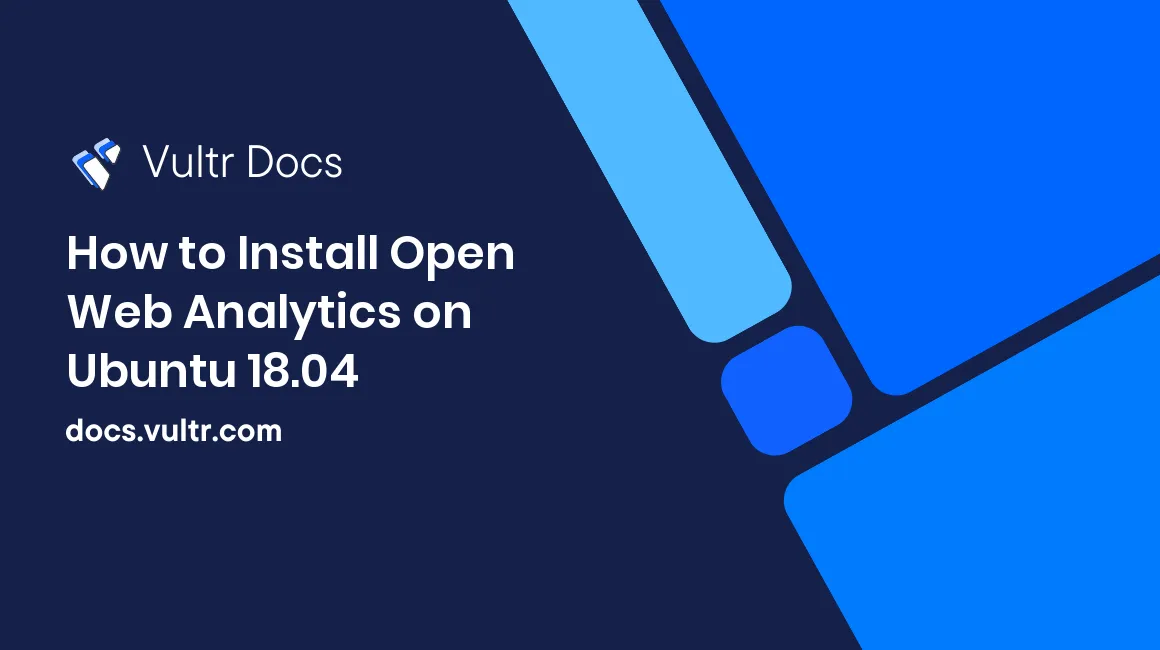
Open Web Analytics (OWA) is an open-source web analytics program that can be used to track and analyze how people use your websites and applications. OWA analytics can easily be added to pages with simple Javascript, PHP, or REST based APIs. Open Web Analytics source code is hosted on Github. This guide will show you how to install OWA on a fresh Ubuntu 18.04 Vultr instance.
Requirements
- Nginx
- PHP 5.3 or greater with the following extensions:
PCNTLmysql- MySQL 4.1 or greater
Before you begin
Check the Ubuntu version.
lsb_release -ds
# Ubuntu 18.04 LTSCreate a new non-root user account with sudo access and switch to it.
adduser johndoe --gecos "John Doe"
usermod -aG sudo johndoe
su - johndoeNOTE: Replace johndoe with your username.
Set up the timezone.
sudo dpkg-reconfigure tzdataEnsure that your system is up to date.
sudo apt update && sudo apt upgrade -yInstall unzip.
sudo apt install -y unzipInstall PHP
Install PHP and required PHP extensions.
sudo apt install -y php7.2 php7.2-cli php7.2-fpm php7.2-common php7.2-mysqlCheck the version.
php --version
# PHP 7.2.7-0ubuntu0.18.04.2 (cli) (built: Jul 4 2018 16:55:24) ( NTS )
# Copyright (c) 1997-2018 The PHP Group
# Zend Engine v3.2.0, Copyright (c) 1998-2018 Zend Technologies
# with Zend OPcache v7.2.7-0ubuntu0.18.04.2, Copyright (c) 1999-2018, by Zend TechnologiesInstall MySQL and setup a database
Install MySQL.
sudo apt install -y mysql-serverCheck the version.
mysql --version && sudo mysqld --version
# mysql Ver 14.14 Distrib 5.7.23, for Linux (x86_64) using EditLine wrapper
# mysqld Ver 5.7.23-0ubuntu0.18.04.1 for Linux on x86_64 ((Ubuntu))Run the mysql_secure installation script to improve security and to set the password for the root user.
sudo mysql_secure_installation
Would you like to setup VALIDATE PASSWORD plugin? N
Please set the password for root here.
New password: **********************
Re-enter new password: **********************
Remove anonymous users? Y
Disallow root login remotely? Y
Remove test database and access to it? Y
Reload privilege tables now? Y
Success.
All done!Connect to MySQL as the root user.
sudo mysql -u root -p
# Enter passwordCreate an empty MySQL database and user for OWA, and remember the credentials.
CREATE DATABASE dbname;
GRANT ALL ON dbname.* TO 'username' IDENTIFIED BY 'password';
FLUSH PRIVILEGES;
quitInstall and configure Nginx
Install Nginx.
sudo apt install -y nginxCheck the version.
sudo nginx -v
# nginx version: nginx/1.14.0 (Ubuntu)Run sudo vim /etc/nginx/sites-available/owa.conf and configure Nginx for OWA.
server {
listen 80;
listen [::]:80;
server_name example.com;
root /var/www/owa;
index index.php index.html;
location / {
try_files $uri $uri/ /index.php?q=$uri&$args;
}
location ~ \.php$ {
try_files $uri =404;
fastcgi_split_path_info ^(.+\.php)(/.+)$;
fastcgi_pass unix:/var/run/php/php7.2-fpm.sock; # Check this
fastcgi_param SCRIPT_FILENAME $document_root$fastcgi_script_name;
fastcgi_param SCRIPT_NAME $fastcgi_script_name;
fastcgi_index index.php;
include fastcgi_params;
}
}Activate the new owa.conf configuration by linking the file to the sites-enabled directory.
sudo ln -s /etc/nginx/sites-available/owa.conf /etc/nginx/sites-enabled/Test the Nginx configuration.
sudo nginx -tReload Nginx.
sudo systemctl reload nginx.serviceInstall Open Web Analytics (OWA)
Create a document root directory.
sudo mkdir -p /var/www/owaChange ownership of the /var/www/owa directory to johndoe.
sudo chown -R johndoe:johndoe /var/www/owaDownload the latest release OWA release.
cd /var/www/owa
wget https://github.com/padams/Open-Web-Analytics/archive/1.6.2.zip
unzip 1.6.2.zip
rm 1.6.2.zip
mv Open-Web-Analytics-1.6.2/* . && mv Open-Web-Analytics-1.6.2/.* .
rmdir Open-Web-Analytics-1.6.2NOTE: Please check The Open Web Analytics site for the latest version.
Change ownership of the /var/www/owa directory to www-data.
sudo chown -R www-data:www-data /var/www/owaNavigate to the OWA installation page in your web browser. Replace example.com with your domain name. The OWA web installer page will appear.
Follow the installer. Once you've gone through each of the steps, your OWA installation will be complete.
No comments yet.