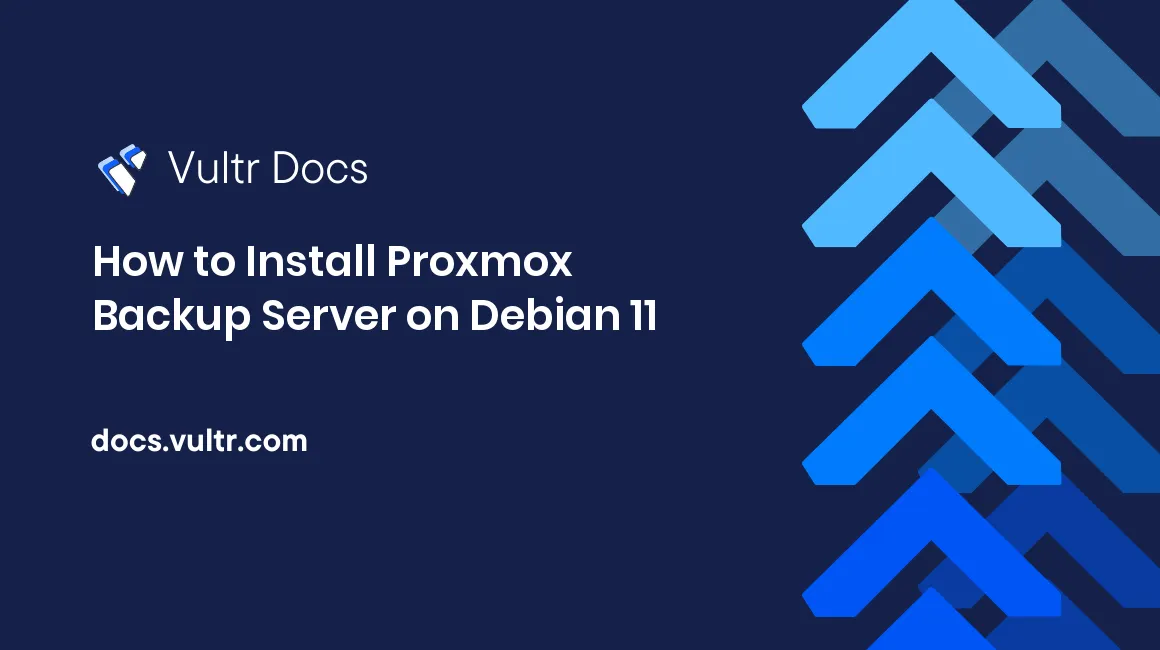
Introduction
Proxmox Backup Server is an open-source backup solution capable of backing up virtual machines, containers, and physical hosts. It integrates with the Proxmox Virtual Environment platform providing seamless backups of your virtual machines and containers. It allows backing up data on the host and remotely. In addition, it comes with a user-friendly web-based management interface that enables you to control everything easily.
This article demonstrates the steps to install Proxmox Backup Server on Debian 11, serve management interface with Nginx and secure it with an SSL Certificate.
Prerequisites
- Deploy a fresh Debian 11 server
- Point a subdomain to your server
Install Proxmox Backup Server
Set Hostname
Edit
/etc/hostname.# nano /etc/hostnameOverwrite the file with following content and save using Ctrl + X then Enter.
pbs.example.comEdit
/etc/hosts.# nano /etc/hostsAdd the following line and save the file using Ctrl + X then Enter.
127.0.0.1 pbs.example.comReboot the server.
# rebootCheck if the system hostname matches your subdomain.
# hostnameCheck if the system hostname resolves as
127.0.0.1.# ping pbs.example.comAdd Repository
Add GPG key to the APT sources keyring.
# wget https://enterprise.proxmox.com/debian/proxmox-release-bullseye.gpg -O /etc/apt/trusted.gpg.d/proxmox-release-bullseye.gpgEdit
/etc/apt/sources.list.# nano /etc/apt/sources.listAdd the following line and save the file using Ctrl + X then Enter.
deb http://download.proxmox.com/debian/pbs bullseye pbs-no-subscriptionInstall Package
Refresh package list.
# apt updateInstall
proxmox-backuppackage.# apt install proxmox-backupSelect "Internet with smarthost" in Postfix installation wizard & leave the rest set as default.
Reboot the server.
# rebootVerify Installation
Open the following link in your web browser to verify if the installation was successful.
https://pbs.example.com:8007
Serve Management Interface Using Nginx
This section demonstrates the steps to configure Nginx as a reverse proxy for serving the management interface. Some environments might not allow making connections to port 8007. Using Nginx as a reverse proxy ensures port standardization.
Install Package
# apt install nginxAdd Virtual Host
Create a new file
/etc/nginx/sites-available/pbs.# nano /etc/nginx/sites-available/pbsAdd the following content and save the file using Ctrl + X then Enter.
server { listen 80; server_name pbs.example.com; proxy_redirect off; location / { proxy_http_version 1.1; proxy_set_header Upgrade $http_upgrade; proxy_set_header Connection "upgrade"; proxy_pass https://localhost:8007; proxy_buffering off; client_max_body_size 0; proxy_connect_timeout 3600s; proxy_read_timeout 3600s; proxy_send_timeout 3600s; send_timeout 3600s; } }Add a soft link to the
sites-enableddirectory to enable virtual host.# ln -s /etc/nginx/sites-available/pbs /etc/nginx/sites-enabled/Test the configuration.
# nginx -tReload the service.
# systemctl reload nginxVerify Access
Open the following link in your web browser to verify.
http://pbs.example.com
Secure Management Interface using an SSL Certificate
As Proxmox Backup Server uses a self-signed SSL certificate by default, you see a warning saying a trusted certificate authority does not issue the SSL. You can avoid the warning using Certbot to install a free Let's Encrypt SSL certificate.
Install Package
# apt install certbot python3-certbot-nginxInstall Certificate on Nginx
# certbot --nginx -d pbs.example.comVerify SSL
Open the following link in your web browser to verify.
https://pbs.example.comTest Auto-Renewal
The following command ensures that the Certbot can validate your subdomain with your configuration.
# certbot renew --dry-run
Configure Firewall
Install
ufwpackage.# apt install ufwAllow SSH Connections.
# ufw allow 'SSH'Allow HTTP & HTTPS Connections.
# ufw allow 'Nginx Full'Enable the firewall.
# ufw enable
Conclusion
In this article, you installed Proxmox Backup Server on Debian 11, used Nginx as a reverse proxy for management interface & installed an SSL Certificate using certbot. For more information related to FastAPI, visit the official Proxmox Backup Server documentation.