How to Install PyTorch on Ubuntu 22.04
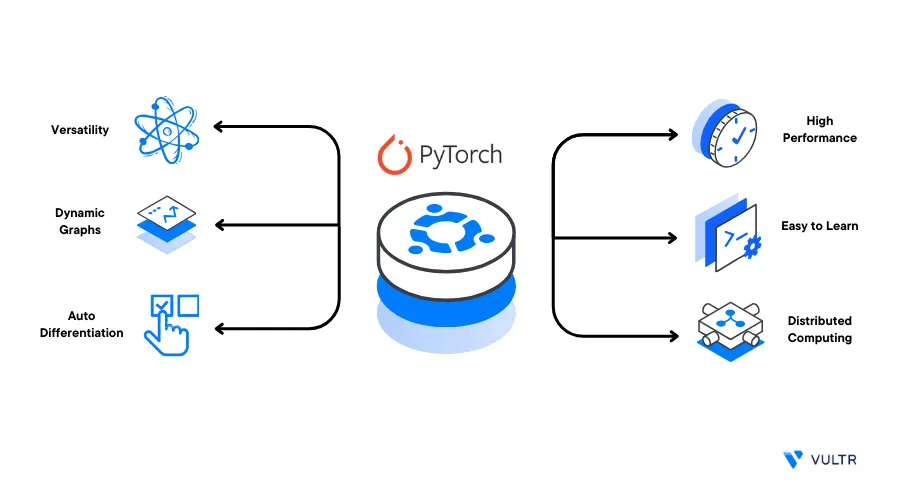
Introduction
PyTorch is a flexible and high-performance machine learning framework that includes a rich set of libraries for building and training deep learning models. It integrates smoothly with Python and supports fast, dynamic computation, making it a top choice for both research and production. Running PyTorch on Ubuntu 22.04, a stable and developer-friendly Linux distribution, offers an ideal environment for AI and machine learning workloads thanks to its strong support for modern software and hardware acceleration.
This guide walks you through the steps to install PyTorch on Ubuntu 22.04 Server, a stable and widely-used Linux distribution ideal for machine learning development and deployment. For containerized environments, you can also explore how to build a PyTorch container image to streamline deployment across platforms.
Prerequisites
- Deploy a fresh Ubuntu Server on Vultr
- Using SSH, access the server as a non-root user with sudo privileges
- Update the server
Install PyTorch on Ubuntu 22.04 using GPU and CPU-Only Methods
To install PyTorch on a server, verify the system capabilities to correctly enable the framework. In addition, you can install PyTorch as a native system package or install it using an environment management tool such as Conda as described in the steps below.
Install PyTorch on a GPU Server without Conda
Verify that your Server has a supported GPU driver. For example, view the Vultr NVidia GPU usage
$ nvidia-smiIf the above command fails, you cannot the PyTorch GPU package on the server, When successful, install the PyTorch GPU package
Upgrade the Python Pip package manager
$ pip install --upgrade pipUsing Pip, install the latest PyTorch version on your server
$ pip3 install torch torchvision torchaudio --index-url https://download.pytorch.org/whl/cu118The above command installs the latest PyTorch version built on the CUDA version
11.8. The additional packages,torchvisionandtorchaudioextend PyTorch support with image and audio processing capabilities.
Using Conda
To install PyTorch on a GPU server, either install Anaconda or Miniconda then follow the steps below.
Activate your target Conda environment. For example
env1$ conda activate env1Install the latest PyTorch version from the
pytorchand thenvidiachannels$ conda install pytorch torchvision torchaudio pytorch-cuda=11.8 -c pytorch -c nvidiaThe above command installs the latest PyTorch version with the CUDA version
11.8. Verify the latest version and install it in your environment.
Install PyTorch on a CPU-only Server
To install PyTorch on a CPU-only server without any GPU attachment, install the latest version together with the torch, torchvision, and torchaudio processing packages as described below.
Upgrade the Python Pip package manager
$ pip install --upgrade pipUsing Pip, install the latest PyTorch version
$ pip3 install torch torchvision torchaudio --index-url https://download.pytorch.org/whl/cpu
Install with Conda
To install PyTorch using Conda on a CPU-only system, install also install the cpuonly package from the pytorch Conda channel. Because this is a CPU-only environment, do not use packages from the nvidia channel.
Activate your target Conda environment. For example
env1$ conda activate env1Install the latest PyTorch version from the
pytorchchannel$ conda install pytorch torchvision torchaudio cpuonly -c pytorchThe above command installs PyTorch with the
cpuonly,torchvision, andtorchaudiopackages in your Conda environment.
Test the PyTorch Installation
To verify that PyTorch is available and correctly installed on your server, perform the following test operations.
Access the Python Shell
$ python3Import the
torchpackage>>> import torchDeclare a random tensor
>>> x = torch.rand(1)Print the tensor value
>>> print(x)Output:
tensor([0.4169])As displayed in the above output, PyTorch is actively running and performing computation tasks on your server
Test PyTorch GPU Access
Access the Python Shell
$ python3Import the PyTorch
torchpackage>>> import torchVerify that PyTorch has access to the server GPU
>>> torch.cuda.is_available()Output:
TrueWhen the above result is True, PyTorch is correctly running with GPU access, If False, PyTorch cannot run with GPU-acceleration.
Conclusion
You have installed PyTorch on a Ubuntu server using both GPU and CPU-Only methods. Using PyTorch, you can extensively use other computation packages on your server to run and develop applications. For more information on how to install PyTorch, visit the official installation documentation.