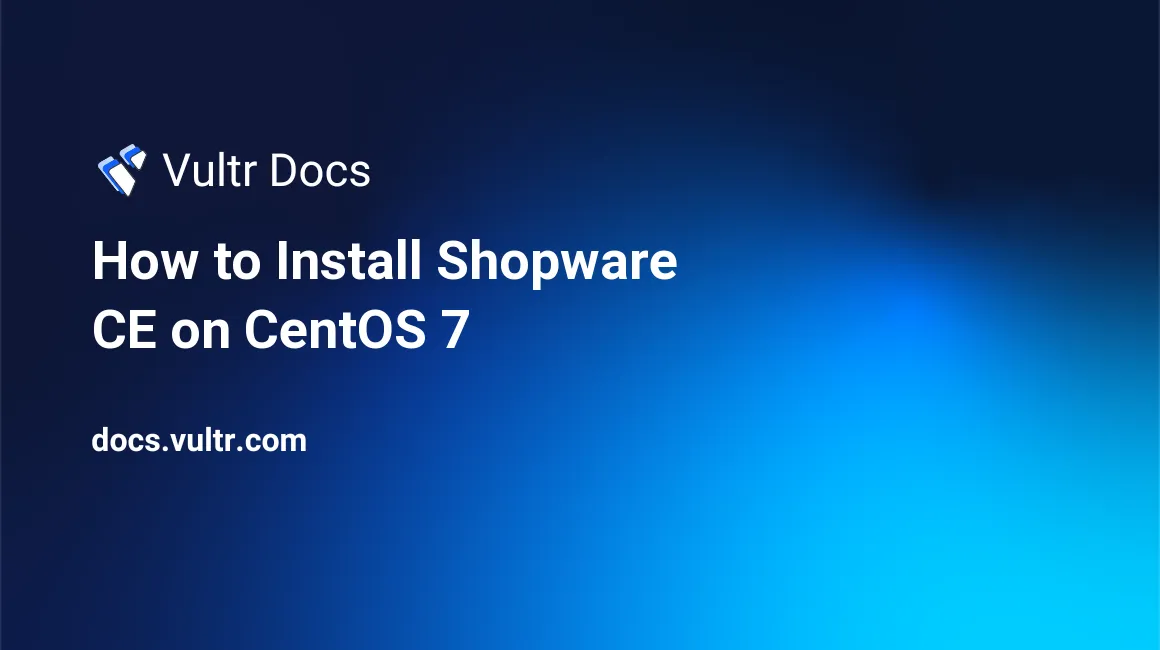
Shopware is an open source eCommerce platform for online businesses. Shopware source code is hosted on Github. This guide will show you how to install Shopware Community Edition (CE) on a fresh CentOS 7 Vultr server instance.
Requirements
- PHP 5.6.4 or above with the following extensions:
- ctype
- curl
- dom
- hash
- iconv
- gd (with freetype and libjpeg)
- json
- mbstring
- OpenSSL
- session
- SimpleXML
- xml
- zip
- zlib
- PDO/MySQL
- Nginx or Apache with
mod_rewriteenabled, this guide will use Nginx - MySQL 5.5.0 or above
- IonCube Loader version 5.0 (optional, but recommended)
Before you begin
Check the CentOS version.
cat /etc/centos-release
# CentOS Linux release 7.5.1804 (Core)Create a new non-root user account with sudo access and switch to it.
useradd -c "John Doe" johndoe && passwd johndoe
usermod -aG wheel johndoe
su - johndoeNOTE: Replace johndoe with your username.
Set up the timezone.
timedatectl list-timezones
sudo timedatectl set-timezone 'Region/City'Ensure that your system is up to date.
sudo yum update -yInstall unzip, vim, wget and curl.
sudo yum install -y unzip vim wget curlFor simplicity, disable SELinux and Firewall.
sudo setenforce 0
sudo systemctl stop firewalld
sudo systemctl disable firewalldInstall PHP
Setup the Webtatic YUM repo.
sudo rpm -Uvh https://mirror.webtatic.com/yum/el7/webtatic-release.rpmInstall PHP and required PHP extensions.
sudo yum install -y php72w php72w-cli php72w-fpm php72w-common php72w-mysql php72w-curl php72w-json php72w-zip php72w-gd php72w-xml php72w-mbstring php72w-opcacheCheck the version.
php --version
# PHP 7.2.6 (cli) (built: Jun 2 2018 07:49:42) ( NTS )Start and enable php-fpm.service.
sudo systemctl start php-fpm.service
sudo systemctl enable php-fpm.serviceInstall IonCube loader
Download IonCube loader.
cd /tmp && wget https://downloads.ioncube.com/loader_downloads/ioncube_loaders_lin_x86-64.tar.gzExtract the loader.
tar xfz ioncube_loaders_lin_*.gzFind the PHP extensions directory on the system by running the commands below.
php -i | grep extension_dir
# extension_dir => /usr/lib64/php/modules => /usr/lib64/php/modulesCopy the ionCube Loader into the PHP extensions directory.
sudo cp /tmp/ioncube/ioncube_loader_lin_7.2.so /usr/lib64/php/modulesInclude the loader via the PHP configuration.
sudo vim /etc/php.iniThen add a line in the file to include ionCube loader. It can be anywhere in the file below the [PHP] line.
zend_extension = /usr/lib64/php/modules/ioncube_loader_lin_7.2.soSave the file and restart php-fpm.service.
sudo systemctl restart php-fpm.serviceInstall MariaDB and setup database
Install the MariaDB database server.
sudo vi /etc/yum.repos.d/MariaDB.repo
# Copy/paste this to the /etc/yum.repos.d/MariaDB.repo file
[mariadb]
name = MariaDB
baseurl = https://yum.mariadb.org/10.2/centos7-amd64
gpgkey=https://yum.mariadb.org/RPM-GPG-KEY-MariaDB
gpgcheck=1
sudo yum install -y MariaDB-server MariaDB-clientCheck the MariaDB version.
mysql --version
# mysql Ver 15.1 Distrib 10.2.15-MariaDB, for Linux (x86_64) using readline 5.1Start and enable MariaDB.
sudo systemctl start mariadb.service
sudo systemctl enable mariadb.serviceRun the mysql_secure_installation script to improve the security of your MariaDB installation.
sudo mysql_secure_installationLog in to MariaDB as the root user.
mysql -u root -p
# Enter password:Create a new MariaDB database and user, and remember the credentials.
CREATE DATABASE dbname;
GRANT ALL ON dbname.* TO 'username' IDENTIFIED BY 'password';
FLUSH PRIVILEGES;
EXITInstall and configure Nginx
Install Nginx.
sudo yum install -y nginxCheck the Nginx version.
sudo nginx -v
# nginx version: nginx/1.12.2Start and enable Nginx.
sudo systemctl start nginx.service
sudo systemctl enable nginx.serviceConfigure Nginx. Run sudo vim /etc/nginx/conf.d/shopware.conf and populate the file with the following configuration.
server {
listen 80;
listen [::]:80;
server_name example.com; # Check this
root /var/www/shopware; # Check this
index shopware.php index.php;
location / {
try_files $uri $uri/ /shopware.php$is_args$args;
}
location /recovery/install {
index index.php;
try_files $uri /recovery/install/index.php$is_args$args;
}
location ~ \.php$ {
include fastcgi.conf;
fastcgi_pass 127.0.0.1:9000; # Check this
}
}Test the Nginx configuration.
sudo nginx -tReload Nginx.
sudo systemctl reload nginx.serviceInstall Shopware
Create a document root directory.
sudo mkdir -p /var/www/shopwareChange ownership of the /var/www/shopware directory to johndoe.
sudo chown -R johndoe:johndoe /var/www/shopwareDownload the latest release of Shopware.
cd /var/www/shopware
wget http://releases.s3.shopware.com.s3.amazonaws.com/install_5.4.5_6847c0845f0f97230aa05c7294fa726a96dda3ff.zip?_ga=2.133696968.774684214.1529926951-1771999509.1528830594 -O shopware.zip
unzip shopware.zip
rm shopware.zipNOTE: Update the download URL if there is a newer release.
Change ownership of the /var/www/shopware directory to nginx.
sudo chown -R nginx:nginx /var/www/shopwareRun sudo vim /etc/php-fpm.d/www.conf and set the user and group to nginx. Initially, it will be set to apache.
sudo vim /etc/php-fpm.d/www.conf
# user = nginx
# group = nginxCreate the /var/lib/php/session directory and change its ownership to user nginx.
sudo mkdir -p /var/lib/php/session && sudo chown -R nginx:nginx /var/lib/php/sessionIncrease memory_limit = 256M and upload_max_filesize = 6M, and set allow_url_fopen = On if it's not already set in /etc/php.ini.
sudo vim /etc/php.iniAfter making changes in /etc/php.ini, restart php-fpm.service
sudo systemctl restart php-fpm.serviceOpen your domain/IP in the web browser and follow the installation wizard. The backend of Shopware is located at /backend:
http://example.com/backendYou have successfully installed Shopware. Enjoy your new online shop.
No comments yet.