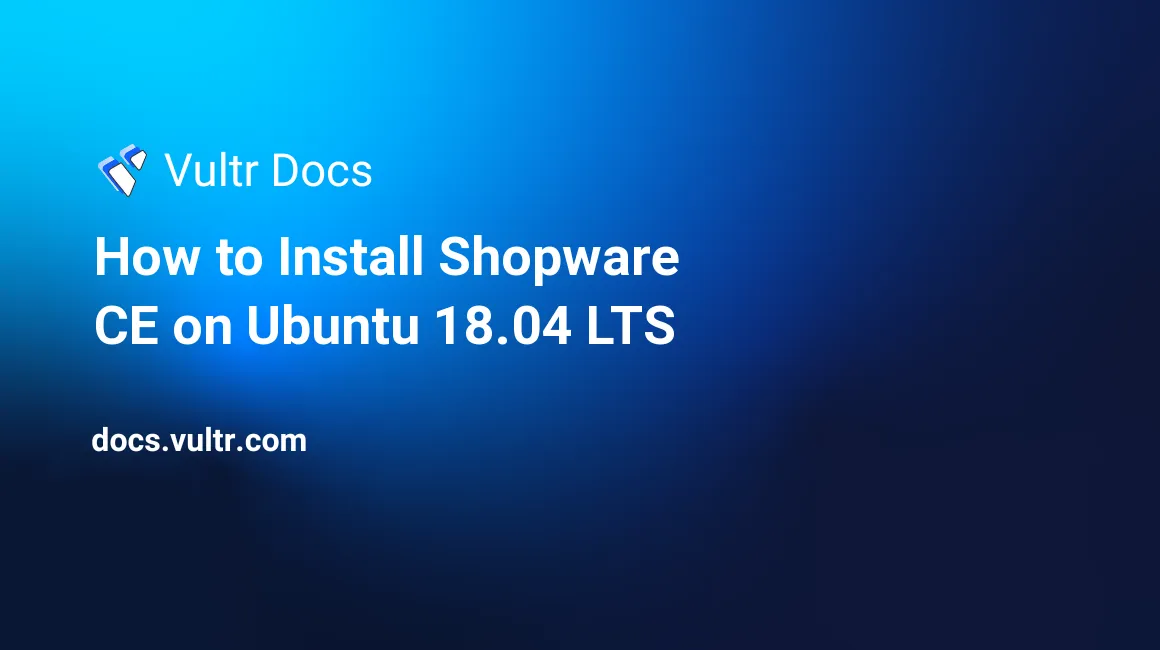
Shopware is an open source eCommerce platform for online businesses. Shopware source code is hosted on Github. This guide will show you how to install Shopware Community Edition (CE) on a fresh Ubuntu 18.04 LTS Vultr server instance.
Requirements
Minimum requirements of Shopware are:
- PHP version 5.6.4 or above with the following extensions:
- ctype
- curl
- dom
- hash
- iconv
- gd (with freetype and libjpeg)
- json
- mbstring
- OpenSSL
- session
- SimpleXML
- xml
- zip
- zlib
- PDO/MySQL
- Nginx or Apache with
mod_rewriteenabled. This guide will use Nginx - MySQL version 5.5.0 or above
- IonCube Loader version 5.0 optional, but recommended
Before you begin
Check the Ubuntu version.
lsb_release -ds
# Ubuntu 18.04 LTSCreate a new non-root user account with sudo access and switch to it.
adduser johndoe --gecos "John Doe"
usermod -aG sudo johndoe
su - johndoeNOTE: Replace johndoe with your username.
Set up the timezone.
sudo dpkg-reconfigure tzdataEnsure that your system is up to date.
sudo apt update && sudo apt upgrade -yInstall unzip.
sudo apt install -y unzipInstall PHP
Install PHP 7.2 and required PHP extensions.
sudo apt install -y php7.2 php7.2-cli php7.2-fpm php7.2-common php7.2-mysql php7.2-curl php7.2-json php7.2-zip php7.2-gd php7.2-xml php7.2-mbstring php7.2-opcacheCheck the version.
php --version
# PHP 7.2.5-0ubuntu0.18.04.1 (cli) (built: May 9 2018 17:21:02) ( NTS )
# Copyright (c) 1997-2018 The PHP Group
# Zend Engine v3.2.0, Copyright (c) 1998-2018 Zend Technologies
# with Zend OPcache v7.2.5-0ubuntu0.18.04.1, Copyright (c) 1999-2018, by Zend TechnologiesInstall IonCube Loader
Download IonCube Loader.
cd /tmp && wget https://downloads.ioncube.com/loader_downloads/ioncube_loaders_lin_x86-64.tar.gzExtract the loader.
tar xfz ioncube_loaders_lin_*.gzFind the PHP extensions directory on the system by running the commands below.
php -i | grep extension_dir
# extension_dir => /usr/lib/php/20170718 => /usr/lib/php/20170718Copy the ionCube Loader into the PHP extensions directory.
sudo cp /tmp/ioncube/ioncube_loader_lin_7.2.so /usr/lib/php/20170718/Include the loader via PHP configuration.
sudo vim /etc/php/7.2/fpm/php.iniThen, add a line in the file to include ionCube loader. It can be anywhere in the file below the [PHP] line.
zend_extension = /usr/lib/php/20170718/ioncube_loader_lin_7.2.soSave the file and restart PHP-FPM.
sudo systemctl restart php7.2-fpm.serviceInstall MySQL and setup the database
Install MySQL.
sudo apt install -y mysql-serverCheck the version.
mysql --version && sudo mysqld --version
# mysql Ver 14.14 Distrib 5.7.22, for Linux (x86_64) using EditLine wrapper
# mysqld Ver 5.7.22-0ubuntu18.04.1 for Linux on x86_64 ((Ubuntu))Run mysql_secure installation to improve MySQL security and set the password for the MySQL root user.
sudo mysql_secure_installation
Would you like to setup VALIDATE PASSWORD plugin? N
Please set the password for root here.
New password: **********************
Re-enter new password: **********************
Remove anonymous users? Y
Disallow root login remotely? Y
Remove test database and access to it? Y
Reload privilege tables now? Y
Success.
All done!Connect to the MySQL shell as the root user.
sudo mysql -u root -p
# Enter passwordCreate an empty MySQL database and user for Shopware, and remember the credentials.
CREATE DATABASE dbname;
GRANT ALL ON dbname.* TO 'username' IDENTIFIED BY 'password';
FLUSH PRIVILEGES;
EXIT;Install and configure Nginx
Install Nginx.
sudo apt install -y nginxCheck the version.
sudo nginx -v
# nginx version: nginx/1.14.0 (Ubuntu)Run sudo vim /etc/nginx/sites-available/shopware.conf and configure Nginx for Shopware.
server {
listen 80;
listen [::]:80;
server_name example.com; # Check this
root /var/www/shopware; # Check this
index shopware.php index.php;
location / {
try_files $uri $uri/ /shopware.php$is_args$args;
}
location /recovery/install {
index index.php;
try_files $uri /recovery/install/index.php$is_args$args;
}
location ~ \.php$ {
include snippets/fastcgi-php.conf;
fastcgi_pass unix:/var/run/php/php7.2-fpm.sock; # Check this
}
}Activate the new shopware.conf configuration by linking the file to the sites-enabled directory.
sudo ln -s /etc/nginx/sites-available/shopware.conf /etc/nginx/sites-enabled/Test the configuration.
sudo nginx -tReload Nginx.
sudo systemctl reload nginx.serviceInstall Shopware
Create a document root directory.
sudo mkdir -p /var/www/shopwareChange ownership of the /var/www/shopware directory to johndoe.
sudo chown -R johndoe:johndoe /var/www/shopwareDownload the latest release of Shopware.
cd /var/www/shopware
wget http://releases.s3.shopware.com.s3.amazonaws.com/install_5.4.5_6847c0845f0f97230aa05c7294fa726a96dda3ff.zip?_ga=2.133696968.774684214.1529926951-1771999509.1528830594 -O shopware.zip
unzip shopware.zip
rm shopware.zipNOTE: Update the download link in the command above if there is a newer release.
Change ownership of the /var/www/shopware directory to www-data.
sudo chown -R www-data:www-data /var/www/shopwareIncrease memory_limit = 256M and upload_max_filesize = 6M, and set allow_url_fopen = On if it is not already set in the /etc/php/7.2/fpm/php.ini file.
sudo vim /etc/php/7.2/fpm/php.iniAfter making changes in the /etc/php/7.2/fpm/php.ini file, reload php7.2-fpm.service
sudo systemctl reload php7.2-fpm.serviceOpen your domain/IP in the web browser and follow the installation wizard. The backend of Shopware is located at /backend example: http://example.com/backend.
You have successfully installed Shopware.
No comments yet.