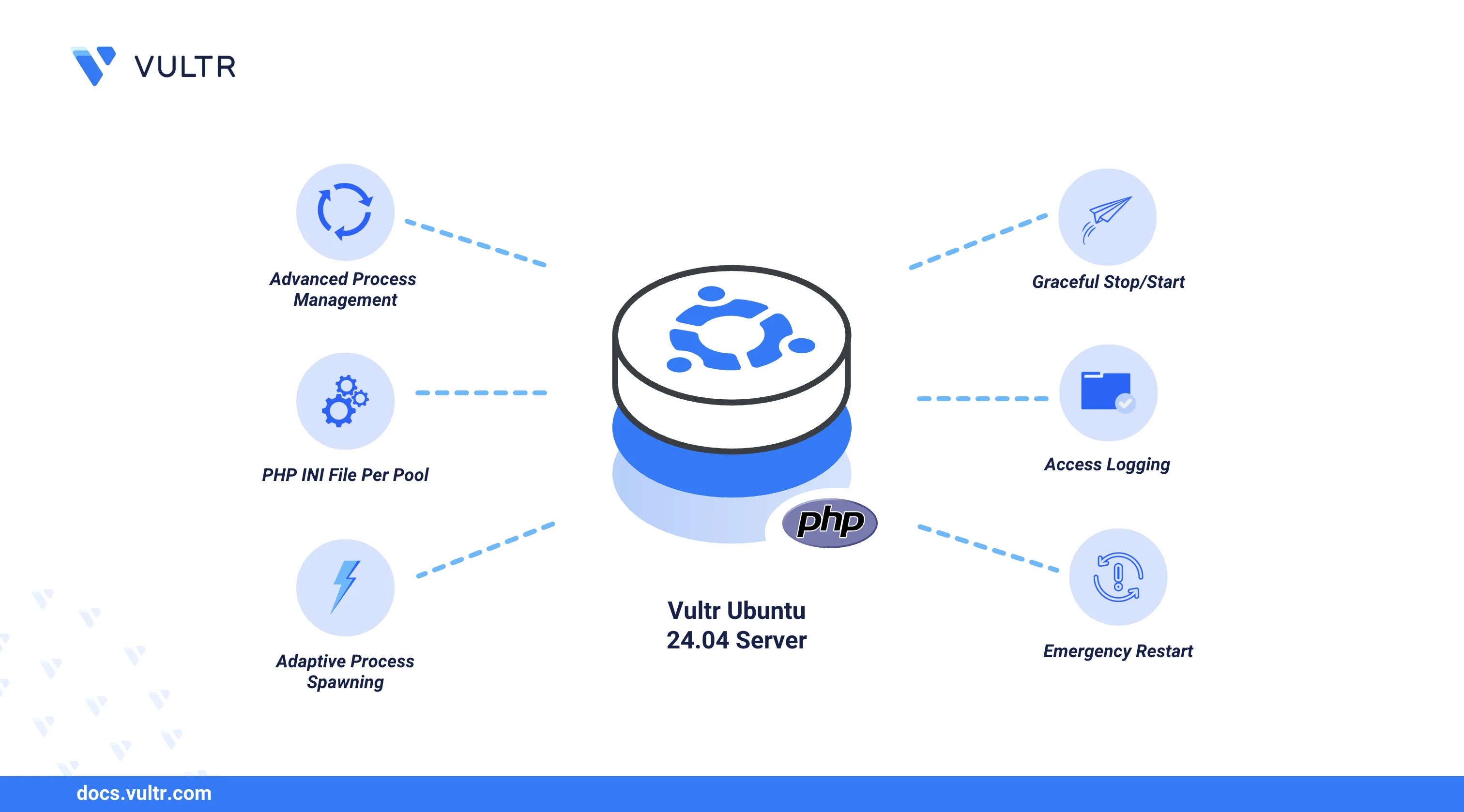
PHP 7.4 is a popular PHP release and the last mirror version for PHP 7. It is supported and required by most applications due to its extensible features and compatibility with multiple services such as database backends. You can use PHP 7.4 with all supported extensions on Ubuntu 24.04 and integrate applications such as web servers to deliver dynamic web applications.
This article explains how to install PHP 7.4 on Ubuntu 24.04. You will use PHP, PHP 7.4 FPM, and common extensions to deliver dynamic web applications while integrating supported services such as web servers with PHP.
Prerequietes
Before you begin, you need to:
- Have access to an Ubuntu 24.04 instance as a non-root sudo user.
Add the PHP PPA to the APT Package Manager
PHP 7.4 is discontinued and not available in the APT package sources on Ubuntu 24.04. Adding a Personal Package Archive (PPA) repository source allows you to install PHP 7.4 with all supported PECL (PHP Extension Community Library) extensions required in most applications. Follow the steps below to add the ondrej/ppa source to the APT package sources on Ubuntu 24.04.
Update the APT package information index.
console$ sudo apt update
Add the
ondrej/ppasource to your APT sources.console$ sudo add-apt-repository ppa:ondrej/php
Press Enter when prompted to add the PPA to your APT sources.
WARNING: add-apt-repository is broken with non-UTF-8 locales, see https://github.com/oerdnj/deb.sury.org/issues/56 for workaround: # LC_ALL=C.UTF-8 add-apt-repository ppa:ondrej/php More info: https://launchpad.net/~ondrej/+archive/ubuntu/php Press [ENTER] to continue or Ctrl-c to cancel adding it.Update the APT package index to apply the PPA repository information.
console$ sudo apt update
Install PHP 7.4
You can install PHP 7.4 on Ubuntu 24.04 after adding the main PPA source on your server. Follow the steps below to install PHP 7.4 and all required extensions on Ubuntu 24.04.
Update the APT package index.
console$ sudo apt update
Install PHP 7.4
console$ sudo apt install php7.4 -y
Check the installed PHP version and verify that it's
7.4.console$ php -v
Use the
php7.4 -vcommand if you have another installed PHP version on your server.Output:
PHP 7.4.33 (cli) (built: Dec 24 2024 07:12:16) ( NTS ) Copyright (c) The PHP Group Zend Engine v3.4.0, Copyright (c) Zend Technologies with Zend OPcache v7.4.33, Copyright (c), by Zend TechnologiesInstall common PHP 7.4 extensions.
console$ sudo apt install php7.4-mysql php7.4-gd php7.4-xml php7.4-zip php7.4-mbstring php7.4-curl php7.4-json -y
The command installs the following common PHP extensions on the server.
php-mysql: Connects PHP to MySQL database sources.php-gd: Used for image manipulation.php-xml: Enables XML file support in PHP applications.php-zip: Enables ZIP compression support in PHP applications.php-mbstring: Handles multistring data in PHP applications.php-curl: Allows PHP applications to create connections to external APIsphp-json: Enables JSON encoding and decoding in PHP applications.
Install PHP 7.4 FPM
PHP-FPM (FastCGI Process Manager) is a high-performance process manager for PHP that efficiently handles connections between PHP and other applications or services. PHP-FPM enables efficient and scalable connections between PHP and other applications using a UNIX socket or port. It's available as a separate module and is not installed with PHP directly. Follow the steps below to install PHP 7.4 FPM on Ubuntu 24.04 to optimize and handle PHP connections.
Update the APT package information index.
console$ sudo apt update
Install PHP 7.4 FPM.
console$ sudo apt install php7.4-fpm -y
Enable the PHP 7.4 FPM service to start at boot.
console$ sudo systemctl enable php7.4-fpm
Start the PHP 7.4 FPM service.
console$ sudo systemctl start php7.4-fpm
Check the PHP 7.4 FPM status and verify that it's active and running.
console$ sudo systemctl status php7.4-fpm
Output:
● php7.4-fpm.service - The PHP 7.4 FastCGI Process Manager Loaded: loaded (/usr/lib/systemd/system/php7.4-fpm.service; enabled; preset: enabled) Active: active (running) since Wed 2025-03-19 00:30:07 UTC; 1min 41s ago Docs: man:php-fpm7.4(8) Main PID: 27348 (php-fpm7.4) Status: "Processes active: 0, idle: 2, Requests: 0, slow: 0, Traffic: 0req/sec" Tasks: 3 (limit: 2265) Memory: 8.3M (peak: 9.1M) CPU: 82ms CGroup: /system.slice/php7.4-fpm.service ├─27348 "php-fpm: master process (/etc/php/7.4/fpm/php-fpm.conf)" ├─27350 "php-fpm: pool www" └─27351 "php-fpm: pool www"
Configure PHP 7.4
PHP 7.4 FPM uses pools to configure the PHP process information, enable and optimize PHP connections with other applications. Follow the steps below to configure PHP 7.4 pools and test the connection to PHP on Ubuntu 24.04.
List the files in the
/etc/php/7.4/fpm/directory and verify that thephp-fpm.conffile is available.console$ ls /etc/php/7.4/fpm
Output:
conf.d php-fpm.conf php.ini pool.dThe
/etc/php/7.4/fpmdirectory is the main configuration directory for PHP 7.4 FPM that includes the pool and configuration information. Thephp-fpm.conffile includes the main configuration information and links to thepool.ddirectory which includes pool configurations.Open the
www.confdefault configuration using a text editor such asvim.console$ sudo vim /etc/php/7.4/fpm/pool.d/www.conf
Verify the
[www]pool configuration name.ini[www]Verify the user and group configuration the pool runs as.
iniuser = www-data group = www-data
PHP-FPM uses the
www-datauser and group to run on the server by default. Specifying a different user allows PHP-FPM to run and interact with other applications.Locate and verify the default listen configuration.
inilisten = /run/php/php7.4-fpm.sock
The default configuration specifies the UNIX socket used to handle PHP connections on the server. Specifying an IP address like
127.0.0.1:9000enables PHP FPM to listen for connections using a TCP port and address.Find additional configurations, including
pmto modify how PHP FPM handles connections on the server.inipm = dynamic pm.max_children = 5 pm.start_servers = 2 pm.min_spare_servers = 1 pm.max_spare_servers = 3
Save the
www.conffile and close the text editor to save the pool configuration changes.Create new configurations in the
pool.ddirectory to set up additional custom pool configurations with the.confextension to handle PHP connections on the server.console$ sudo vim /etc/php/7.4/fpm/pool.d/<poolname>.conf
Restart PHP 7.4 FPM to apply the pool configuration changes.
console$ sudo systemctl restart php7.4-fpm
Test PHP 7.4
Follow the steps below to create a sample PHP application and test PHP 7.4 on your Ubuntu 24.04 server.
Test the active PHP version and verify that it's
7.4.console$ php -v
Or, run
php7.4 -vif multiple versions are installed.console$ php7.4 -v
Output:
PHP 7.4.33 (cli) (built: Dec 24 2024 07:12:16) ( NTS ) Copyright (c) The PHP Group Zend Engine v3.4.0, Copyright (c) Zend Technologies with Zend OPcache v7.4.33, Copyright (c), by Zend TechnologiesCreate an
app.phptest application file.console$ vim app.php
Enter the following PHP code into the file.
php<?php echo "Greetings from Vultr" ?>
Save the
app.phpfile and close the text editor.The PHP code in the above file displays a
Greetings from Vultrmessage when it runs.Run the
app.phpapplication using PHP.console$ php app.php
Verify that the PHP application runs without any errors in your output.
Greetings from Vultr
Conclusion
You have installed PHP 7.4 on Ubuntu 24.04 and configured it to run using PHP FPM pools. You can use PHP 7.4 with most dynamic applications and install additional modules enables you to integrate PHP with other services, including Nginx, and MySQL, to process requests depending on your project needs.