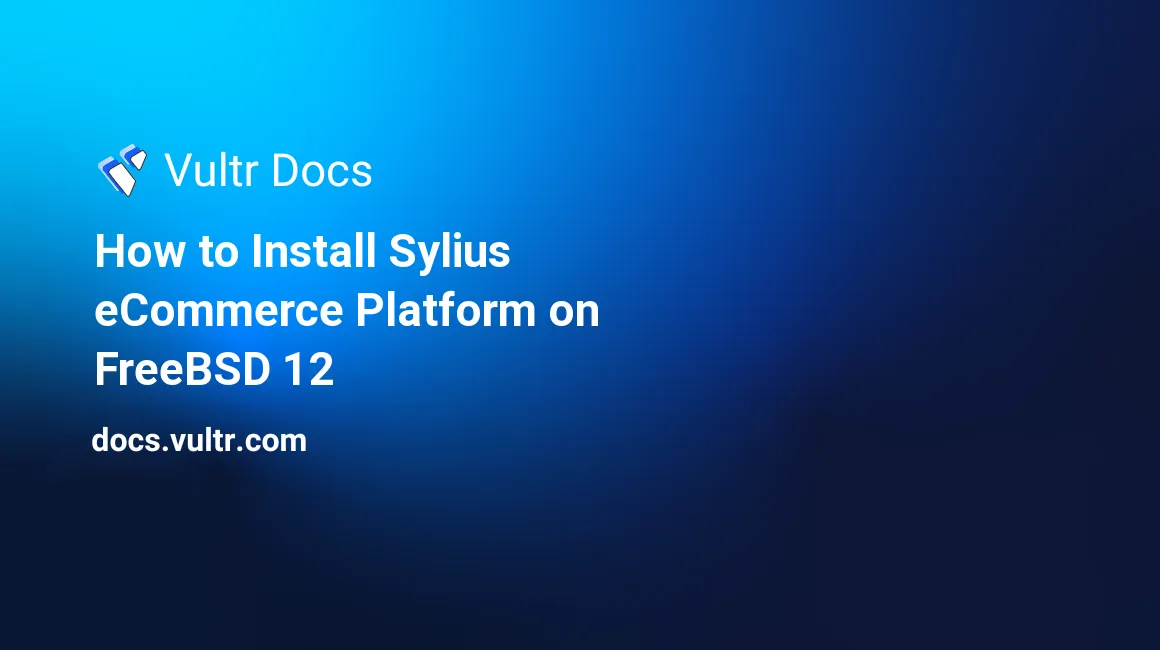
Sylius is a modern e-commerce platform for PHP, based on the Symfony Framework. Sylius source code is hosted on GitHub.
This guide will walk you through the Sylius installation process on a fresh FreeBSD 12 Vultr instance using PHP, MariaDB as a database, and Nginx as a web server.
Requirements
To be able to install Sylius you will need:
- Vultr server instance with at least 2048 MB of memory.
- Nginx or Apache. In this guide, we use Nginx.
- PHP version 7.2 or greater with some specific PHP extensions:
gd,exif,fileinfo,intl - PHP configuration settings:
memory_limitequal to or greater than1024M,date.timezone - MySQL version 5.7 or 8.0 or MariaDB equivalent
- Composer
- Node.js
- Yarn
Before you begin
Check the FreeBSD version.
uname -ro
# FreeBSD 12.0-RELEASEEnsure that your FreeBSD system is up to date.
freebsd-update fetch install
pkg update && pkg upgrade -yInstall the necessary packages.
pkg install -y sudo vim unzip curl wget bash socat gitCreate a new user account with your preferred username. We will use johndoe.
adduser
# Username: johndoe
# Full name: John Doe
# Uid (Leave empty for default): <Enter>
# Login group [johndoe]: <Enter>
# Login group is johndoe. Invite johndoe into other groups? []: wheel
# Login class [default]: <Enter>
# Shell (sh csh tcsh nologin) [sh]: bash
# Home directory [/home/johndoe]: <Enter>
# Home directory permissions (Leave empty for default): <Enter>
# Use password-based authentication? [yes]: <Enter>
# Use an empty password? (yes/no) [no]: <Enter>
# Use a random password? (yes/no) [no]: <Enter>
# Enter password: your_secure_password
# Enter password again: your_secure_password
# Lock out the account after creation? [no]: <Enter>
# OK? (yes/no): yes
# Add another user? (yes/no): no
# Goodbye!Run the visudo command and uncomment the %wheel ALL=(ALL) ALL line, to allow members of the wheel group to execute any command.
visudo
# Uncomment by removing hash (#) sign
# %wheel ALL=(ALL) ALLNow, switch to your newly created user with su.
su - johndoeNOTE: Replace johndoe with your username.
Set up the timezone.
sudo tzsetupInstall PHP
Install PHP and required PHP extensions.
sudo pkg install -y php73 php73-mbstring php73-tokenizer php73-pdo php73-pdo_mysql php73-openssl php73-hash php73-json php73-phar php73-filter php73-zlib php73-dom php73-xml php73-xmlwriter php73-xmlreader php73-curl php73-session php73-ctype php73-iconv php73-gd php73-simplexml php73-zip php73-filter php73-tokenizer php73-calendar php73-fileinfo php73-intl php73-phar php73-soap php73-xmlrpc php73-opcache php73-mysqli php73-bcmath php73-gmp php73-exifCheck the version.
php --version
# PHP 7.3.8 (cli) (built: Aug 8 2019 01:28:36) ( NTS )Soft-link php.ini-production to php.ini.
sudo ln -s /usr/local/etc/php.ini-production /usr/local/etc/php.iniEnable and start PHP-FPM.
sudo sysrc php_fpm_enable=yes
sudo service php-fpm startRun sudo vim /usr/local/etc/php.ini and set memory_limit to 1024M or more, and set up date.timezone.
memory_limit = 1024M
date.timezone = Region/CityRestart PHP-FPM.
sudo service php-fpm restartInstall MariaDB and create a database
Install MariaDB.
sudo pkg install -y mariadb102-client mariadb102-serverCheck the version.
mysql --version
# mysql Ver 15.1 Distrib 10.2.25-MariaDB, for FreeBSD12.0 (amd64) using readline 5.1Start and enable MariaDB.
sudo sysrc mysql_enable="yes"
sudo service mysql-server startRun the mysql_secure installation script to improve security and set the password for the root user.
sudo mysql_secure_installationConnect to the shell as the root user.
sudo mysql -u root -p
# Enter passwordCreate an empty database and user for Sylius, and remember the credentials.
CREATE DATABASE dbname;
GRANT ALL ON dbname.* TO 'username' IDENTIFIED BY 'password';
FLUSH PRIVILEGES;
exitNOTE: Replace dbname and username with appropriate names for your setup. Replace password with a strong password.
Install Nginx
Install Nginx.
sudo pkg install -y nginxCheck the version.
nginx -v
# nginx version: nginx/1.16.1Enable and start Nginx.
sudo sysrc nginx_enable=yes
sudo service nginx startConfigure Nginx for Sylius. Run sudo vim /usr/local/etc/nginx/sylius.conf and populate the file with the following configuration.
server {
listen 80;
server_name example.com;
root /usr/local/www/sylius/public;
location / {
try_files $uri /index.php$is_args$args;
}
location ~ ^/index\.php(/|$) {
fastcgi_pass 127.0.0.1:9000;
fastcgi_split_path_info ^(.+\.php)(/.*)$;
include fastcgi_params;
fastcgi_param SCRIPT_FILENAME $realpath_root$fastcgi_script_name;
fastcgi_param DOCUMENT_ROOT $realpath_root;
internal;
}
location ~ \.php$ {
return 404;
}
client_max_body_size 6m;
}Save the file and exit with Colon+W+Q.
Now we need to include sylius.conf in the main nginx.conf file.
Run sudo vim /usr/local/etc/nginx/nginx.conf and add the following line to the http {} block.
include sylius.conf;Test the configuration.
sudo nginx -tReload Nginx.
sudo service nginx restartInstall Composer
Install Composer globally.
php -r "copy('https://getcomposer.org/installer', 'composer-setup.php');"
php -r "if (hash_file('sha384', 'composer-setup.php') === 'a5c698ffe4b8e849a443b120cd5ba38043260d5c4023dbf93e1558871f1f07f58274fc6f4c93bcfd858c6bd0775cd8d1') { echo 'Installer verified'; } else { echo 'Installer corrupt'; unlink('composer-setup.php'); } echo PHP_EOL;"
php composer-setup.php
php -r "unlink('composer-setup.php');"
sudo mv composer.phar /usr/local/bin/composerCheck the version.
composer --version
# Composer version 1.9.0 2019-08-02 20:55:32Install Node.js
Install Node.js.
sudo pkg install -y nodeCheck the version.
node --version
# v12.4.0Install Yarn
Install the Yarn package manager.
sudo pkg install -y yarnCheck the version.
yarn --version
# 1.16.0Install Sylius
Create a document root directory.
sudo mkdir -p /usr/local/www/syliusChange ownership of the /usr/local/www/sylius directory to johndoe.
sudo chown -R johndoe:johndoe /usr/local/www/syliusNavigate to the document root folder.
cd /usr/local/www/syliusInitiate a new Sylius project by running this command:
composer create-project sylius/sylius-standard .Run vim .env.local to enter database details and to run Sylius in an environment of choice.
APP_ENV=prod
DATABASE_URL=mysql://username:password@127.0.0.1/dbnameNOTE: Replace username, password and dbname with your database details.
After everything is in place, run the following command to install Sylius:
php bin/console sylius:install -e prod In order to see a fully functional front-end, you will need to install its assets. Sylius uses Gulp to build front-end assets using Yarn as a JavaScript package manager. Having Yarn installed, go to your project directory to install the dependencies.
yarn installThen build the front-end assets by running:
yarn buildChange ownership of the /usr/local/www/sylius directory to www.
sudo chown -R www:www /usr/local/www/syliusCreate /var/lib/php/session/ directory and change ownership to www.
sudo mkdir -p /var/lib/php/session && sudo chown -R www:www /var/lib/php/sessionRestart the PHP-FPM service.
sudo service php-fpm restartThe Sylius e-commerce platform is installed. By default, administration panel routes to /admin.
No comments yet.