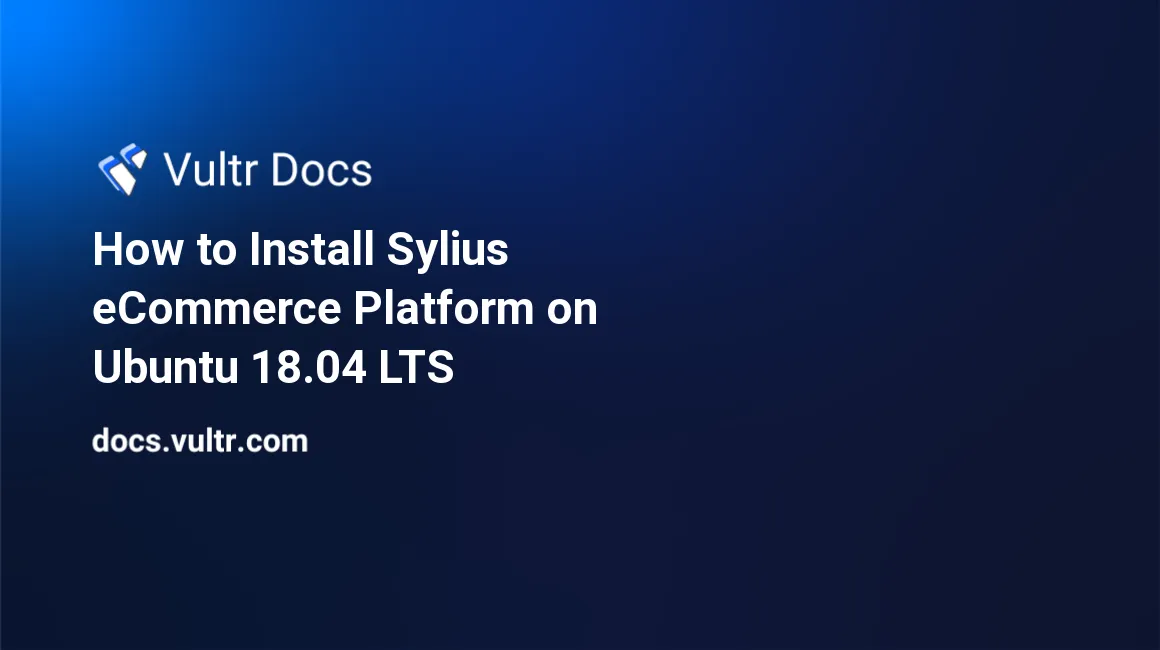
Sylius is a modern e-commerce platform for PHP, based on the Symfony Framework. Sylius source is on GitHub.
This guide will walk you through the Sylius installation process on a fresh Ubuntu 18.04 LTS Vultr instance using PHP, MySQL as a database, and Nginx as a web server.
Requirements
To be able to install Sylius you will need:
- Vultr server instance with at least 2048 MB of memory.
- Nginx or Apache. In this guide, we use Nginx.
- PHP version 7.2 or greater with some specific PHP extensions:
gd,exif,fileinfo,intl - PHP configuration settings:
memory_limitequal to or greater than1024M,date.timezone - MySQL version 5.7 or 8.0
- Composer
- Node.js
- Yarn
Before you begin
Check the Ubuntu version.
lsb_release -ds
# Ubuntu 18.04.2 LTSCreate a new non-root user account with sudo access and switch to it.
adduser johndoe --gecos "John Doe"
usermod -aG sudo johndoe
su - johndoeNOTE: Replace johndoe with your username.
Set up the timezone.
sudo dpkg-reconfigure tzdataEnsure that your system is up to date.
sudo apt update && sudo apt upgrade -yInstall the required packages.
sudo apt install -y git curl wget unzip socatInstall PHP
Install PHP and required PHP extensions.
sudo apt install -y php7.2 php7.2-cli php7.2-fpm php7.2-common php7.2-mysql php7.2-gd php7.2-intl php7.2-zip php7.2-curl php7.2-xml php7.2-mbstringCheck the version.
php --version
# PHP 7.2.19-0ubuntu0.18.04.1 (cli) (built: Jun 4 2019 14:48:12) ( NTS )Run sudo vim /etc/php/7.2/fpm/php.ini and sudo vim /etc/php/7.2/cli/php.ini and set memory_limit to 1024M or more, and set up date.timezone.
memory_limit = 1024M
date.timezone = Region/CityRestart PHP-FPM.
sudo systemctl restart php7.2-fpm.serviceInstall MySQL and create a database
Install MySQL.
sudo apt install -y mysql-serverCheck the version.
mysql --version && sudo mysqld --version
# mysql Ver 14.14 Distrib 5.7.27, for Linux (x86_64) using EditLine wrapper
# mysqld Ver 5.7.27-0ubuntu0.18.04.1 for Linux on x86_64 ((Ubuntu))Run mysql_secure installation script to improve MySQL security and set the password for MySQL root user.
sudo mysql_secure_installation
Would you like to setup VALIDATE PASSWORD plugin? N
Please set the password for root here.
New password: **********************
Re-enter new password: **********************
Remove anonymous users? Y
Disallow root login remotely? Y
Remove test database and access to it? Y
Reload privilege tables now? Y
Success.
All done!Connect to MySQL shell as the root user.
sudo mysql -u root -p
# Enter passwordCreate an empty MySQL database and user for Sylius, and remember the credentials.
CREATE DATABASE dbname;
GRANT ALL ON dbname.* TO 'username' IDENTIFIED BY 'password';
FLUSH PRIVILEGES;
exitNOTE: Replace dbname and username with appropriate names for your setup. Replace password with a strong password.
Install Nginx
Install Nginx.
sudo apt install -y nginxCheck the version.
sudo nginx -v
# nginx version: nginx/1.14.0 (Ubuntu)Configure Nginx for Sylius. Run sudo vim /etc/nginx/sites-available/sylius.conf and populate the file with the following configuration.
server {
listen 80;
server_name example.com;
root /var/www/sylius/public;
location / {
try_files $uri /index.php$is_args$args;
}
location ~ ^/index\.php(/|$) {
fastcgi_pass unix:/run/php/php7.2-fpm.sock;
fastcgi_split_path_info ^(.+\.php)(/.*)$;
include fastcgi_params;
fastcgi_param SCRIPT_FILENAME $realpath_root$fastcgi_script_name;
fastcgi_param DOCUMENT_ROOT $realpath_root;
internal;
}
location ~ \.php$ {
return 404;
}
client_max_body_size 6m;
}Save the file and exit with Colon+W+Q.
Activate the new sylius.conf configuration by linking the file to the sites-enabled directory.
sudo ln -s /etc/nginx/sites-available/sylius.conf /etc/nginx/sites-enabled/Test the configuration.
sudo nginx -tReload Nginx.
sudo systemctl reload nginx.serviceInstall Composer
Install Composer globally.
php -r "copy('https://getcomposer.org/installer', 'composer-setup.php');"
php -r "if (hash_file('sha384', 'composer-setup.php') === 'a5c698ffe4b8e849a443b120cd5ba38043260d5c4023dbf93e1558871f1f07f58274fc6f4c93bcfd858c6bd0775cd8d1') { echo 'Installer verified'; } else { echo 'Installer corrupt'; unlink('composer-setup.php'); } echo PHP_EOL;"
php composer-setup.php
php -r "unlink('composer-setup.php');"
sudo mv composer.phar /usr/local/bin/composerCheck the version.
composer --version
# Composer version 1.9.0 2019-08-02 20:55:32Install Node.js
Install Node.js.
curl -sL https://deb.nodesource.com/setup_10.x | sudo -E bash -
sudo apt install -y nodejsCheck the version.
node --version
# v10.16.2Install Yarn
Install the Yarn package manager.
curl -sS https://dl.yarnpkg.com/debian/pubkey.gpg | sudo apt-key add -
echo "deb https://dl.yarnpkg.com/debian/ stable main" | sudo tee /etc/apt/sources.list.d/yarn.list
sudo apt-get update && sudo apt-get install yarnCheck the version.
yarn --version
# 1.17.3Install Sylius
Create a document root directory.
sudo mkdir -p /var/www/syliusChange ownership of the /var/www/sylius directory to johndoe.
sudo chown -R johndoe:johndoe /var/www/syliusNavigate to the document root folder.
cd /var/www/syliusInitiate a new Sylius project by running this command:
composer create-project sylius/sylius-standard .Run vim .env.local to enter database details and to run Sylius in an environment of choice.
APP_ENV=prod
DATABASE_URL=mysql://username:password@127.0.0.1/dbnameNOTE: Replace username, password and dbname with your database details.
After everything is in place, run the following command to install Sylius:
php bin/console sylius:install -e prod In order to see a fully functional frontend, you will need to install its assets. Sylius uses Gulp to build frontend assets using Yarn as a JavaScript package manager. Having Yarn installed, go to your project directory to install the dependencies.
yarn installThen build the frontend assets by running:
yarn buildChange ownership of the /var/www/sylius directory to www-data.
sudo chown -R www-data:www-data /var/www/syliusThe Sylius e-commerce platform is installed. By default, administration panel routes to /admin.
No comments yet.