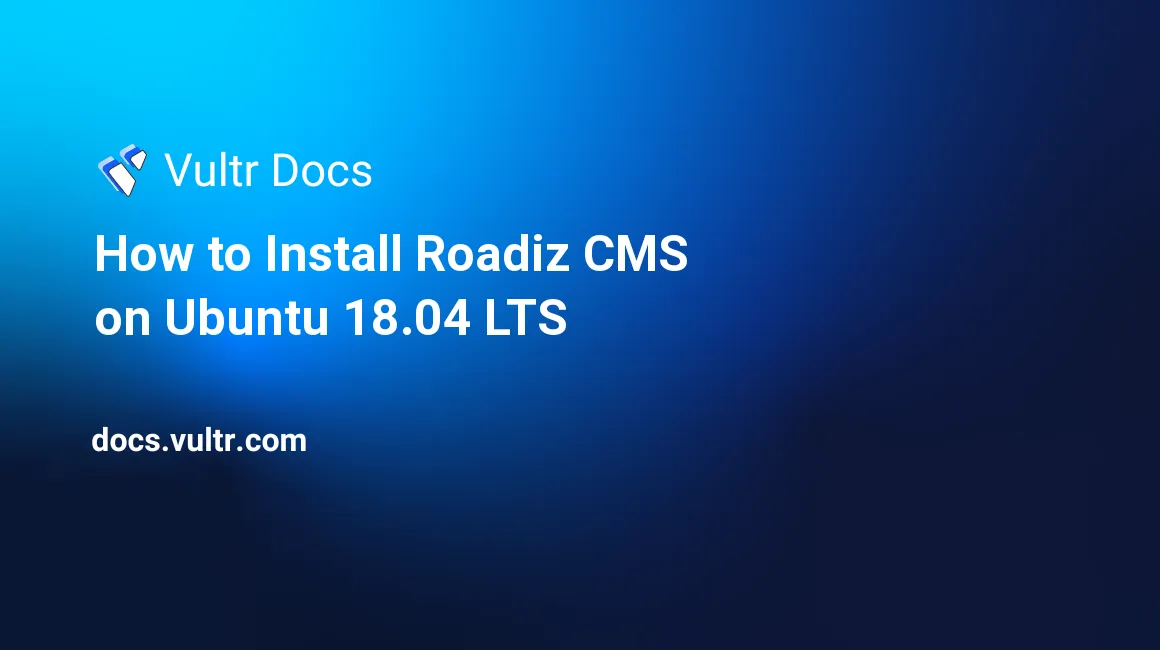
Roadiz is a modern CMS designed to handle many types of services. Based on Symfony components and Doctrine ORM, it allows you to create your data schema from scratch and to organize your content as desired. In this guide, we will install Roadiz on a fresh Ubuntu 18.04 Vultr instance.
Requirements
- Nginx or Apache. In this guide we will use Nginx
- MySQL/MariaDB, PostgreSQL or SQLite database. In this guide we will use MariaDB
- Composer
- Git
- PHP version 7.1 or greater with the following extensions:
php-gdphp-intlphp-xmlphp-curlphp-jsonphp-mbstringphp-opcachephp-apcu
Before you begin
Check the Ubuntu version.
lsb_release -ds
# Ubuntu 18.04 LTSCreate a new non-root user account with sudo access and switch to it.
adduser johndoe --gecos "John Doe"
usermod -aG sudo johndoe
su - johndoeNOTE: Replace johndoe with your username.
Set up the timezone.
sudo dpkg-reconfigure tzdataEnsure that your system is up to date.
sudo apt update && sudo apt upgrade -yInstall needed packages.
sudo apt install -y zip unzip curl wget gitInstall PHP
Install PHP, as well as the necessary PHP extensions.
sudo apt install -y php7.2 php7.2-cli php7.2-fpm php7.2-common php7.2-mysql php7.2-mbstring php7.2-gd php7.2-intl php7.2-xml php7.2-curl php7.2-zip php7.2-pgsql php7.2-sqlite3 php7.2-opcache php-apcuCheck the version.
php --version
# PHP 7.2.7-0ubuntu0.18.04.2 (cli) (built: Jul 4 2018 16:55:24) ( NTS )
# Copyright (c) 1997-2018 The PHP Group
# Zend Engine v3.2.0, Copyright (c) 1998-2018 Zend Technologies
# with Zend OPcache v7.2.7-0ubuntu0.18.04.2, Copyright (c) 1999-2018, by Zend TechnologiesMake the following changes in /etc/php/7.2/fpm/php.ini and /etc/php/7.2/cli/php.ini.
memory_limit = 64M
post_max_size = 16M
upload_max_filesize = 16M
date.timezoneAfter making changes in those two files, restart PHP-FPM.
sudo systemctl restart php7.2-fpm.serviceInstall MySQL and create a database
Install MySQL.
sudo apt install -y mysql-serverCheck the version.
mysql --version && sudo mysqld --version
# mysql Ver 14.14 Distrib 5.7.23, for Linux (x86_64) using EditLine wrapper
# mysqld Ver 5.7.23-0ubuntu0.18.04.1 for Linux on x86_64 ((Ubuntu))Run mysql_secure installation to improve security and set the password for the root user.
sudo mysql_secure_installation
Would you like to setup VALIDATE PASSWORD plugin? N
Please set the password for root here.
New password: **********************
Re-enter new password: **********************
Remove anonymous users? Y
Disallow root login remotely? Y
Remove test database and access to it? Y
Reload privilege tables now? Y
Success.
All done!Log into MySQL as the root user.
sudo mysql -u root -p
# Enter passwordCreate a new database and user that you will use for your installation of Roadiz, and remember the credentials.
CREATE DATABASE dbname;
GRANT ALL ON dbname.* TO 'username' IDENTIFIED BY 'password';
FLUSH PRIVILEGES;
quitInstall and configure Nginx
Install Nginx.
sudo apt install -y nginxCheck the version.
sudo nginx -v
# nginx version: nginx/1.14.0 (Ubuntu)Run sudo vim /etc/nginx/sites-available/roadiz.conf and populate the file with the following configuration.
server {
listen 80;
listen [::]:80;
server_name example.com; # Check this
root /var/www/roadiz/web; # Check this
index index.php;
location / {
try_files $uri $uri/ /index.php$is_args$args;
}
location ~ ^/(dev|install|preview|clear_cache)\.php(/|$) {
fastcgi_pass unix:/var/run/php/php7.2-fpm.sock;
fastcgi_split_path_info ^(.+\.php)(/.*)$;
include fastcgi_params;
fastcgi_param SCRIPT_FILENAME $realpath_root$fastcgi_script_name;
fastcgi_param DOCUMENT_ROOT $realpath_root;
}
location ~ ^/index\.php(/|$) {
fastcgi_pass unix:/var/run/php/php7.2-fpm.sock;
fastcgi_split_path_info ^(.+\.php)(/.*)$;
include fastcgi_params;
fastcgi_param SCRIPT_FILENAME $realpath_root$fastcgi_script_name;
fastcgi_param DOCUMENT_ROOT $realpath_root;
internal;
}
}Activate the new roadiz.conf configuration by linking the file to the sites-enabled directory.
sudo ln -s /etc/nginx/sites-available/roadiz.conf /etc/nginx/sites-enabled/Test the configuration.
sudo nginx -tReload Nginx.
sudo systemctl reload nginx.serviceInstall Composer
Install Composer globally.
php -r "copy('https://getcomposer.org/installer', 'composer-setup.php');"
php -r "if (hash_file('sha384', 'composer-setup.php') === '48e3236262b34d30969dca3c37281b3b4bbe3221bda826ac6a9a62d6444cdb0dcd0615698a5cbe587c3f0fe57a54d8f5') { echo 'Installer verified'; } else { echo 'Installer corrupt'; unlink('composer-setup.php'); } echo PHP_EOL;"
php composer-setup.php
php -r "unlink('composer-setup.php');"
sudo mv composer.phar /usr/local/bin/composerCheck the version.
composer --version
# Composer version 1.7.2 2018-08-16 16:57:12Install Roadiz
Create a document root directory.
sudo mkdir -p /var/www/roadizChange ownership of the /var/www/roadiz directory to johndoe.
sudo chown -R johndoe:johndoe /var/www/roadizNavigate to the document root directory.
cd /var/www/roadizCreate a new Roadiz project with Composer.
composer create-project roadiz/standard-edition .NOTE: If your system has less than 1GB memory, you may run into errors when running composer create-project command. To overcome this, configure a larger amount of swap memory or scale your server vertically.
Change ownership of the /var/www/roadiz directory to www-data.
sudo chown -R www-data:www-data /var/www/roadizFor security reasons, Roadiz uses an IP filtering for install.php file. To be able to access it, run sudo vim /var/www/roadiz/web/install.php and add your IP address to the $allowedIp array.
$allowedIp = [
'10.0.2.2',
'192.168.33.1',
'127.0.0.1', 'fe80::1', '::1', ':ffff:127.0.0.1', '::ffff:127.0.0.1',
'YOUR_IP_ADDRESS_HERE'
]Open http://example.com/install.php in your web browser and follow the instructions to install Roadiz CMS.
When Roadiz installation is completed you can remove the install.php script.
sudo rm /var/www/roadiz/web/install.phpTo access Roadiz admin, append /rz-admin to your site's URL.
No comments yet.