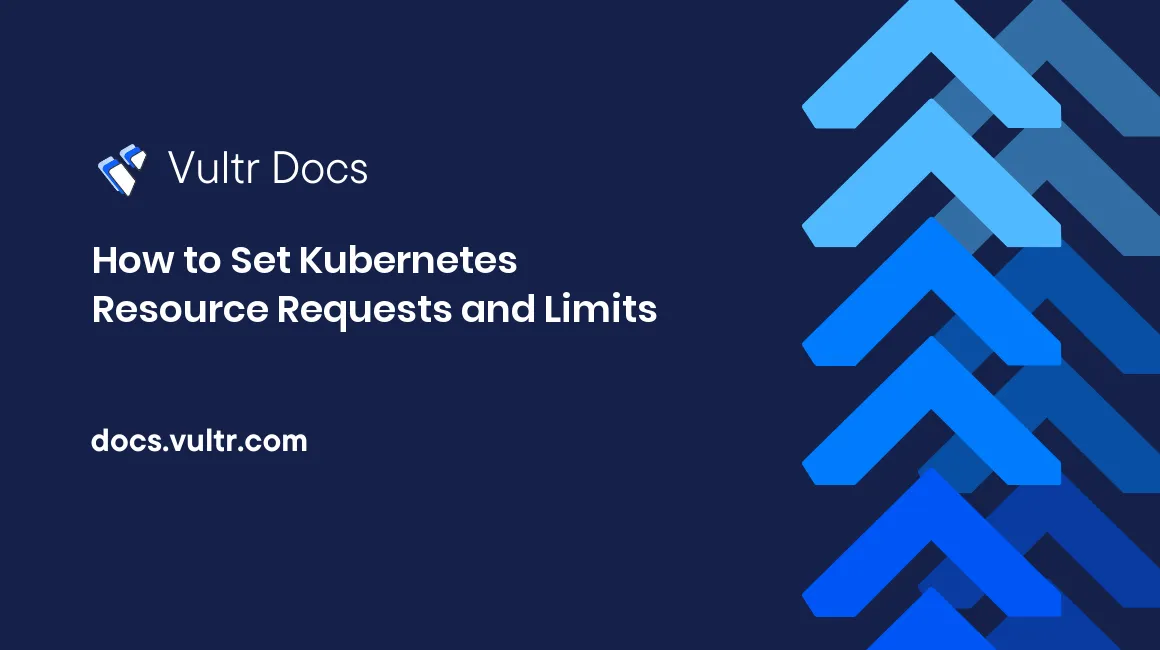
Hosting and running your applications in-cloud has many benefits, such as scalability and not having to manage your own server's infrastructure. However, the benefits of using Kubernetes come with the costs of deploying computing resources. Pods need enough memory and computing resources to operate optimally. Implementing resource requests and limits is vital to reducing costs and maintaining good resource consumption metrics.
Kubernetes resource limits are crucial for making sure that the cluster functions optimally. Resource limits help administrators keep a cluster healthy by preventing pods from overconsuming CPU, memory, and temporary storage.
In this tutorial, you will learn how to monitor resource consumption and implement the resource request and limits mechanism, which prevents resource overconsumption.
Prerequisites
You must install Kubectl and have a running cluster to follow this guide.
What are Resource Requests and Limits?
Resource requests specify the amount of memory and CPU a container needs to run. Kubelet will schedule the container on a node that has enough resources. Without resource limits, the container will consume more memory and CPU. You must set resource limits to prevent a container from over-consuming resources and starving other containers. Kubelet will ensure that containers do not exceed the set memory limits.
With resource limits, pods cannot use more CPU or memory than you allow. CPU and memory limits prevent one pod from using all available resources. If you scan a pod that does not have resource requests and limits using a Kubernetes misconfiguration tool like Datree you will get the following similar results:
❌ Ensure each container has a configured CPU limit [1 occurrence]
- metadata.name: pod-example (kind: Pod)
💡 Missing property object `limits.cpu` - value should be within the accepted boundaries recommended by the organization
❌ Ensure each container has a configured CPU request [1 occurrence]
- metadata.name: pod-example (kind: Pod)
💡 Missing property object `requests.cpu` - value should be within the accepted boundaries recommended by the organizationResource Consumption Monitoring
To set the proper resource limits and requests, you have to monitor the rate at which containers consume memory so that you don't set resource limits too high or low.
There are various Kubectl commands to fetch resource consumption metrics. Use the following command to view how objects consume resources available in a specific node:
kubectl describe node [enter the name of your node here]You will get the following similar output:
Namespace Name CPU Requests CPU Limits Memory Requests Memory Limits Age
--------- ---- ------------ ---------- --------------- ------------- ---
earthly boemo-app-59d4567b6b-kkcs7 100m (5%) 100m (5%) 128M (0%) 256M (1%) 7d22h
earthly nginx-78449c65d4-qfzlm 0 (0%) 0 (0%) 0 (0%) 0 (0%) 7d22h
earthly pod-example 250m (12%) 500m (25%) 64Mi (0%) 128Mi (1%) 12d
kube-system coredns-64897985d-cc9s9 100m (5%) 0 (0%) 70Mi (0%) 170Mi (1%) 30d
kube-system etcd-minikube 100m (5%) 0 (0%) 100Mi (0%) 0 (0%) 30d
kube-system kube-apiserver-minikube 250m (12%) 0 (0%) 0 (0%) 0 (0%) 30d
kube-system kube-controller-manager-minikube 200m (10%) 0 (0%) 0 (0%) 0 (0%) 30d
kube-system kube-proxy-7q5bp 0 (0%) 0 (0%) 0 (0%) 0 (0%) 30d
kube-system kube-scheduler-minikube 100m (5%) 0 (0%) 0 (0%) 0 (0%) 30d
kube-system metrics-server-6b76bd68b6-87rfn 100m (5%) 0 (0%) 300Mi (2%) 0 (0%) 30d
kube-system storage-provisioner 0 (0%) 0 (0%) 0 (0%) 0 (0%) 30d
kubernetes-dashboard dashboard-metrics-scraper-58549894f-n7fqd 0 (0%) 0 (0%) 0 (0%) 0 (0%) 13d
kubernetes-dashboard kubernetes-dashboard-ccd587f44-mcz98 0 (0%) 0 (0%) 0 (0%) 0 (0%) 13d
Allocated resources:
(Total limits may be over 100 percent, i.e., overcommitted.)
Resource Requests Limits
-------- -------- ------
cpu 1200m (60%) 600m (30%)
memory 687939584 (5%) 568475648 (4%)
ephemeral-storage 0 (0%) 0 (0%)
hugepages-1Gi 0 (0%) 0 (0%)
hugepages-2Mi 0 (0%) 0 (0%)You can also use the kubectl top command to view node and pod resource metrics. For example, use the following command to get node resource metrics:
kubectl top nodeYou will get the following output:
NAME CPU(cores) CPU% MEMORY(bytes) MEMORY%
minikube 598m 29% 1129Mi 9%How to Implement Resource Limits
When creating a Pod, add the request and limit maps as they contain the key-pair values for the memory and CPU limits and requests. Make sure that you add optimum values for the requests and resources key-value pairs. Here is a snippet of the resource limits and request mechanism:
spec:
containers:
- name: app
image: hashicorp/http-echo:0.2.3
resources:
requests:
memory: "64Mi"
cpu: "250m"
limits:
memory: "128Mi"
cpu: "500m"Here is a full pod configuration manifest that has the resource limit and requests implemented:
apiVersion: v1
kind: Pod
metadata:
name: pod-example
namespace: earthly
spec:
containers:
- name: app
image: gcr.io/google-samples/gb-frontend:v4
resources:
requests:
memory: "64Mi"
cpu: "250m"
limits:
memory: "128Mi"
cpu: "500m"
serviceaccount: kubernetes-service-accounts
ports:
- containerPort: 8080
readinessProbe:
tcpSocket:
port: 8080
initialDelaySeconds: 5
periodSeconds: 10
livenessProbe:
tcpSocket:
port: 8080
initialDelaySeconds: 15
periodSeconds: 20Setting Resource Limits for Ephemeral Storage
Ephemeral storage resource limits and requests are also specified in the resources map. After adding the resource limits and request, make sure that you add the volumeMount and the Volumes fields as shown in the pod below:
apiVersion: v1
kind: Pod
metadata:
name: frontend
spec:
containers:
- name: app
image: hashicorp/http-echo:0.2.3
resources:
requests:
ephemeral-storage: "2Gi"
limits:
ephemeral-storage: "4Gi"
volumeMounts:
- name: ephemeral
mountPath: "/tmp"
- name: log-aggregator
image: images.my-company.example/log-aggregator:v6
resources:
requests:
ephemeral-storage: "2Gi"
limits:
ephemeral-storage: "4Gi"
volumeMounts:
- name: ephemeral
mountPath: "/tmp"
volumes:
- name: ephemeral
emptyDir: {}How to Implement Limit Ranges
Starting from Kubernetes 1.10, limit ranges have been enabled by default. Limit Ranges dictate how much memory and CPU containers are allowed to consume. Unlike the resource limit mechanism, which is implemented on a specific pod, limit ranges are applied to all pods being applied to your cluster or namespace at once. Limit ranges specify:
- The maximum amount of CPU and memory that all containers within a pod can consume.
- The minimum amount of CPU and memory consumed across all containers within a pod.
When you use limit ranges, you have to state the type of Kubernetes object being limited, such as pods. Create a YAML file and add the following contents that will create a limit range:
apiVersion: "v1"
kind: "LimitRange"
metadata:
name: "resource-limits"
spec:
limits:
- type: "Pod"
max:
cpu: "500m"
memory: "750Mi"
min:
cpu: "10m"
memory: "5Mi"
- type: "Container"
max:
cpu: "500m"
memory: "750Mi"
min:
cpu: "10m"
memory: "5Mi"
default:
cpu: "100m"
memory: "100Mi"
defaultRequest:
cpu: "20m"
memory: "20Mi"
- type: "PersistentVolumeClaim"
min:
storage: "1Gi"
max:
storage: "50Gi"Use the following command to apply the above limitrange to your cluster:
kubectl apply -f resource-limits.yamlYou will get the following output:
limitrange/resource-limits createdTo check if the limit range has been applied, use the describe keyword to get the details:
kubectl describe limitrange resource-limitsYou will get the following output:
Name: resource-limits
Namespace: earthly
Type Resource Min Max Default Request Default Limit Max Limit/Request Ratio
---- -------- --- --- --------------- ------------- -----------------------
Pod cpu 10m 500m - - -
Pod memory 5Mi 750Mi - - -
Container cpu 10m 500m 20m 100m -
Container memory 5Mi 750Mi 20Mi 100Mi -
PersistentVolumeClaim storage 1Gi 50Gi - - -Use the following command to delete an active limitrange:
kubectl delete limitrange resource-limitsLearn More
To learn more about limit ranges, resource requests, and limits see:
No comments yet.