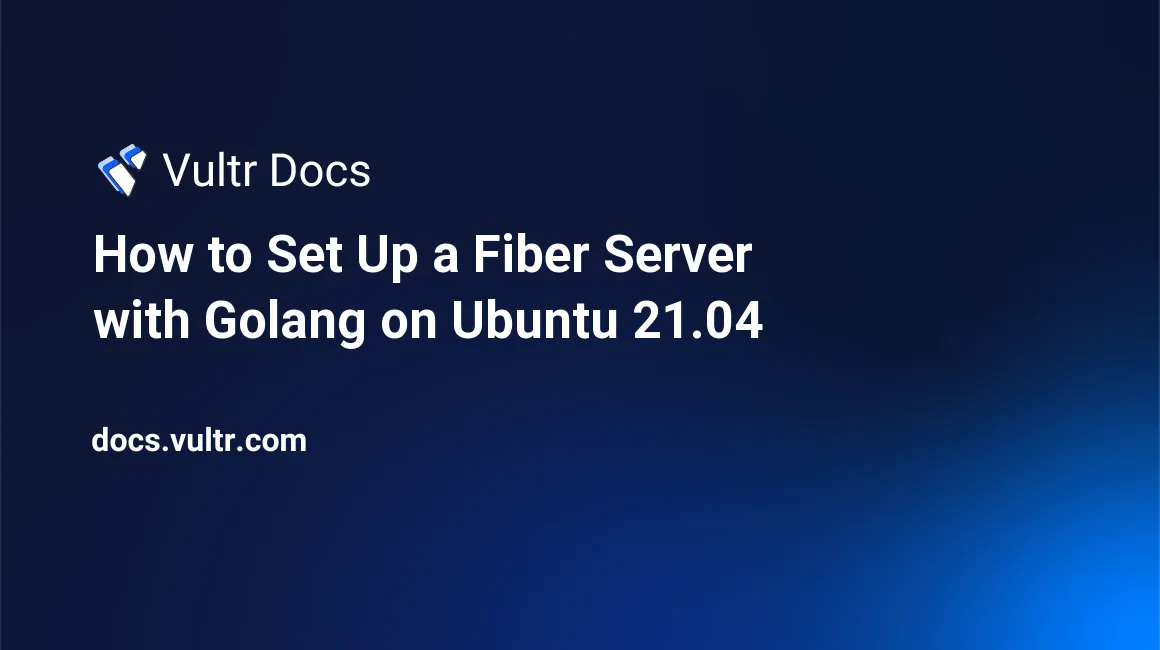
Overview
Fiber is a web framework written in Golang. It features an efficient HTTP engine, a growing middleware community, and an easy-to-use Express-inspired API. This guide explains how to install Fiber and perform some basic tasks on Ubuntu 21.04.
Prerequisites
- Deploy a new Ubuntu 21.04 Vultr cloud server.
- Set up a non-root user with sudo privileges.
- Verify your server is up to date.
Install Golang
Fiber requires Golang 1.14 or greater and build-essential.
Install build-essential.
$ sudo apt install build-essentialLocate the latest stable linux-amd64 Golang version on the official site.
Download the latest stable version. Your filename may be different than shown.
$ wget https://golang.org/dl/go1.17.linux-amd64.tar.gzExtract the compressed build file to the local binaries folder.
$ sudo tar -C /usr/local -xvzf go1.17.linux-amd64.tar.gzAdd the Golang build to the
PATHenvironment variable.$ echo "export PATH=$PATH:/usr/local/go/bin" >> ~/.profileReload your profile.
$ source ~/.profileVerify the Golang installation.
$ go version go version go1.17 linux/amd64
Initialize the Project
Create the project root directory.
$ cd ~ $ mkdir fiberserver && cd fiberserverInitialize the Golang project environment.
Replace
example.comwith a unique URL that corresponds with your project's remote location. For most projects, this may begithub.comif your code is hosted there. If your code is on a custom remote location, use the URL of that location. If you do not make your project downloadable, replace example.com with any unique text identifier.$ go mod init example.com/fiberserverInstall Fiber.
$ go get github.com/gofiber/fiber/v2Create a main Golang file in the project root.
$ nano main.goPaste the following code into the
main.gofile.The code starts a web server on port 3000 and returns "Hello, World!" to any requests sent to the
/endpoint.package main import ( "github.com/gofiber/fiber/v2" ) func main() { app := fiber.New() app.Get("/", func (c *fiber.Ctx) error { return c.SendString("Hello, World!\n") }) app.Listen(":3000") }
Fiber can listen on the standard HTTP port by changing app.Listen(":3000") to app.Listen(":80"). Keep in mind that non-root users cannot bind processes to ports below 1024. You should use a proxy server such as Nginx in front of Fiber for production use.
Compile and Run the Server
Change to the project folder.
$ cd ~/fiberserverCompile the project code.
$ go buildRun the compiled binary file.
$ ./fiberserverNavigate to your server's IP address at port 3000 in a web browser. For example:
http://192.0.2.123:3000
You should see the "Hello, World!" page.
Add Routes
Fiber is easy to expand with the app.Group API. Here is how to create a basic route organized in its own package.
Change to the project folder.
$ cd ~/fiberserverCreate a new route folder.
$ mkdir apiChange to the new folder and create a new Golang file.
$ cd api $ nano api.goPaste the following to add the
helloroute under the/apigroup.package api import ( "github.com/gofiber/fiber/v2" ) func Route(app *fiber.App) { api := app.Group("/api") api.Get("/hello", func (c *fiber.Ctx) error { return c.SendString("Hello from API!\n") }) }> For consistency, keep the package name the same as the route folder name.
Return to the project root and replace the code in
main.goto the following to implement the new route.package main import ( "example.com/fiberserver/api" "github.com/gofiber/fiber/v2" ) func main() { app := fiber.New() app.Get("/", func (c *fiber.Ctx) error { return c.SendString("Hello, World!\n") }) api.Route(app) // add new route app.Listen(":3000") }> Remember to change the
example.cominexample.com/fiberserver/apito the module name you chose when the project was initialized. If you called the project folder something else, changefiberserverto that name. Also,apiat the end of the statement is the name of the folder you created for the new route.Re-compile the project.
$ go buildRun the new binary.
$ ./fiberserverNavigate to your server's IP address at port 3000 in a web browser. For example:
http://192.0.2.123:3000You should see the "Hello, World!" page.
Test the new route:
http://192.0.2.123:3000/api/helloThis time, you should see the "Hello from API!" page.
Add Middleware
Use the app.Use API to add middleware. Follow the steps below to set up a simple middleware that overrides user requests depending on their client.
Edit the
main.gofile and replace the code with the following. The following middleware checks if the client is using Linux through theUser-Agentrequest header and overrides every request with a message.package main import ( "strings" "example.com/fiberserver/api" "github.com/gofiber/fiber/v2" ) func main() { app := fiber.New() // Check if client is using Linux app.Use(func (c *fiber.Ctx) error { if strings.Contains(c.Get("User-Agent"), "Linux x86_64") { return c.SendString("You are using a Linux client.\n") } return c.Next() }) app.Get("/", func (c *fiber.Ctx) error { return c.SendString("Hello, World!\n") }) api.Route(app) // add new route app.Listen(":3000") }While in the root of the project folder, re-compile the project code.
$ go buildExecute the new compiled binary.
$ ./fiberserverNavigate to your server's IP address at port 3000 in a web browser. For example:
http://192.0.2.123:3000
If you use Linux, you should see "You are using a Linux client.", otherwise you see "Hello, World!"
Create a Service
Register a service to restart Fiber when the server restarts automatically.
Compile the project.
$ cd ~/fiberserver $ go buildCreate a
fiberserver.servicefile in/lib/systemd/system/.$ sudo nano /lib/systemd/system/fiberserver.servicePaste the following to the file. Replace the
ExecStartpath with the location of the compiled project code.[Unit] Description=Fiber Server [Service] Type=simple Restart=always RestartSec=10s ExecStart=/path/to/compiled/binary/file [Install] WantedBy=multi-user.targetEnable the service to allow it to start on boot automatically.
$ sudo systemctl enable fiberserverStart the service.
$ sudo systemctl start fiberserverReboot the server.
$ rebootWait for the server to reboot, then navigate to your server's IP address at port 3000 in a web browser. For example:
http://192.0.2.123:3000You should see a working server response.
More Information
For more information, please see the Fiber documentation.
No comments yet.