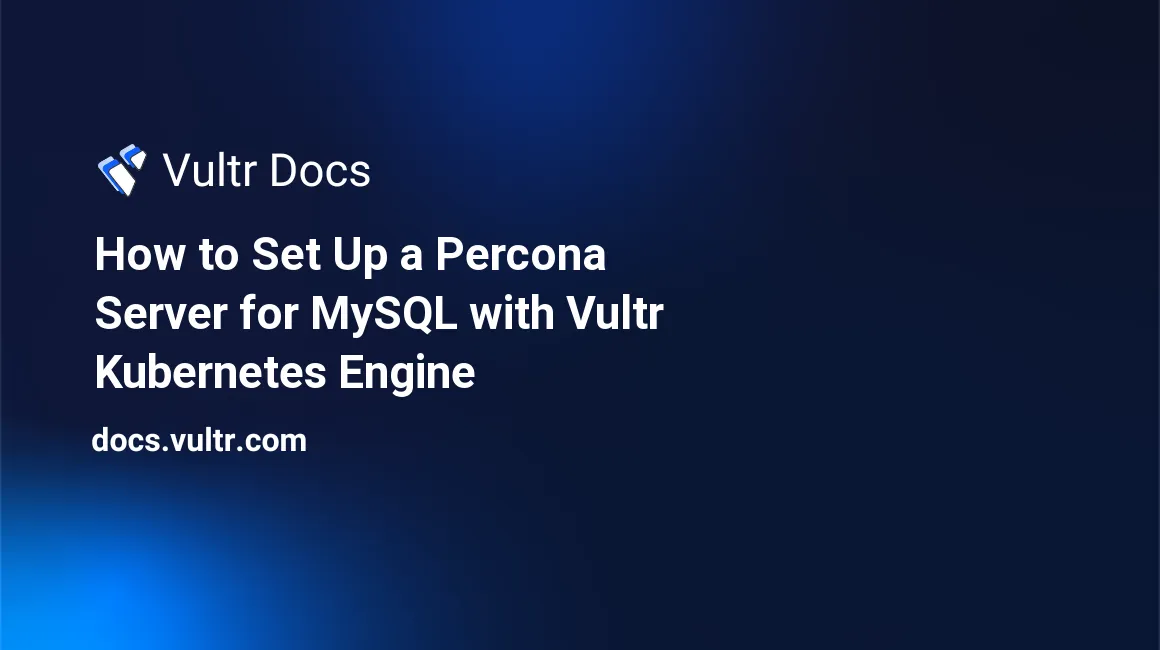
Introduction
Percona Server for MySQL is a free, fully compatible, enhanced, and open-source drop-in replacement for any MySQL database. By using the Percona Distribution for MySQL Operator in Kubernetes environments, you can ensure data availability for your MySQL database while simplifying the complex deployments using Kubernetes configuration files. This guide explains how to deploy, configure, and backup a high-availability MySQL cluster with Vultr Kubernetes Engine. Backups are stored separately on Vultr Object Storage with the ability to restore with point-in-time recovery.
Prerequisites
Before you begin, you should:
- Deploy a Vultr Kubernetes Cluster with at least three nodes.
- Configure
kubectlandgitin your machine. - Create a Vultr Object Storage.
- Prepare the access key and secret key for your Object Storage
1. Install Percona Distribution for MySQL Operator
Install Percona Distribution for MySQL Operator version 1.10.0 using Kubectl:
$ kubectl apply -f https://raw.githubusercontent.com/percona/percona-xtradb-cluster-operator/v1.10.0/deploy/bundle.yaml2. Create MySQL Cluster
Step 1: Download the source code for this guide.
$ git clone -b v1.10.0 https://github.com/quanhua92/k8s-mysql-clusterStep 2: Deploy your database cluster using the following command:
$ kubectl apply -f 001_cr_minimal.yaml
The CR spec file for your database cluster is defined in the file 001_cr_minimal.yaml.
apiVersion: pxc.percona.com/v1-10-0
kind: PerconaXtraDBCluster
metadata:
name: db-cluster
spec:
crVersion: 1.10.0
secretsName: db-cluster-secrets
allowUnsafeConfigurations: true
upgradeOptions:
apply: 8.0-recommended
schedule: "0 4 * * *"
pxc:
size: 3
image: percona/percona-xtradb-cluster:8.0.23-14.1
volumeSpec:
persistentVolumeClaim:
storageClassName: vultr-block-storage
accessModes: ["ReadWriteOnce"]
resources:
requests:
storage: 15G
haproxy:
enabled: true
size: 3
image: percona/percona-xtradb-cluster-operator:1.10.0-haproxy
#serviceType: LoadBalancer
#replicasServiceType: LoadBalancer
logcollector:
enabled: true
image: percona/percona-xtradb-cluster-operator:1.10.0-logcollectorThe 001_cr_minimal.yaml is designed specifically for Vultr Kubernetes Engine.
By default, this spec file creates a cluster named db-cluster with 03 pods for MySQL Instances and 03 HAProxy pods for high availability. A Vultr Block Storage are used as the data storage for each MySQL instance.
The results of running kubectl get pods -o wide are similar too:
NAME READY STATUS RESTARTS AGE IP NODE NOMINATED NODE READINESS GATES
db-cluster-haproxy-0 2/2 Running 0 5m7s 10.244.80.197 node-1f0f02fd5303 <none> <none>
db-cluster-haproxy-1 2/2 Running 0 3m16s 10.244.19.131 node-1e43b600d18b <none> <none>
db-cluster-haproxy-2 2/2 Running 0 2m56s 10.244.182.4 node-a2ed9ec0ccf8 <none> <none>
db-cluster-pxc-0 3/3 Running 0 5m7s 10.244.182.3 node-a2ed9ec0ccf8 <none> <none>
db-cluster-pxc-1 3/3 Running 0 3m23s 10.244.80.198 node-1f0f02fd5303 <none> <none>
db-cluster-pxc-2 3/3 Running 0 100s 10.244.19.132 node-1e43b600d18b <none> <none>
percona-xtradb-cluster-operator-566848cf48-tl4fh 1/1 Running 0 5m25s 10.244.80.196 node-1f0f02fd5303 <none> <none>3. Access MySQL Service
Step 1: Get the root password to access the MySQL service under the secret named
db-cluster-secrets.$ kubectl get secret db-cluster-secrets -o yaml
The output should look as follows:
apiVersion: v1
data:
clustercheck: MjFuTUZmblMyVTRJeW11Ng==
monitor: bnJLUFNrVmgxcE9NTFd6ZVI=
operator: N3p3M0hqbVYyUlVuZ1dSZzEycA==
proxyadmin: dGducHllSnZPdXM2cDhYY1Y=
replication: ZXhrS0tidEJ3N29QZE5kRHA=
root: MUVtTnBDVkdJeWI4cVlraGVY
xtrabackup: RFBJQ0FWRkIyazJCTmFONEM=
kind: Secret
metadata:
creationTimestamp: "2022-01-09T13:23:42Z"
name: db-cluster-secrets
namespace: default
resourceVersion: "1011"
uid: 5e05580e-cab7-4b3d-bf18-f978614d73dd
type: OpaqueGet the base64 encoded password as root. It is MUVtTnBDVkdJeWI4cVlraGVY in this example case here.
Step 2: Decode the value for the root password using the following command:
$ echo 'MUVtTnBDVkdJeWI4cVlraGVY' | base64 --decodeStep 3: Create a pod in the Kubernetes cluster to access the MySQL service.
$ kubectl run -it --rm percona-client --image=percona:8.0 -* bashStep 4: Login using the mysql tool as follows (replace
with your decoded password in the previous step): $ mysql -h db-cluster-haproxy -uroot -p<root_password>
4. (Optional) Expose MySQL Service for External Usage With Load Balancer
Add the serviceType under haproxy in CR YAML spec to expose the MySQL Service for applications outside of Kubernetes
haproxy:
serviceType: LoadBalancer
replicasServiceType: LoadBalancerInstall the provided 002_cr_load_balancer.yaml spec to enable load balancers. This command creates Vultr Load Balancers in your account.
$ kubectl apply -f 002_cr_load_balancer.yaml5. Day-2 Operations
This section shows how to manage backups and restores to have a good disaster recovery plan with a 3-2-1 backup strategy.
A 3-2-1 backup strategy means having at least three total copies of your data (one production data and two backup copies) on two different media and one offsite backup.
For the sake of simplicity, this guide takes advantage of the scheduled backup feature to automatically archive three copies of data:
- Production data: Vultr Block Storage.
- Vultr Object Storage: the first backup location.
- Offsite S3-compatible Object Storage: Vultr Object Storage or any S3-compatible storage.
5.1 Setup Vultr Object Storage
Get the access id and access key of the Vultr Object Storage.
- Step 1: Store the access key and secret key as a secret named
vultr-s3-secret.
Here is the 003_vultr_s3_secrets.yaml file as an example.
apiVersion: v1
kind: Secret
metadata:
name: vultr-s3-secret
type: Opaque
stringData:
AWS_ACCESS_KEY_ID: "4hrVSwKAYtfcjFu92r"
AWS_SECRET_ACCESS_KEY: "sIgPx!z#%9V&l65TRV"Step 2: Save the secret to Kubernetes
$ kubectl apply -f 003_vultr_s3_secrets.yamlStep 3: Create a bucket with the name
db-cluster-backupin your Vultr Object Storage. This bucket is used to store the backup data in a later section.
5.2 Setup S3-compatible Object Storage
Create another Vultr Object Storage or use any S3-compatible Object Storage.
- Step 1: Store the access key and secret key as a secret named
offsite-s3-secret
Here is the example spec, 004_offsite_s3_secrets.yaml
apiVersion: v1
kind: Secret
metadata:
name: offsite-s3-secret
type: Opaque
stringData:
AWS_ACCESS_KEY_ID: "4hrVSwKAYtfcjFu92r"
AWS_SECRET_ACCESS_KEY: "sIgPx!z#%9V&l65TRV"Step 2: Save the secret to Kubernetes
$ kubectl apply -f 004_offsite_s3_secrets.yamlStep 3: Create a bucket with the name
db-cluster-offsite-backupin your Object Storage. This bucket are used to store the backup data in a later section.
5.3 Setup Automatic Backup
The file 005_cr_with_backup_s3.yaml contains a new backup section with the secrets in the previous step.
backup:
image: perconalab/percona-xtradb-cluster-operator:main-pxc8.0-backup
pitr:
enabled: true
storageName: s3-vultr
timeBetweenUploads: 30
storages:
s3-vultr:
type: s3
s3:
bucket: db-cluster-backup
credentialsSecret: vultr-s3-secret
endpointUrl: https://<insert_vultr_s3_endpoint_here>
s3-offsite:
type: s3
s3:
bucket: db-cluster-backup
credentialsSecret: offsite-s3-secret
endpointUrl: https://<insert_offsite_s3_endpoint_here>
schedule:
- name: "daily-backup-vultr"
schedule: "0 0 * * *"
keep: 10
storageName: s3-vultr
- name: "daily-backup-offsite"
schedule: "0 0 * * *"
keep: 10
storageName: s3-offsiteIn the above spec, a scheduled backup runs every day and there are at most 10 copies of those in the storage. The point-in-time recovery feature is enabled to give you the ability to restore to any specific date and time.
Step 1: Make sure that the
bucket,endpointUrlare correct and apply the changes with the following command:$ kubectl apply -f 005_cr_with_backup_s3.yaml
The results of running kubectl get pods -o wide are similar too:
NAME READY STATUS RESTARTS AGE IP NODE NOMINATED NODE READINESS GATES
db-cluster-haproxy-0 2/2 Running 0 7m52s 10.244.80.197 node-1f0f02fd5303 <none> <none>
db-cluster-haproxy-1 2/2 Running 0 6m1s 10.244.19.131 node-1e43b600d18b <none> <none>
db-cluster-haproxy-2 2/2 Running 0 5m41s 10.244.182.4 node-a2ed9ec0ccf8 <none> <none>
db-cluster-pitr-6cfb7549f7-bgsr5 1/1 Running 0 16s 10.244.182.6 node-a2ed9ec0ccf8 <none> <none>
db-cluster-pxc-0 3/3 Running 0 7m52s 10.244.182.3 node-a2ed9ec0ccf8 <none> <none>
db-cluster-pxc-1 3/3 Running 0 6m8s 10.244.80.198 node-1f0f02fd5303 <none> <none>
db-cluster-pxc-2 3/3 Running 0 4m25s 10.244.19.132 node-1e43b600d18b <none> <none>
percona-client 1/1 Running 0 98s 10.244.182.5 node-a2ed9ec0ccf8 <none> <none>
percona-xtradb-cluster-operator-566848cf48-tl4fh 1/1 Running 0 8m10s 10.244.80.196 node-1f0f02fd5303 <none> <none>Step 2: Check the logs of the backup pod PITR with the following command. You need to change the pod name to your corresponding pod name.
$ kubectl logs db-cluster-pitr-6cfb7549f7-bgsr5
The result shows that binary logs have been successfully written to S3. These are the backup for the Point-In-Time Recovery feature.
2022/01/09 13:30:08 run binlog collector
2022/01/09 13:30:10 Reading binlogs from pxc with hostname= db-cluster-pxc-0.db-cluster-pxc.default.svc.cluster.local
2022/01/09 13:30:10 Starting to process binlog with name binlog.000003
2022/01/09 13:30:10 Successfully written binlog file binlog.000003 to s3 with name binlog_1641594293_733acbcaf56c45ed9cb41518b6b90cc0
2022/01/09 13:30:10 Starting to process binlog with name binlog.000004
2022/01/09 13:30:11 Successfully written binlog file binlog.000004 to s3 with name binlog_1641595077_bf4ecf614e5dc157128e7495cb590d4a
2022/01/09 13:30:11 Starting to process binlog with name binlog.000012
2022/01/09 13:30:13 Successfully written binlog file binlog.000012 to s3 with name binlog_1641595331_c4261dced1631cc839d4ef97b4b60931- Step 3: Go to the Vultr Object Storage to browse for the files.
5.4 Create a Manual Backup
Step 1: Create a new spec file
006_manual_backup.yaml, to make a manual backupapiVersion: pxc.percona.com/v1 kind: PerconaXtraDBClusterBackup metadata: finalizers: - delete-s3-backup name: backup-001 spec: pxcCluster: db-cluster storageName: s3-vultrStep 2: Run the command to perform the backup:
$ kubectl apply -f 006_manual_backup.yamlStep 3: Run the following command to see the backup progress:
$ kubectl get pxc-backup -w
The result should look similar to:
NAME CLUSTER STORAGE DESTINATION STATUS COMPLETED AGE
backup-001 db-cluster s3-vultr s3://db-cluster-backup/db-cluster-2022-01-09-13:32:16-full Running 9s
backup-001 db-cluster s3-vultr s3://db-cluster-backup/db-cluster-2022-01-09-13:32:16-full Succeeded 4s 35s- Step 4: After the status has changed to
Succeeded, you can go to the Vultr Object Storage to browse for the files.
5.5 Add Data to the Database
Step 1: Create a pod to access the database. (replace
with your decoded password in the previous step) $ kubectl run -it --rm percona-client --image=percona:8.0 -- bash $ mysql -h db-cluster-haproxy -uroot -p<root_password>Step 2: Create a new database and table by running the following MYSQL commands
mysql> create database data; mysql> use data; mysql> create table first_table(id INT PRIMARY KEY);Step 3: Add a few rows to the database table
mysql> insert into data.first_table values (1), (2), (3); mysql> select * from data.first_table;Step 4: Make sure that the binary logs are uploaded to Vultr Object Storage before deleting the database
Step 5: Drop the database for test purpose
mysql> drop database data;
5.6 Restore
Step 1: Disable PITR before doing any restore, even if the backup was not made with point-in-time recovery. Set the property
spec.backup.pitr.enabledtofalsein CR YAML file.Step 2: Apply the
007_cr_disable_pitr.yamlfile using the following command:$ kubectl apply -f 007_cr_disable_pitr.yamlStep 3: Prepare the restore spec file to restore to the time right after you drop the database. Here is my restore spec file
008_restore.yaml. You need to change the date-time to match your setup.apiVersion: pxc.percona.com/v1 kind: PerconaXtraDBClusterRestore metadata: name: restore-001 spec: pxcCluster: db-cluster backupName: backup-001 pitr: type: date date: "2022-01-09 13:36:00" backupSource: storageName: s3-vultrStep 4: Perform the recovery using the command:
$ kubectl apply -f .\008_restore.yamlStep 5: Run the following command to see the progress:
$ kubectl get pxc-restore -w
The result should look similar to:
NAME CLUSTER STATUS COMPLETED AGE
restore-001 db-cluster Stopping Cluster 4s
restore-001 db-cluster Restoring 72s
restore-001 db-cluster Starting Cluster 101s
restore-001 db-cluster Point-in-time recovering 2m13s
restore-001 db-cluster Succeeded 0s 5m46sStep 6: After the status changed to
Succeeded, perform the query to check the database$ kubectl run -it --rm percona-client --image=percona:8.0 -- bash $ mysql -h db-cluster-haproxy -uroot -p<root_password> mysql> show databases; mysql> select * from data.first_table;Step 7: Enable the PITR feature by setting the
spec.backup.pitr.enabledtotrue. Run the following command:$ kubectl apply -f .\010_cr_enable_pitr.yaml
Quick Tips
If you don’t see any changes under the status when running either kubectl get pxc-restore or kubectl get pxc-backup, try to reset the Percona Operator pod as follows:
Get the pod name of Percona Operator
$ kubectl get pod -l app.kubernetes.io/instance=percona-xtradb-cluster-operatorDelete the pod. (Replace
with the pod name): $ kubectl delete pod <pod_name>
6. Benchmark Your MySQL Service with Sysbench
Create a pod to run the
sysbenchbenchmark. Replacewith your decoded password in the previous step. $ kubectl run -it --rm sysbench-client --image=perconalab/sysbench:latest -- bashCreate a database named
sbtest$ mysql -h db-cluster-haproxy -uroot -p<root_password> mysql> create database sbtest; mysql> exit;Prepare data tables
$ sysbench oltp_read_write --mysql-user=root --mysql-password=<root_password> --db-driver=mysql --tables=10 --table-size=100000 --mysql-host=db-cluster-haproxy --mysql-port=3306 preparePerform Read-Write test
$ sysbench oltp_read_write --mysql-user=root --mysql-password=<root_password> --db-driver=mysql --tables=10 --table-size=100000 --mysql-host=db-cluster-haproxy --mysql-port=3306 --time=30 --threads=100 runPerform Read-only test
$ sysbench oltp_read_only --mysql-user=root --mysql-password=<root_password> --db-driver=mysql --tables=10 --table-size=100000 --mysql-host=db-cluster-haproxy --mysql-port=3306 --time=30 --threads=100 runPerform Write-only test
$ sysbench oltp_write_only --mysql-user=root --mysql-password=<root_password> --db-driver=mysql --tables=10 --table-size=100000 --mysql-host=db-cluster-haproxy --mysql-port=3306 --time=30 --threads=100 runPerform Select-Random-Points test
$ sysbench select_random_points --mysql-user=root --mysql-password=<root_password> --db-driver=mysql --tables=10 --table-size=1000 --mysql-host=db-cluster-haproxy --mysql-port=3306 --threads=100 --rand-type=uniform --time=30 runClean up the test data
$ sysbench oltp_read_write --mysql-user=root --mysql-password=<root_password> --db-driver=mysql --tables=10 --table-size=100000 --mysql-host=db-cluster-haproxy --mysql-port=3306 cleanup
Clean Up
Uninstall everything in this guide as follows:
Delete the cluster:
$ kubectl delete -f .\010_cr_enable_pitr.yaml $ kubectl delete deployment.apps/db-cluster-pitrDelete the PXC backup
$ kubectl delete pxc-backup backup-001Delete the PXC restore
$ kubectl delete pxc-restore restore-001 $ kubectl delete pxc-restore restore-002Delete the Persistent Volume Claim
$ kubectl delete pvc datadir-db-cluster-pxc-0 $ kubectl delete pvc datadir-db-cluster-pxc-1 $ kubectl delete pvc datadir-db-cluster-pxc-2Delete the secrets
$ kubectl delete secret db-cluster-secrets $ kubectl delete secret internal-db-cluster $ kubectl delete secret vultr-s3-secret $ kubectl delete secret offsite-s3-secretDelete Percona Distribution for MySQL Operator
$ kubectl delete -f https://raw.githubusercontent.com/percona/percona-xtradb-cluster-operator/v1.10.0/deploy/bundle.yamlDelete files in your Object Storage