How to Set Up a Redis® Replication Cluster
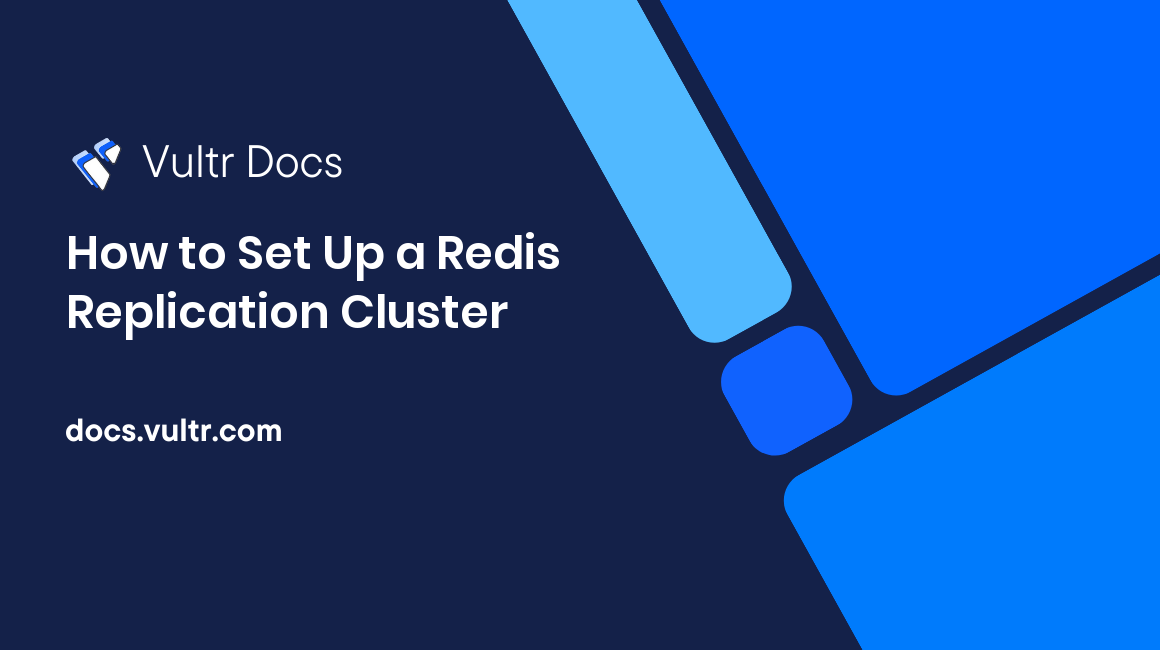
Introduction
In Redis®, replication is a programming model that allows you to implement the key-value store across different machines to improve reliability, fault-tolerance, and accessibility. Instead of relying on a single machine that can fail, you make data redundant across multiple servers. In such a multi-node environment, the failure of one machine in the cluster can not completely stop the operation of the Redis® server. When your current primary Redis® instance fails, you elect a new one from the remaining nodes participating in the replication process. In this guide, you'll set up a Redis® replication on your Ubuntu 20.04 server to provide a high-availabilty cluster for your application.
Note on Naming
- The Redis® project uses the term replica instead of slave, unless required for backward compatibility, starting with version 5.
- The terms primary and master are synonyms in this article.
- For more information, see:
Prerequisites
To proceed with this guide, ensure you have a set of three Ubuntu 20.04 nodes in the same Vultr location, configured with private networking. This guide uses the following private IP addresses for the nodes.
- node-1 : Primary node 10.106.0.1
- node-2 : Replica node 10.106.0.2
- node-3 : Replica node 10.106.0.3
Each node should have:
1. Verify Redis® Installation on All Servers
SSH to all three servers and follow the steps below to make sure the Redis® server is installed and active.
Launch the
redis-clipackage.$ redis-cliRun the
pingcommand.127.0.0.1:6379> PINGIf the Redis® server is running, you should get the following output.
127.0.0.1:6379> PONGPress Ctrl + C to log out from the Redis® server.
After you have verified the Redis® instances are up and running, you can now configure replication settings on them.
2. Configure Redis® Server Replication Settings
The Redis® server relies on many configuration settings to work in replication mode. You'll have to configure these settings in all the three nodes.
By default, you can locate the Redis® configuration settings in the following file.
/etc/redis/redis.confUse
nanoto open the file on all three servers for editing purposes.$ sudo nano /etc/redis/redis.confMake the following configuration changes in all three servers. Remember to replace
EXAMPLE_REPL_PASSWORDwith a strong password.node-1 : Primary node - 10.106.0.1:
bind 127.0.0.1 ::1 10.106.0.1 protected-mode no requirepass EXAMPLE_REPL_PASSWORDnode-2 : Replica node - 10.106.0.2:
bind 127.0.0.1 ::1 10.106.0.2 protected-mode no replicaof 10.106.0.1 6379 masterauth EXAMPLE_REPL_PASSWORD requirepass EXAMPLE_REPL_PASSWORDnode-3 : Replica node - 10.106.0.3:
bind 127.0.0.1 ::1 10.106.0.3 protected-mode no replicaof 10.106.0.1 6379 masterauth EXAMPLE_REPL_PASSWORD requirepass EXAMPLE_REPL_PASSWORDSave and close the file when you're through with editing.
Then, execute the following command to restart the Redis® server in all three servers.
$ sudo systemctl restart redis-serverYou've correctly configured the Redis® instances in all the nodes. In the next step, you'll test the new configuration settings.
3. Test Redis® Replication
The following diagram illustrates the Redis® replication architecture that you've set up.
+------------------+ +---------------+ +---------------+
| Primary | ---> | Replica 1 | | Replica 2 |
| (receive writes) | | (exact copy) | | (exact copy) |
+------------------+ +---------------+ +---------------+Every key you write to the primary Redis® server will be automatically copied to the replica instances. To confirm this, execute the following steps.
Log in to the Redis® server on the primary node-1 (10.106.0.1).
$ redis-cliNext, authenticate to the Redis® server.
127.0.0.1:6379> AUTH EXAMPLE_REPL_PASSWORDExecute the following command to view the replication status.
127.0.0.1:6379> info replicationYou should get the following output.
# Replication role:master connected_slaves:2 slave0:ip=10.106.0.2,port=6379,state=online,offset=1120,lag=0 slave1:ip=10.106.0.3,port=6379,state=online,offset=1120,lag=0 master_replid:fa1b59b5bf10563aaefd6b77d9ce5b455746506e master_replid2:0000000000000000000000000000000000000000 master_repl_offset:1120 second_repl_offset:-1 repl_backlog_active:1 repl_backlog_size:1048576 repl_backlog_first_byte_offset:1 repl_backlog_histlen:1120Next, set up a
testkey with a value of,The key value was set on the primary node..127.0.0.1:6379> set test "The key value was set on the primary node."Ensure you get the confirmation message below.
OKOpening two new terminal windows. Then, SSH to the replica nodes: node-2 (10.106.0.2) and node-3 (10.106.0.3).
$ redis-cliAuthenticate to the Redis® servers on the replica nodes.
127.0.0.1:6379> AUTH EXAMPLE_REPL_PASSWORDAttempt retrieving the value of the
testkey that you've created on the primary node.127.0.0.1:6379> GET testYou should get the following output showing the replication process is working as expected.
"The key value was set on the primary node."
4. Promoting a Replica to Primary
In case the primary node goes down, you can promote any standby replica node to become the new primary using the following process.
Log in to the Redis® server on the replica node. For instance, node-1 (10.106.0.2).
$ redis-cliAuthenticate to the Redis® server on node-1.
127.0.0.1:6379> AUTH EXAMPLE_REPL_PASSWORDInstruct the replica to stop replicating data from the old primary node.
127.0.0.1:6379> replicaof no oneLog out from the Redis® server on the replica node.
127.0.0.1:6379> QUIT;Open the Redis® configuration file on the replica node and remove the following lines to make Redis® run in primary mode.
replicaof 10.106.0.1 6379 masterauth EXAMPLE_REPL_PASSWORDSave and close the file. Then, restart the Redis® server on the new primary.
$ sudo systemctl restart redis-serverNext, log in to the Redis® server on node-2 (10.106.0.3). Authenticate and run the command below to instruct the remaining replica node to start replicating from the newly elected primary.
127.0.0.1:6379> replicaof 10.106.0.2 6379Output.
OKOn node-2 (10.106.0.3), execute the following command to make sure you've adjusted the new primary settings accordingly.
127.0.0.1:6379> info replicationYou should get the following output showing that the new primary is up and running.
# Replication role:slave master_host:10.106.0.2 master_port:6379 master_link_status:up master_last_io_seconds_ago:6 master_sync_in_progress:0 slave_repl_offset:42 slave_priority:100 slave_read_only:1 connected_slaves:0 master_replid:0612cd32ed6f06ca81b4ab21a6cff76b7e561b3e master_replid2:0000000000000000000000000000000000000000 master_repl_offset:42 second_repl_offset:-1 repl_backlog_active:1 repl_backlog_size:1048576 repl_backlog_first_byte_offset:1 repl_backlog_histlen:42From this point forward, you can set the new primary IP address in any app that you'd previously connected to the old primary node.
Conclusion
In this guide, you've configured Redis® replication architecture. Use the settings in this guide to implement a fault-tolerant environment for your Redis® use case.
Visit the following resources to learn more about implementing Redis® in your applications.