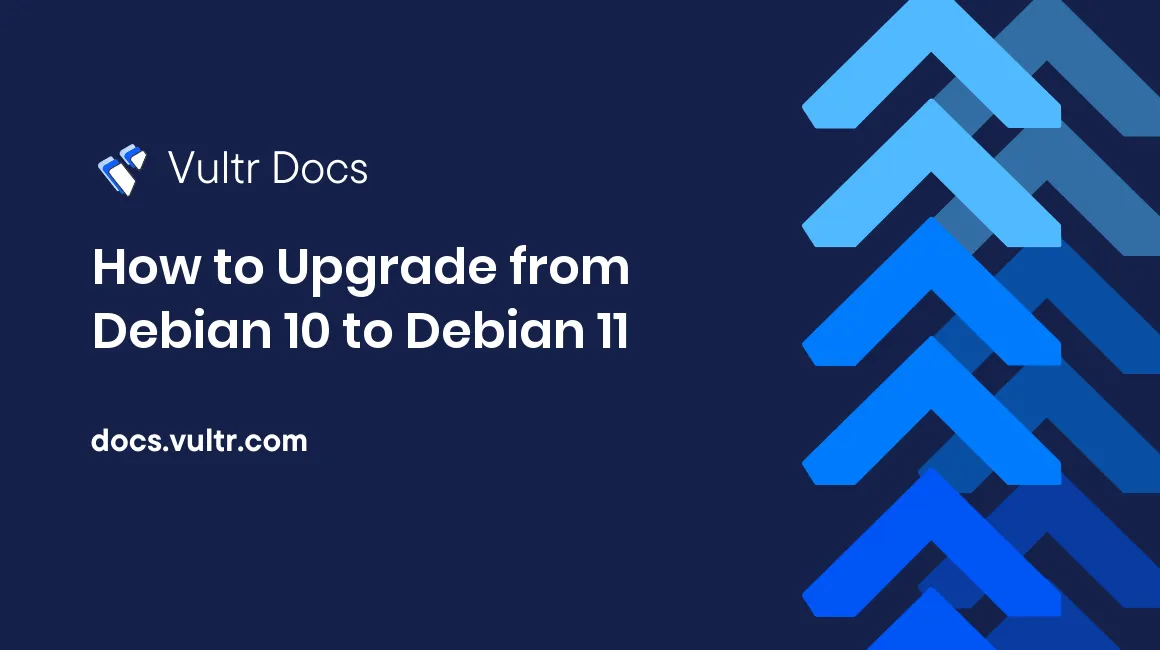
Debian 11 (Bullseye) is the latest stable release of the Debian Linux operating system, offering an extensive range of updated software packages and five years of support. If you're ready to enhance your server's performance and security, this article provides a step-by-step guide on how to upgrade from Debian 10 to Debian 11 seamlessly.
Step 1: Update Existing Server Packages
SSH to the server as a regular user with sudo privileges.
It's good practice to update your existing server packages, security patches, and necessary upgrades before making the switch from Debian 10 to ensure your applications are compatible with Debian 11.
Update the available packages.
$ sudo apt updateUpgrade all the existing packages.
$ sudo apt upgradeRemove any unnecessary dependency files.
$ sudo apt autoremove
Step 2: Back Up the Server
Before upgrading from Debian 10 to Debian 11, make a backup of your current server status in case things go wrong. You can do this by creating a snapshot of your server.
- Log in to your Vultr account.
- Select Snapshots from the Products menu.
- Click Add Snapshot, then choose your target server.
- Assign a custom label.
- Click Take Snapshot to begin the backup process.
The snapshot process will start, and depending on your server size, it may take between five and ten minutes to complete. When finished, the status changes from pending to available.

Step 3: Change the Debian Sources
Aptitude (Apt) downloads packages from one or more repositories for installation on your server. It finds the correct repositories, available packages, and versions to download in /etc/apt/sources.list. So, you need to replace all Debian 10 codenames with Debian 11 codenames in /etc/apt/sources.list.
Confirm the Debian 10 codename by running the following command. Debian 10 is codenamed buster.
$ lsb_release -aYour output should be:
No LSB modules are available. Distributor ID: Debian Description: Debian GNU/Linux 10 (buster) Release: 10 Codename: busterChange all
busterentries in the sources list tobullseye, which is the codename for Debian 11.Back up the original configuration files to your home directory.
$ sudo cp /etc/apt/sources.list ~/sources.bak $ sudo cp -r /etc/apt/sources.list.d/ ~/sources.list.d.bakOpen
/etc/apt/sources.listin your favorite editor.$ sudo nano /etc/apt/sources.listThe current entries should look like this:
deb http://deb.debian.org/debian/ buster main deb-src http://deb.debian.org/debian/ buster main deb http://security.debian.org/debian-security buster/updates main deb-src http://security.debian.org/debian-security buster/updates main # buster-updates, previously known as 'volatile' deb http://deb.debian.org/debian/ buster-updates main deb-src http://deb.debian.org/debian/ buster-updates mainReplace those lines with:
deb http://deb.debian.org/debian bullseye main deb-src http://deb.debian.org/debian bullseye main deb http://security.debian.org/ bullseye-security main deb-src http://security.debian.org/ bullseye-security main deb http://deb.debian.org/debian bullseye-updates main deb-src http://deb.debian.org/debian bullseye-updates mainSave and close the file.
Update the package list a second time. If you made the changes correctly, there won't be any errors displayed during the update process.
$ sudo apt updatePerform a system upgrade. Use the
--without-new-pkgsflag to avoid removing the packages you intend to keep on your server.$ sudo apt upgrade --without-new-pkgsYou will be prompted to restart specific services or to keep and erase specific config options. Answer yes.
After the
apt-listchangespackage is installed it will display information about the upgraded packages. Type Q to exit the pager.Select a console encoding set, and continue with other upgrades.
Step 3: Upgrade Debian
Now you can safely run a full upgrade to Debian 11 with the following command:
$ sudo apt full-upgrade This will run a full upgrade of the server from Debian 10 to Debian 11, resolve possible dependencies changes, install the newest versions of all packages, and remove any obsolete packages. During the system upgrade process, additional prompts may be displayed to restart services and update existing configuration options. Be sure to select appropriate choices to avoid unwanted changes to existing applications.
When a pager indicator : is displayed, type Q to continue.
Type Y when prompted to modify /etc/sysctl.conf.
Configuration file '/etc/sysctl.conf'
==> Modified (by you or by a script) since installation.
==> Package distributor has shipped an updated version.
What would you like to do about it ? Your options are:
Y or I : install the package maintainer's version
N or O : keep your currently-installed version
D : show the differences between the versions
Z : start a shell to examine the situation
The default action is to keep your current version.Step 4: Reboot the Server
After the system upgrade is complete, restart your server for changes to take effect.
$ sudo reboot nowYour current SSH connection will be dropped.
Wait for a minute for the server to reboot.
Log in through SSH.
Check the current operating system version and verify it shows Debian 11, bullseye.
$ lsb_release -aOutput:
No LSB modules are available. Distributor ID: Debian Description: Debian GNU/Linux 11 (bullseye) Release: 11 Codename: bullseye
Step 5: Verify Applications and Services
Some packages may have been upgraded to newer versions during the upgrade process, but they will still use the same configuration files and ports. Verify your existing apps one by one and also check the error logs depending on your server setup. For instance, check whether Apache2 is installed and running:
$ sudo service apache2 statusTo confirm if MySQL is present:
$ sudo service mysql statusTo check your current PHP version:
$ php -vStep 6: Secure the Server
Several applications may need new versions during the upgrade from Debian 10 to Debian 11. Depending on your installation type, some may have been automatically updated during the process, or you may have to update the latest versions manually. To secure the server, remove any outdated packages.
$ sudo apt --purge autoremoveConfirm if the Uncomplicated Firewall (ufw) is running and set some rules to tighten connections to your server.
$ sudo ufw statusTo allow a service like HTTP, run:
$ sudo ufw allow httpConclusion
Congratulations, you have successfully upgraded your server from Debian 10 "Buster" to Debian 11 "Bullseye" and retained existing applications on the server. Typically, you should expect about 15 minutes of downtime.
For more information, see these articles at debian.org.
- Chapter 4. Upgrades from Debian 10 (buster)
- Chapter 5. Issues to be aware of for bullseye