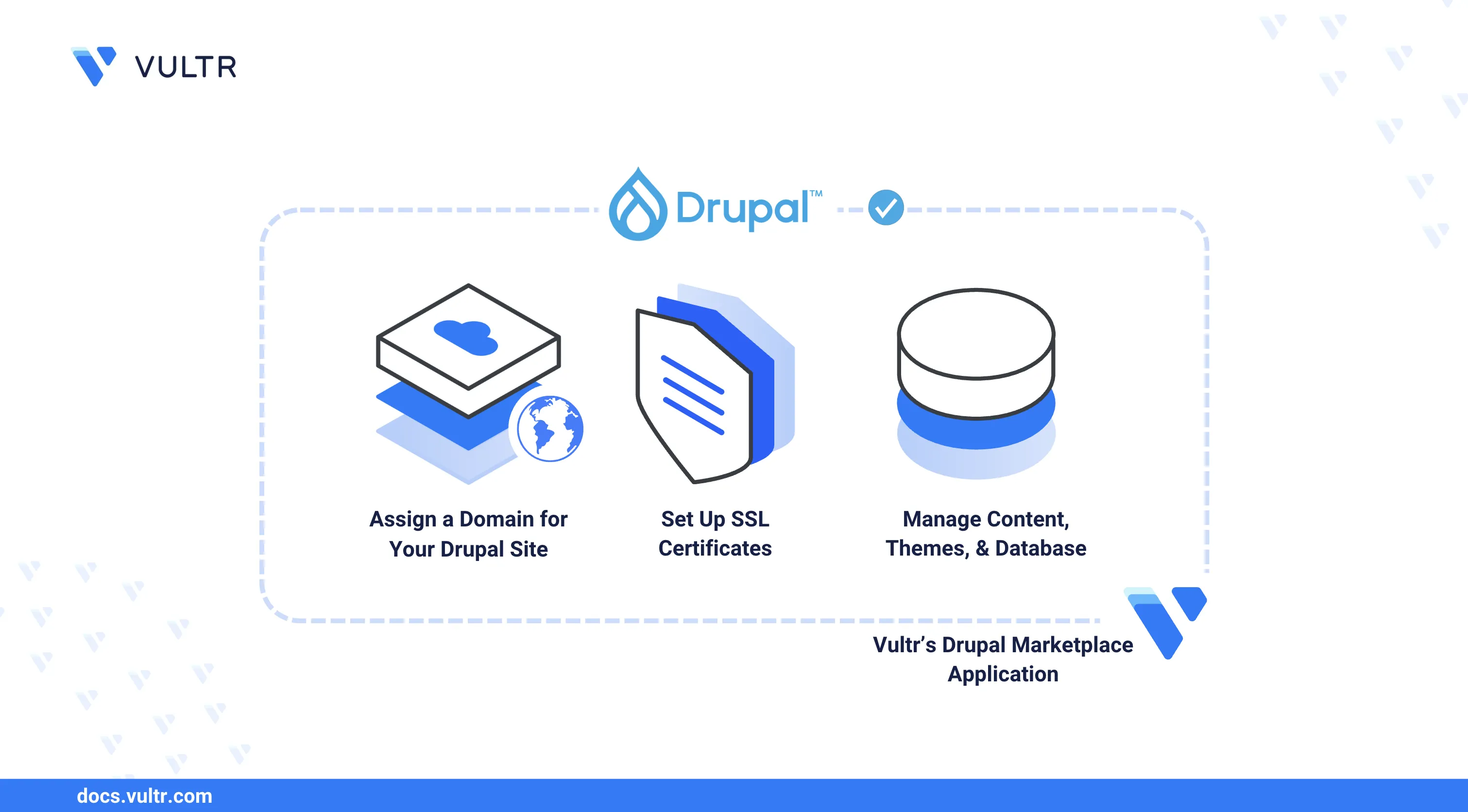
The Vultr Drupal Marketplace Application launches a pre-configured Drupal server with Nginx, PHP, and MySQL, allowing you to deploy a production-ready site in minutes.
In this guide, you will deploy the application, install an SSL certificate, complete the web-based setup, and manage key components like themes, modules, MySQL access, and Nginx configuration.
Deploy Vultr Drupal Marketplace Application
In this section, you will deploy the Drupal application from the Vultr Marketplace. This process launches a pre-configured server with Nginx, PHP, MySQL, and Drupal pre-installed.
Log in to your Vultr Customer Portal.
In the left sidebar, click Products, then choose Compute.
Click the blue Deploy Server button.
Choose your preferred Server Location, Server Type, and Server Plan. A plan with at least 1 vCPU and 2 GB RAM is recommended for Drupal.
Click the Configure button to continue.
Under the Marketplace Apps section, search for and select Drupal.
Enable features like IPv6, Automatic Backups, and DDoS Protection if needed.
Click Deploy to launch the server.
Once the server is provisioned, you can find the IP address under the Overview tab of your instance in the Vultr Customer Portal. Use this IP to assign your domain and begin setup.
Assign Domain and Install SSL Certificate
To secure your Drupal site with HTTPS, assign a domain to your instance and install a valid SSL certificate. This section explains how to set up a free Let’s Encrypt certificate using Certbot.
drupal.example.com as a placeholder for your actual domain name.
Point Your Domain to the Server
Copy your server’s public IP address from the Overview tab of your instance in the Vultr Customer Portal.
Log in to your DNS provider and create an A record pointing your domain to the server IP.
Wait for DNS propagation to complete (usually a few minutes to a few hours).
Install Let’s Encrypt SSL Certificate
After your domain is active:
SSH into your server as a non-root user with
sudoprivileges.Run the following command, replacing the domain and email with your own:
console$ sudo certbot --nginx --redirect --agree-tos --no-eff-email -d drupal.example.com -m admin@example.com
Certbot will install a valid certificate and update your Nginx configuration. When complete, you’ll see a success message.
If you skip SSL setup, access the site by IP address and accept the browser’s certificate warning. See how to bypass HTTPS warnings.
If you prefer to use a commercial SSL certificate instead of Let's Encrypt, follow the steps below to replace the default certificate.
Replace the Default SSL Certificate
Upload your
.crtand.keyfiles to the server usingscp,rsync, or an SFTP client.Replace the default certificate.
console$ sudo mv drupal.example.com.crt /etc/nginx/ssl/server.crt
Replace the default private key.
console$ sudo mv drupal.example.com.key /etc/nginx/ssl/server.key
Reboot the server to apply the changes.
console$ sudo reboot
Ensure your certificate and key files are in the correct format required by Nginx. Refer to your certificate provider’s documentation if needed.
Remove Certbot Configuration (If Previously Installed)
If you previously used Certbot (Let’s Encrypt), reset your Nginx configuration before applying a commercial certificate.
Back up your Nginx configuration.
console$ sudo cp -r /etc/nginx/ /root/nginx
Remove the Let's Encrypt certificate.
console$ sudo certbot delete
Restore the default Nginx configuration.
console$ sudo /opt/vultr/fix-vhost.sh
Disable HTTPS (Not Recommended)
You can disable HTTPS, though it's discouraged for production sites.
Move the HTTPS config file.
console$ sudo mv /etc/nginx/conf.d/drupal_https.conf /root/
Reboot the server.
console$ sudo reboot
Complete Drupal Web Installation
Once your domain is active and the SSL certificate is installed, complete the Drupal setup using the browser-based installer.
Open your browser and visit:
https://drupal.example.com/install.phpWhen prompted with a login dialog, enter the Login user credentials.
- These are available under the Overview tab of your instance in the Vultr Customer Portal.
Choose your preferred language and click Save and continue.
Select an installation profile that matches your site requirements.
On the Database Configuration screen, enter the database connection details.
- You can find the database name, user, and password under the Overview tab in the customer portal.
Wait for Drupal to install and initialize the database schema.
On the Configure Site screen:
- Set your site name
- Choose an admin username and password
- Configure site settings as needed
- Click Save and continue to finish the installation.
After installation, access the Drupal admin dashboard by visiting:
https://drupal.example.com/user/login
Manage Your Drupal Server
After completing installation, you can customize and maintain your Drupal instance using the following tools and configurations.
Configure Trusted Host Patterns
To prevent HTTP Host header attacks, configure trusted host patterns in your Drupal settings.
Edit the default settings file.
console$ sudo nano /var/www/html/sites/default/default.settings.php
Add your domain to the
$settings['trusted_host_patterns']array. For example:php$settings['trusted_host_patterns'] = [ '^drupal.example.com\.com$', '^www\.drupal.example.com\.com$', ];
For detailed guidance, see Trusted Host settings on Drupal.org.
Manage Themes and Modules
Drupal supports themes and modules up to 2 GB in size. To install or enable them:
Log in to the Drupal admin dashboard.
Go to the Appearance section to upload or enable themes.
Visit the Extend or Modules section to enable and configure modules.
Access the MySQL Database
You can access the MySQL database directly from the command line.
console$ sudo mysql -u root
The root password is stored securely in:
/root/.my.cnf
Reset Nginx to Default Configuration
If you experience issues with your Nginx configuration, you can reset it using the included recovery script.
$ sudo /opt/vultr/fix-vhost.sh
This script restores the default Nginx virtual host for Drupal.
Use Cases
The Vultr Drupal Marketplace application provides a powerful foundation for a variety of web-based projects. Common use cases include:
Corporate websites and blogs
Build professional websites with user access control, SEO features, and rich media support.
Government or non-profit platforms
Use Drupal’s scalability and security features to power civic websites, directories, or digital services.
Educational portals
Create online learning environments, documentation hubs, or knowledge bases.
eCommerce with Drupal Commerce
Add shopping cart functionality and payment gateways using contributed modules.
Headless CMS or decoupled architecture
Use Drupal as a backend CMS to serve frontend frameworks like React or Vue.
Conclusion
In this guide, you deployed the Vultr Drupal Marketplace application, secured it with SSL, completed the web installer, and configured key server components like Nginx, MySQL, and trusted host settings.
You also explored optional steps for using a commercial SSL certificate and managing themes or modules. After setup, take a snapshot to preserve your configuration and quickly redeploy future Drupal instances.