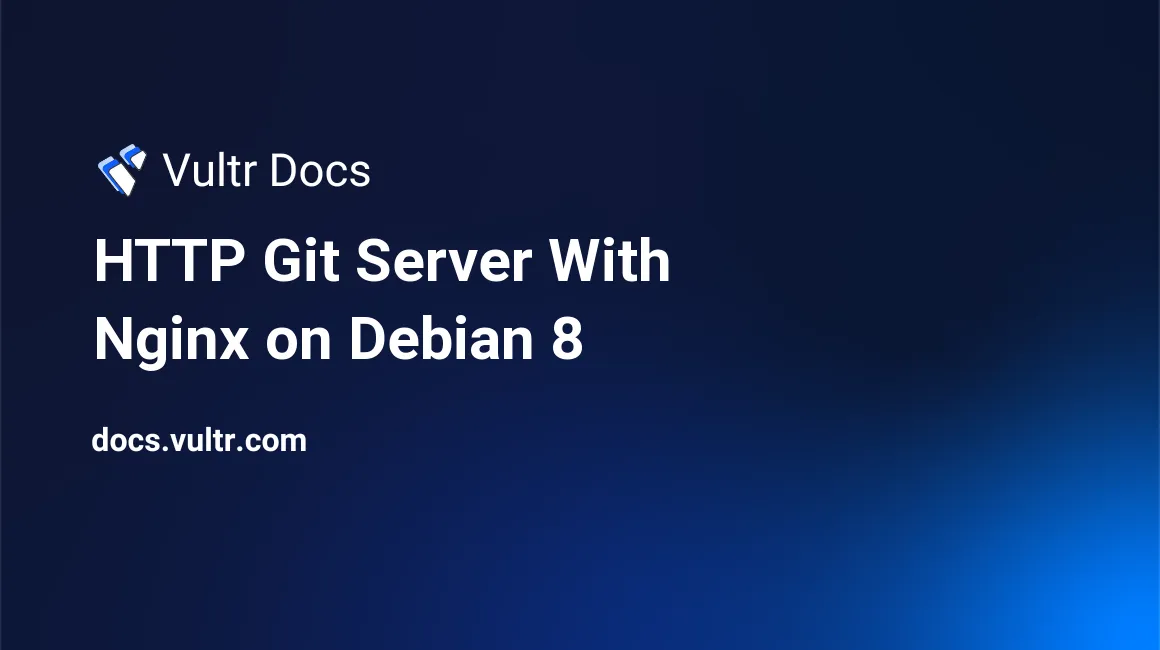
Git is a version control system (VCS) that enables the tracking of changes in code. In this tutorial, we will walk through installing a HTTP(S) Git server, and adding username/password authentication.
Prerequisites
- Debian 8 (Jessie).
- Sudo.
- Text editor of your choice (
nano,vim).
Installing needed software
We will need nginx, git, fcgiwrap and apache httpd utils. Go ahead and type into the terminal.
sudo apt-get install nginx git fcgiwrap apache2-utils
dpkgwill fail to install Nginx if another process (such as Apache) is already bound to port 80.
Creating the Git directory
Assuming you would want to create the git directory at /var/www/git, you would need to run the following commands:
mkdir /var/www/git
chown www-data:www-data /var/www/git # Make sure www-data (the user fastcgi runs) from has permissions.Configuring Nginx
Now we need to configure Nginx to pass on Git traffic to Git. This can be added to the default config, a custom server {} at /etc/nginx/conf.d or /etc/nginx/sites-enabled.
The configuration file's parameters and directive must be added in the order in which they are listed below.
location ~ (/.*) {
client_max_body_size 0; # Git pushes can be massive, just to make sure nginx doesn't suddenly cut the connection add this.
auth_basic "Git Login"; # Whatever text will do.
auth_basic_user_file "/var/www/git/htpasswd";
include /etc/nginx/fastcgi_params; # Include the default fastcgi configs
fastcgi_param SCRIPT_FILENAME /usr/lib/git-core/git-http-backend; # Tells fastcgi to pass the request to the git http backend executable
fastcgi_param GIT_HTTP_EXPORT_ALL "";
fastcgi_param GIT_PROJECT_ROOT /var/www/git; # /var/www/git is the location of all of your git repositories.
fastcgi_param REMOTE_USER $remote_user;
fastcgi_param PATH_INFO $1; # Takes the capture group from our location directive and gives git that.
fastcgi_pass unix:/var/run/fcgiwrap.socket; # Pass the request to fastcgi
}If you would like to have your git repositories at a sub-directory ie. http://your-domain.com/repos make the first line location ~ /repos(/.*) {, it's a regex.
Make sure the
server_namedirective in yourserver {}doesn't clash with anything else or else Nginx wont pass the request on.
Adding password authentication
Nginx accepts Apache htpasswd files, to create them, we will need to execute the following command:
htpasswd -c /var/www/git/htpasswd <your username>You will be prompted to enter your password. To add more users, do:
htpasswd /var/www/git/htpasswd <another username>One last step
Make sure to reload Nginx to apply all the changes by running:
sudo service nginx reloadYou now have a private Git server! Enjoy.
(Optional) Make a script that initializes Git repositories
Please note that www-data (the user account that FastCGI runs under) must have read and write access to the Git repository, creating a script now saves headaches later on.
Open your script file ie. /var/www/git/gitinit.sh and paste the following:
#!/bin/sh
sudo -u www-data mkdir $1
cd $1
sudo -u www-data git init --bareYou can run the script like this:
cd /var/www/git
./gitinit.sh repo-nameRemember to allow execution by running:
chmod +x /var/www/git/gitinit.sh
No comments yet.