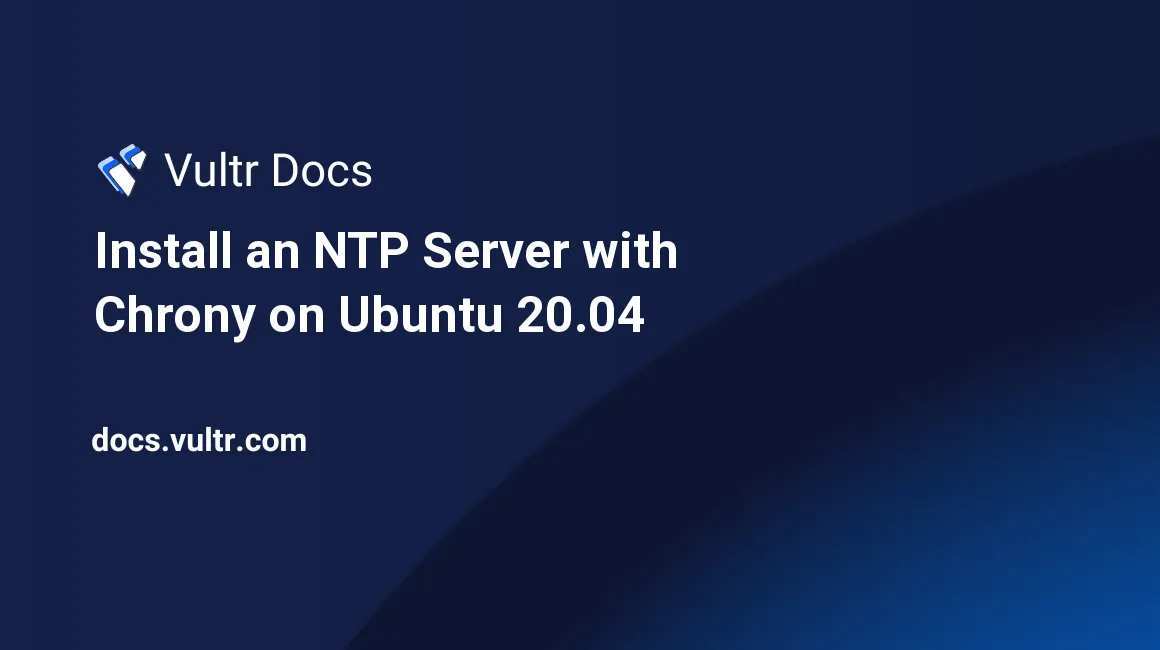
Introduction
Chrony is a Network Time Protocol (NTP) client. An NTP server allows all devices on a network to synchronize their time. This article explains how to install and configure Chrony on Ubuntu 20.04.
Prerequisites
- Deploy a fully updated Ubuntu 20.04 LTS server at Vultr.
- Create a non-root user with sudo access.
Install and Configure Chrony
List the available time zones and choose your preference.
$ sudo timedatectl list-timezonesSet the server time zone. For example, change
Africa/Nairobito your time zone.$ sudo timedatectl set-timezone Africa/NairobiUpdate the system packages.
$ sudo apt updateInstall Chrony.
$ sudo apt install chrony -yStart the Chrony service.
$ sudo systemctl start chronydCheck the status of the service.
$ sudo systemctl status chronydCheck the number of connected servers and peers.
$ chronyc activityShow the statistics for each server.
$ chronyc sourcestats -vEdit the Chrony configuration file.
$ sudo nano /etc/chrony/chrony.confAdd the following code to the end of the file. Change
192.168.2.12to your server's IP address. You can add other servers by specifying their IP addresses.server 192.168.2.12
Save and exit the file.
Synchronize the servers.
$ sudo timedatectl set-ntp trueRestart the Chrony service.
$ sudo systemctl restart chronydCheck the list of clients added.
$ sudo chronyc clientsCheck the Chrony sources.
$ chronyc sourcesCheck the server chrony is tracking with its performance metrics.
$ chronyc tracking
More Information
See the chrony FAQ for more information.
No comments yet.