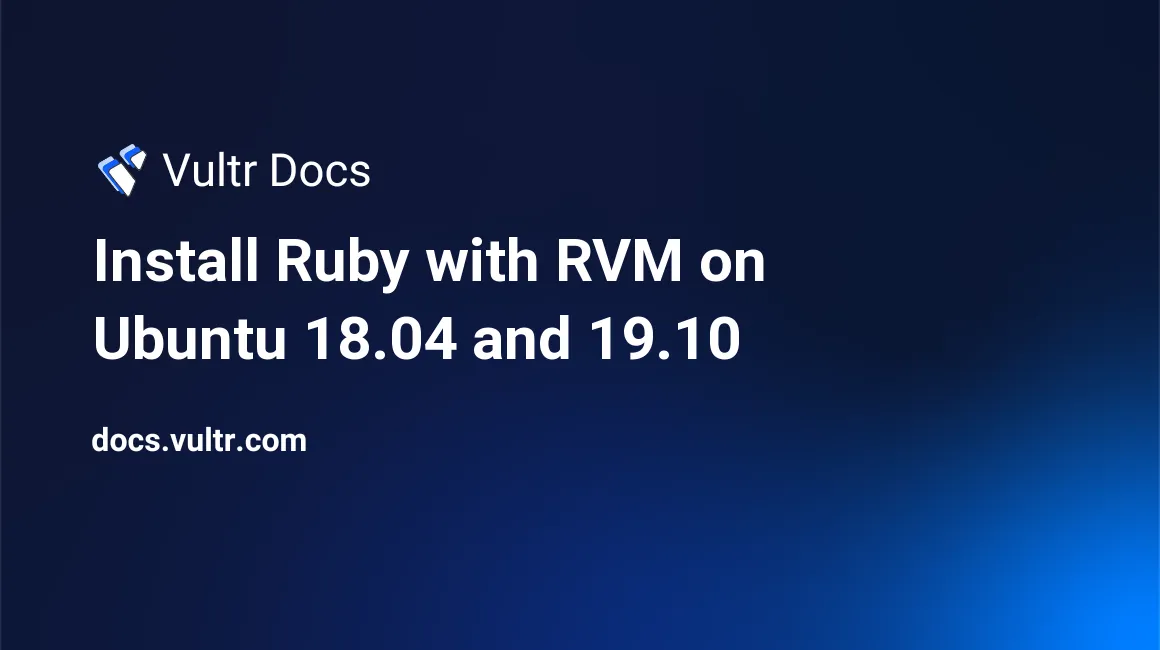
Introduction
This tutorial explains how to install Ruby, using RVM, on Ubuntu 18.04 and Ubuntu 19.10. Ruby is a popular development language. RVM manages multiple Ruby environments and allows you to switch between them.
Requirements
- A Vultr instance running Ubuntu 18.04 or 19.10.
RVM Installation
Install GPG
$ sudo apt install gnupgImport RVM Signing Key
Import the RVM code-signing keys. The command below is an example, please verify the keys at https://rvm.io/rvm/security.
$ gpg --keyserver hkp://keyserver.ubuntu.com --recv-keys 409B6B1796C275462A1703113804BB82D39DC0E3 7D2BAF1CF37B13E2069D6956105BD0E739499BDBStep 2: Download and install RVM
Go to the /tmp folder
$ cd /tmpDownload a stable version of the RVM script.
$ sudo apt-get update && apt-get install curl && curl -sSL https://get.rvm.io | bash -s stableAdd your user account to the rvm group.
$ sudo usermod -a -G rvm usernameLog out of your terminal, then log back in again. Group memberships are only evaluated at login time.
Check the RVM version.
$ rvm -v
rvm 1.29.9 (latest) by Michal Papis, Piotr Kuczynski, Wayne E. Seguin [https://rvm.io]Manage your Ruby Environment
Example: List the known Ruby versions
$ rvm list knownExample: Install a specific version of Ruby.
$ rvm install ruby-2.7.0
$ rvm --default use ruby-2.7.0Example: Remove a specific version of Ruby.
$ rvm remove ruby-2.7.0Example: Check the Ruby versions installed with RVM.
$ rvm listExample: Check the Ruby version.
$ ruby -vExample: Remove a specific version of Ruby.
$ rvm remove ruby-2.7.0Uninstall RVM
Remove RVM with:
$ sudo rvm implode $ sudo rm -rf ~/.rvm $ sudo rm -rf /etc/rvmrc $ sudo rm -rf ~/.rvmrc $ sudo groupdel rvmDelete RVM source lines from all
.bashrc,.bash_profile,.profile, and.zshrcfiles.Reboot
Conclusion
RVM is a simple way to manage multiple Ruby environments. For more information, see the RVM homepage.
No comments yet.