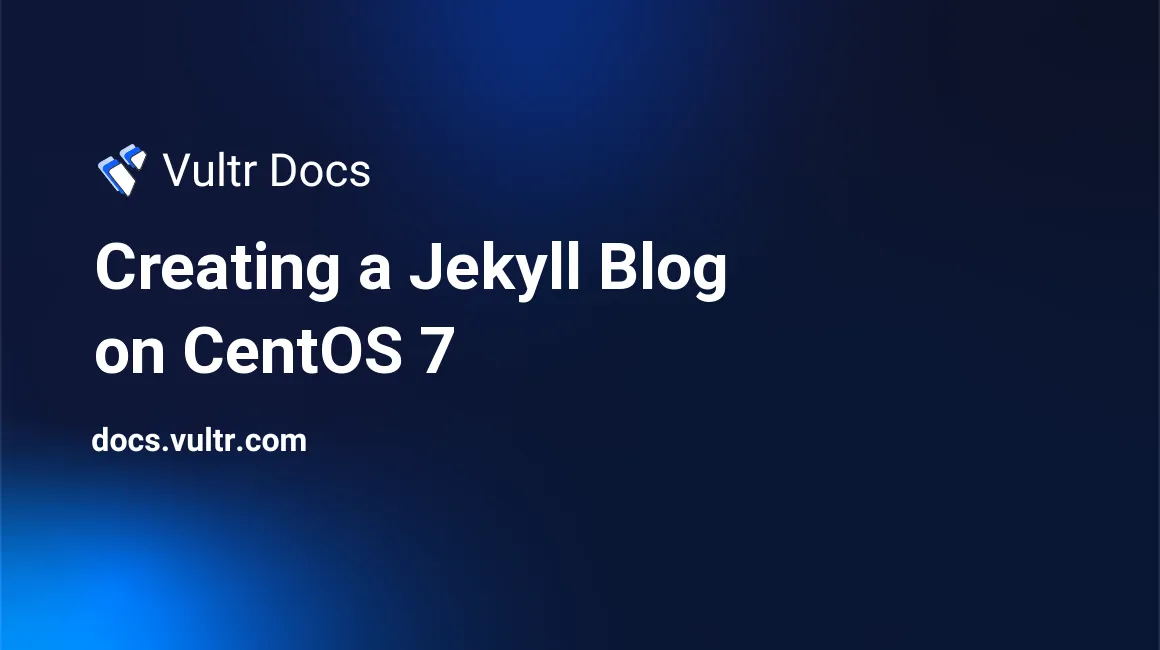
Jekyll is a good alternative to WordPress. It doesn't require any databases and it works with a language many are familiar with (Ruby on Rails). Jekyll is static and requires little memory, which means it can run on the 768MB Vultr instance for low traffic.
##Step 1: Installing Ruby on Rails
First, log on to your instance/server and update your packages. Please make sure you're logged in as the root user.
yum update -yNow, let's grab Ruby's package manager (RVM).
cd /tmp
curl -sSL https://get.rvm.io > ruby_install
chmod 755 ruby_install
gpg --keyserver hkp://keys.gnupg.net --recv-keys 409B6B1796C275462A1703113804BB82D39DC0E3
./ruby_install stable --ruby This will take a while, as everything is compiled. Please allow for a few minutes and once you've been returned to the prompt, continue to the next step.
Let's install Ruby now.
rvm install ruby
rvm --default use ruby Awesome! Now, we need to get NodeJS as it is a dependency of Ruby on Rails.
yum install epel-release -y
yum install npm nodejs -y##Step 2: Installing Jekyll
This part is quite easy. Simply execute the following to install Gem dependencies of Jekyll:
gem install jekyll bundlerNow, create a user for it:
useradd jekyll We need to create the blog now - feel free to change myblog to the title of your blog.
jekyll build
cd /home/jekyll/
jekyll new myblog
chown jekyll:jekyll -R myblog/And finally, let's start it:
bundle exec jekyll serve --detach
exit##Step 3: Creating a Nginx proxy
Because Jekyll runs on port 4000, visitors will be required to add the port into the URL, which isn't very good. We'll install Nginx, which will forward requests from port 80 to 4000.
First, get the package:
yum install nginx -yNow, open up your favorite text editor to /etc/nginx/conf.d/jekyll.conf and paste the following:
server {
listen 80;
server_name myblog.com;
location / {
proxy_pass http://localhost:4000;
}
}Change myblog.com to your website domain, and save.
Now, open up /etc/nginx/nginx.conf with your favorite text editor. Comment out anything from lines 38 to 57 by adding a # symbol behind the lines. Save the file, then execute the following to restart Nginx:
systemctl restart nginx##Step 4: Configure the firewall
Port 80 hasn't been opened to the public yet - let's fix that. Please run the following:
firewall-cmd --zone=public --add-port=80/tcp --permanentAnd reload for the effects to take place:
firewall-cmd --reload##Writing posts
Every time you wish to write a post, log in to your server. Then, drop privileges:
su jekyll
cd ~/myblog
cd _postsTo create a post, create a file with the following format:
year-month=day-yourposttitle.markdownFor example: 2017-1-1-helloworld.markdown
Populate the file with Markdown content. You have completed writing a post.
##Conclusion
In this article, you setup a Jekyll blog. Now, all you have to do is focus on your content. Good luck!
No comments yet.