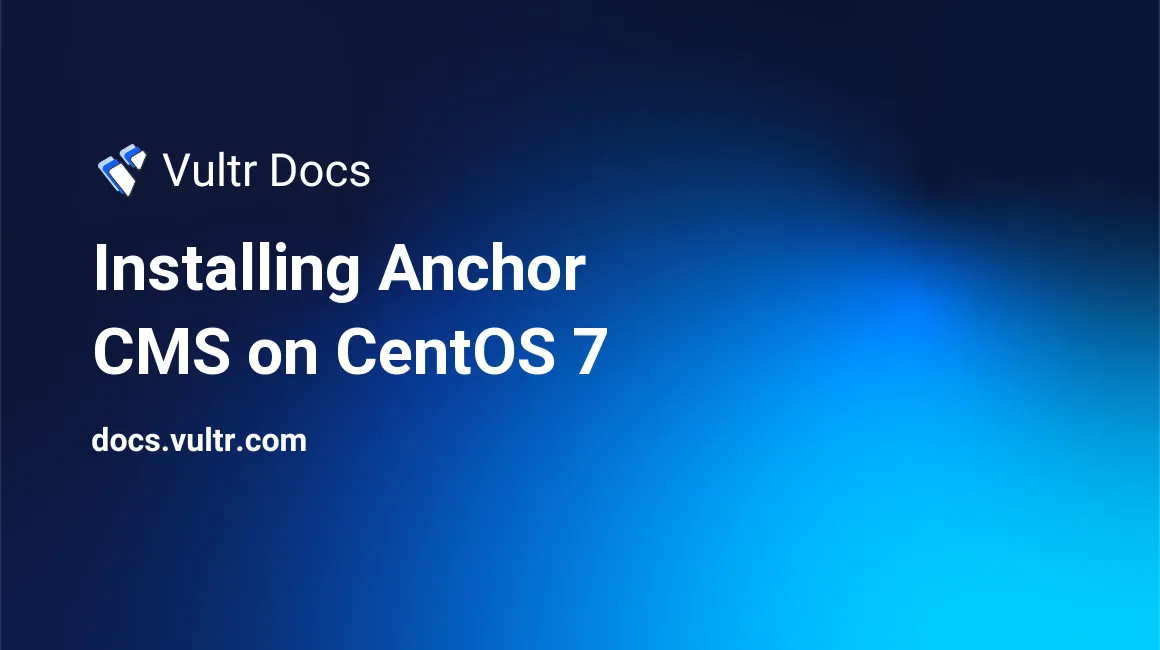
Anchor is a lightweight open source blog CMS written in PHP. Anchor's source code is hosted on GitHub. This guide will show you how to install Anchor CMS on a fresh CentOS 7 LTS Vultr instance.
Requirements
Make sure your server meets the following requirements.
- MySQL 5.2+
- PHP 5.6+
- PHP extensions:
curlmcryptgdphp-mbstringpdo\_mysqlorpdo\_sqlite
NOTE: If you don’t have the necessary requirements, you will not be able to install Anchor.
Before you begin
Check OS version.
cat /etc/centos-release
# CentOS Linux release 7.4.1708 (Core)Create a new non-root user account with sudo access and switch to it.
useradd -c "John Doe" johndoe && passwd johndoe
usermod -aG wheel johndoe
su - johndoeNOTE: Replace johndoe with your username.
Set up the timezone.
timedatectl list-timezones
sudo timedatectl set-timezone 'Region/City'Ensure that your system is up to date.
sudo yum update -yInstall required and useful packages.
sudo yum install -y wget vim unzip bash-completionDisable SELinux.
sudo setenforce 0Step 1 - Install NGINX
Anchor CMS will work fine with Apache or NGINX. In this tutorial, we will use the latest NGINX software.
Become a root user for a moment,
sudo su - rootCreate a new file, nginx_mainline.repo, in the /etc/yum.repos.d/ directory.
cat > /etc/yum.repos.d/nginx_mainline.repoThen copy/paste the following lines to your terminal window and hit Ctrl + D.
[nginx]
name=nginx repo
baseurl=https://nginx.org/packages/mainline/centos/7/$basearch/
gpgcheck=1
enabled=1Logout from the root user.
exitDownload the NGINX repository PGP key.
wget https://nginx.org/keys/nginx_signing.key
sudo rpm --import nginx_signing.key
rm nginx_signing.keyInstall NGINX.
sudo yum install -y nginxStart and enable NGINX.
sudo systemctl enable nginx.service && sudo systemctl start nginx.serviceStep 2 - Install MySQL or MariaDB
Anchor supports MySQL and SQLite databases. In this tutorial, however, we will be using the MariaDB database, which is a drop in replacement of MySQL.
Create a MariaDB YUM repository for CentOS.
sudo vim /etc/yum.repos.d/MariaDB.repoCopy/paste the following into it.
# MariaDB 10.2 CentOS repository list - created 2017-12-11 23:19 UTC
# http://downloads.mariadb.org/mariadb/repositories/
[mariadb]
name=MariaDB
baseurl=https://yum.mariadb.org/10.2/centos7-amd64
gpgkey=https://yum.mariadb.org/RPM-GPG-KEY-MariaDB
gpgcheck=1After the file is in place, install MariaDB.
sudo yum install -y MariaDB-server MariaDB-clientStart and enable MariaDB.
sudo systemctl enable mariadb.service && sudo systemctl start mariadb.serviceRun the mysql_secure_installation script to improve the security of your MariaDB installation and to set the root user password.
sudo mysql_secure_installationThe last step is to create a new database and user for Anchor CMS.
Login to MariaDB.
mysql -u root -pCreate the database and user.
CREATE DATABASE db_name;
GRANT ALL ON db_name.* TO 'user' IDENTIFIED BY 'password';
FLUSH PRIVILEGES;Exit from MariaDB.
exitStep 3 - Install PHP and required PHP extensions
CentOS does not provide the newer PHP versions in its default software repositories. We'll need to add a Webtatic YUM repo. Follow this Vultr guide for instructions on that.
Install PHP 7.2 and PHP required extensions.
sudo yum install -y php72w-cli php72w-fpm php72w-mbstring php72w-curl php72w-mysql php72w-sqlite3 php72w-mcrypt php72w-gd php72w-domCheck the PHP version.
php --version
# PHP 7.2.2 (cli) (built: Feb 4 2018 10:14:07) ( NTS )Enable and start php-fpm.service.
sudo systemctl enable php-fpm.service && sudo systemctl start php-fpm.serviceStep 4 - Configure NGINX
Run sudo vi /etc/nginx/conf.d/anchor.conf and populate it with the following configuration.
server {
listen 80;
server_name example.com;
root /var/www/anchor;
index index.php index.html;
location / {
try_files $uri $uri/ /index.php;
}
location ~ \.php$ {
fastcgi_pass 127.0.0.1:9000;
fastcgi_index index.php;
fastcgi_param SCRIPT_FILENAME $document_root$fastcgi_script_name;
include fastcgi_params;
}
}Test the NGINX configuration.
sudo nginx -tReload NGINX.
sudo systemctl reload nginx.serviceStep 5 - Download and install Composer
To successfully install Anchor, we will need to install Composer.
php -r "copy('https://getcomposer.org/installer', 'composer-setup.php');"
php -r "if (hash_file('SHA384', 'composer-setup.php') === '544e09ee996cdf60ece3804abc52599c22b1f40f4323403c44d44fdfdd586475ca9813a858088ffbc1f233e9b180f061') { echo 'Installer verified'; } else { echo 'Installer corrupt'; unlink('composer-setup.php'); } echo PHP_EOL;"
php composer-setup.php
php -r "unlink('composer-setup.php');"
sudo mv composer.phar /usr/local/bin/composerCheck the Composer version.
composer --version
# Composer version 1.6.3 2018-01-31 16:28:17Step 6 - Download and install Anchor CMS
Create a document root directory.
sudo mkdir -p /var/www/anchorChange ownership of the /var/www/anchor directory to johndoe.
sudo chown -R johndoe:johndoe /var/www/anchorGo to the document root directory.
cd /var/www/anchorDownload the latest release of Anchor CMS.
composer create-project anchorcms/anchor-cms .Change ownership of the /var/www/anchor directory to nginx.
sudo chown -R nginx:nginx /var/www/anchorOpen /etc/php-fpm.d/www.conf and set the user and group to nginx.
sudo vim /etc/php-fpm.d/www.conf
# user = nginx
# group = nginxRestart php-fpm.service.
sudo systemctl restart php-fpm.serviceCreate /var/lib/php/session/ and change ownership to user nginx.
sudo mkdir -p /var/lib/php/session/ && sudo chown -R nginx:nginx /var/lib/php/session/Using your preferred web browser, open your site and follow the Anchor CMS installer. After following the installer you will have Anchor up and running. To access the Anchor admin area just append /admin to your site URL. For security purposes, delete the /var/www/anchor/install directory when you are done with the installation.
No comments yet.