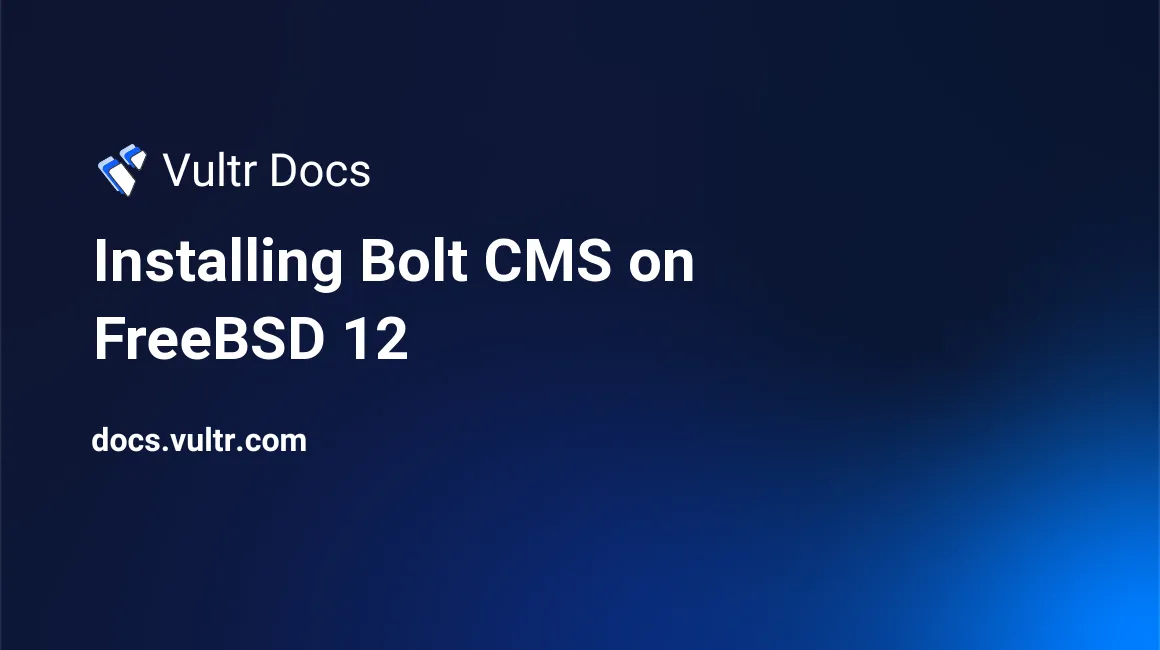
Bolt is an open source CMS written in PHP. Bolt's source code is hosted on GitHub. This guide will show you how to install Bolt CMS on a fresh FreeBSD 12 Vultr instance.
Requirements
- PHP version 5.5.9 or greater.
- The following common PHP extensions:
pdo,mysqlnd(to use MySQL as a database),pgsql(to use PostgreSQL as a database),openssl,curl,gd,intl(optional but recommended),json,mbstring(optional but recommended),opcache(optional but recommended),posix,xml,fileinfo,exif, andzip. - A minimum of 32MB of memory allocated to PHP.
- SQLite, MySQL/MariaDB or PostgreSQL database. This tutorial will use MariaDB.
- Nginx or Apache with
mod_rewriteenabled. This tutorial will use Nginx.
Before you begin
Check the FreeBSD version.
uname -ro
# FreeBSD 12.0-RELEASEEnsure that your FreeBSD system is up to date.
freebsd-update fetch install
pkg update && pkg upgrade -yInstall sudo, vim, unzip, wget, bash, socat and git packages if they are not present on your system.
pkg install -y sudo vim unzip wget bash bash-completion socat gitCreate a new user account with your preferred username (we will use johndoe).
adduser
# Username: johndoe
# Full name: John Doe
# Uid (Leave empty for default): <Enter>
# Login group [johndoe]: <Enter>
# Login group is johndoe. Invite johndoe into other groups? []: wheel
# Login class [default]: <Enter>
# Shell (sh csh tcsh nologin) [sh]: bash
# Home directory [/home/johndoe]: <Enter>
# Home directory permissions (Leave empty for default): <Enter>
# Use password-based authentication? [yes]: <Enter>
# Use an empty password? (yes/no) [no]: <Enter>
# Use a random password? (yes/no) [no]: <Enter>
# Enter password: your_secure_password
# Enter password again: your_secure_password
# Lock out the account after creation? [no]: <Enter>
# OK? (yes/no): yes
# Add another user? (yes/no): no
# Goodbye!Run the visudo command and uncomment the %wheel ALL=(ALL) ALL line to allow members of the wheel group to execute any command.
visudo
# Uncomment by removing hash (#) sign
# %wheel ALL=(ALL) ALLNow, switch to your newly created user with su command.
su - johndoeNOTE: Replace johndoe with your username.
Set up the timezone.
sudo tzsetupInstall PHP
Download and install PHP, as well as the necessary PHP extensions.
sudo pkg install -y php72 php72-ctype php72-curl php72-dom php72-hash php72-iconv php72-gd php72-json php72-mbstring php72-openssl php72-session php72-simplexml php72-xml php72-zip php72-zlib php72-pdo php72-pdo_mysql php72-mysqli php72-pgsql php72-sqlite3 php72-filter php72-ftp php72-tokenizer php72-calendar php72-pecl-APCu php72-opcache php72-phar php72-fileinfo php72-sqlite3 php72-pdo_sqlite php72-intl php72-posix php72-exifCheck the version.
php --version
# PHP 7.2.13 (cli) (built: Dec 23 2018 01:12:48) ( NTS )
# Copyright (c) 1997-2018 The PHP Group
# Zend Engine v3.2.0, Copyright (c) 1998-2018 Zend Technologies
# with Zend OPcache v7.2.13, Copyright (c) 1999-2018, by Zend TechnologiesSoft-link php.ini-production to php.ini.
sudo ln -s /usr/local/etc/php.ini-production /usr/local/etc/php.iniEnable and start PHP-FPM.
sudo sysrc php_fpm_enable=yes
sudo service php-fpm startInstall MariaDB and create a database
Download and install MariaDB.
sudo pkg install -y mariadb102-client mariadb102-serverCheck the version.
mysql --version
# mysql Ver 15.1 Distrib 10.2.19-MariaDB, for FreeBSD12.0 (amd64) using readline 5.1Enable and start MariaDB.
sudo sysrc mysql_enable="yes"
sudo service mysql-server startRun the mysql_secure_installation script to improve the security of your MariaDB installation.
sudo mysql_secure_installationAnswer each of the questions.
Enter current password for root (enter for none): <enter>
Set root password? [Y/n] y
New password: ********************************
Re-enter new password: ********************************
Remove anonymous users? [Y/n] y
Disallow root login remotely? [Y/n] y
Remove test database and access to it? [Y/n] y
Reload privilege tables now? [Y/n] y
. . .
All done!Log in to MariaDB as the root user.
sudo mysql -u root -p
# Enter password:Create a new MariaDB database and user, and remember the credentials.
CREATE DATABASE dbname;
GRANT ALL ON dbname.* TO 'username' IDENTIFIED BY 'password';
FLUSH PRIVILEGES;Exit MariaDB.
exitInstall and configure Nginx
Install Nginx.
sudo pkg install -y nginxCheck the version.
nginx -v
# nginx version: nginx/1.14.1Enable and start Nginx.
sudo sysrc nginx_enable=yes
sudo service nginx startRun sudo vim /usr/local/etc/nginx/bolt.conf and configure Nginx for Bolt.
server {
listen [::]:80;
listen 80;
server_name example.com; # Check this
index index.php index.html;
root /usr/local/www/bolt/public; # Check this
# Block access to "hidden" files
location ~ /\. {
deny all;
}
# Block access to Apache .htaccess & .htpasswd files
location ~ /\.(htaccess|htpasswd)$ {
deny all;
}
# Block access to Sqlite database files
location ~ /\.(?:db)$ {
deny all;
}
# Block access to Markdown, Twig & YAML files directly
location ~* /(.*)\.(?:markdown|md|twig|yaml|yml)$ {
deny all;
}
location / {
try_files $uri $uri/ /index.php?$query_string;
}
location ~ [^/]\.php(/|$) {
try_files /index.php =404;
fastcgi_split_path_info ^(.+?\.php)(/.*)$;
fastcgi_param SCRIPT_FILENAME $document_root$fastcgi_script_name;
fastcgi_param HTTP_PROXY "";
fastcgi_param HTTPS $https if_not_empty;
fastcgi_pass 127.0.0.1:9000; # Check this
include fastcgi_params;
}
}Save the file and exit with Colon+W+Q.
Now we need to include bolt.conf file to the main nginx.conf file.
Run sudo vim /usr/local/etc/nginx/nginx.conf and add the following line to the http {} block.
include bolt.conf;Test Nginx configuration.
sudo nginx -tReload Nginx.
sudo service nginx reloadDownload and install Bolt CMS
Create a document root directory.
sudo mkdir -p /usr/local/www/boltChange ownership of the /usr/local/www/bolt directory to johndoe.
sudo chown -R johndoe:johndoe /usr/local/www/boltNavigate to the document root directory.
cd /usr/local/www/boltDownload the latest stable release of Bolt CMS from the command line.
wget https://bolt.cm/distribution/bolt-latest.zipUnzip Bolt CMS, remove downloaded zip file and move Bolt CMS files and directories to /usr/local/www/bolt directory.
unzip bolt-latest.zip
rm bolt-latest.zip
mv bolt-v3.6.3/* bolt-v3.6.3/.* . # Just press enter on warning
rmdir bolt-v3.6.3/To finish the installation, you will need to rename the following files:
mv .bolt.yml.dist .bolt.yml
mv composer.json.dist composer.json
mv composer.lock.dist composer.lock
mv src/Site/CustomisationExtension.php.dist src/Site/CustomisationExtension.php Change ownership of the /usr/local/www/bolt directory to www.
sudo chown -R www:www /usr/local/www/boltOpen your domain/IP in the web browser and follow the Bolt CMS installation wizard. Bolt uses SQLite (by default) as its database. If you want to use another supported database, you can configure it in the app/config/config.yml file. After that, you will have Bolt installed on your FreeBSD 12 server. To access Bolt's administrative interface, append /bolt to your domain/IP. If you want to learn more, see the Bolt documentation at https://docs.bolt.cm.
No comments yet.