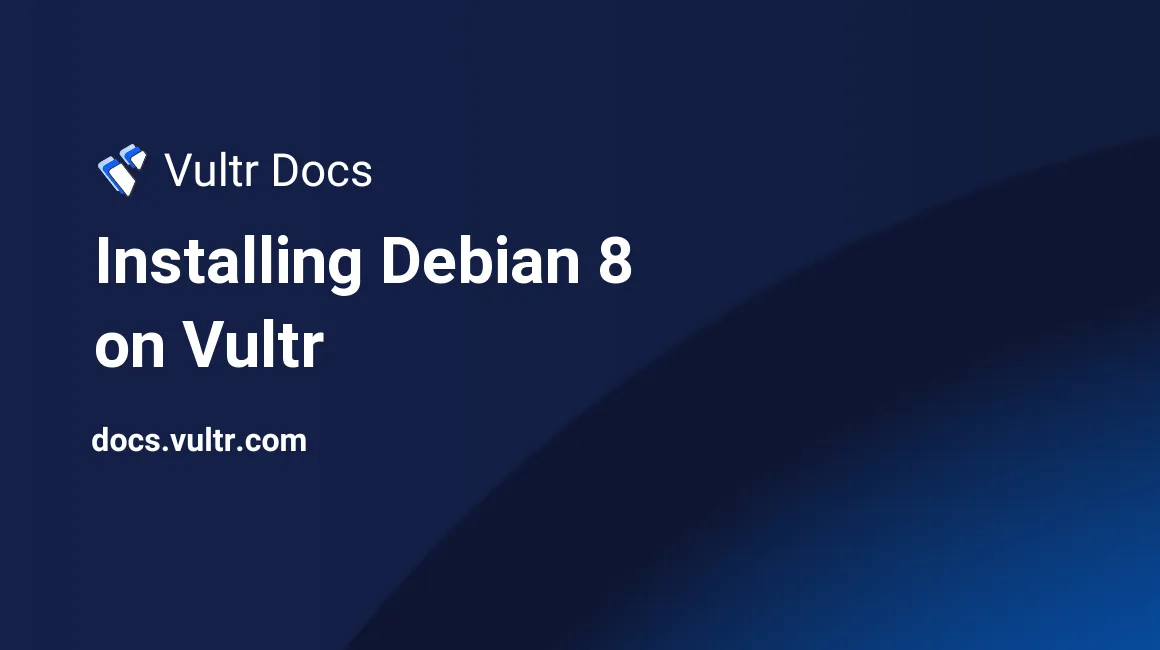
Debian 8 (Jessie) is still in development, therefore it is not yet available in the Vultr control panel.
Vultr allows any operating system to be installed from an ISO install image, so we could take the small netinst image for Jessie and perform the installation manually. However, installing Debian 7 and upgrading to Debian 8 immediately afterwards is a lot faster.
The procedure is as simple as this:
Install a Debian 7 system.
Edit the file
/etc/apt/sources.listand changewheezytojessieeverywhere. You don't even need to use thenanoeditor, the following command does it:sed -i 's/wheezy/jessie/' /etc/apt/sources.listUpdate the index of available packages and perform the upgrade:
apt-get update apt-get upgrade apt-get dist-upgrade apt-get cleanReboot once to use the default kernel for Jessie:
init 6Debian Jessie ships with Linux 3.16 by default. After the reboot, check that you are using the new kernel:
uname -a
... you will see output similar to this:
Linux mymachine 3.16.0-4-amd64 #1 SMP Debian 3.16.7-ckt4-3 (2015-02-03) x86_64 GNU/LinuxNext, remove the kernel for Wheezy safely, as it will not be used anymore:
dpkg --purge linux-image-3.2.0-4-amd64It is possible to do a little bit more of cleanup. The
deborphantool will help:apt-get install deborphan dpkg --purge `deborphan`
Enjoy your new Debian 8 system! Don't forget to upgrade it from time-to-time for security updates.
No comments yet.