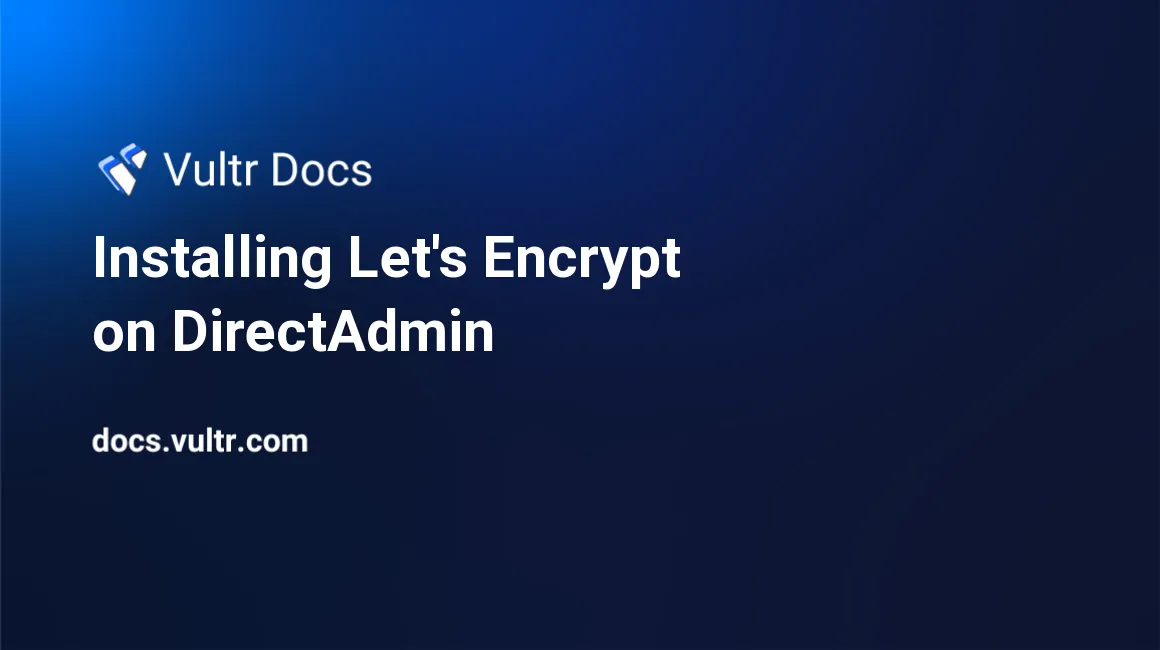
DirectAdmin has support for Let's Encrypt, a free new certificate authority. In this guide you will see how to enable the support on DirectAdmin.
Before following this guide, make sure you have followed our DirectAdmin SNI tutorial.
Step 1: Enabling Let's Encrypt
In order to enable Let's Encrypt support on DirectAdmin, open the DirectAdmin configuration file:
vi /usr/local/directadmin/conf/directadmin.confSearch for the string letsencrypt=0 and replace it with letsencrypt=1, the 1 representing the enabled state. Save the file.
Step 2: Restarting DirectAdmin
After making these changes, restart the DirectAdmin service:
service directadmin restartStep 3: Generating Let's Encrypt SSL certificates
Log in to DirectAdmin under the "User Level" and navigate to "SSL Certificates". Although this might not seem obvious at first, a new radio button called "Free & automatic certificate from Let's Encrypt" has been added. Click it and enter the necessary information for the generation of an SSL certificate by Let's Encrypt.
DirectAdmin will also attempt renewals of Let's Encrypt certificates automatically. All users can generate Let's Encrypt certificates after these changes.
Thank you for reading, that concludes our guide Let's Encrypt on DirectAdmin guide.
No comments yet.