How to Resize Vultr Managed Databases for PostgreSQL
Updated on 11 September, 2025Learn how to adjust the size and resources of your Vultr database instances to meet changing performance needs.
Resizing Vultr Managed Databases for PostgreSQL allows you to scale your database resources as your data grows. Scaling up is useful if your current database plan can't handle your workload. Upsizing your managed database cluster adds more CPUs, RAM, storage, and replica nodes to provide a better experience to your end-users.
Follow this guide to resize Vultr Managed Databases for PostgreSQL using Vultr Customer Portal, API, and CLI.
- Vultr Customer Portal
- Vultr API
- Vultr CLI
Navigate to Products and select Databases.
Click the target database instance.
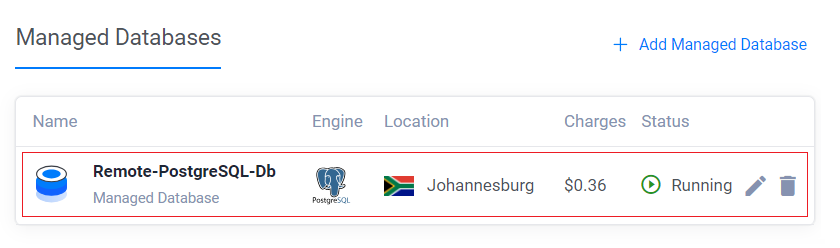
Navigate to Settings and click Change Plan. Review the active plan, select a new plan, set replica nodes, and click Save.
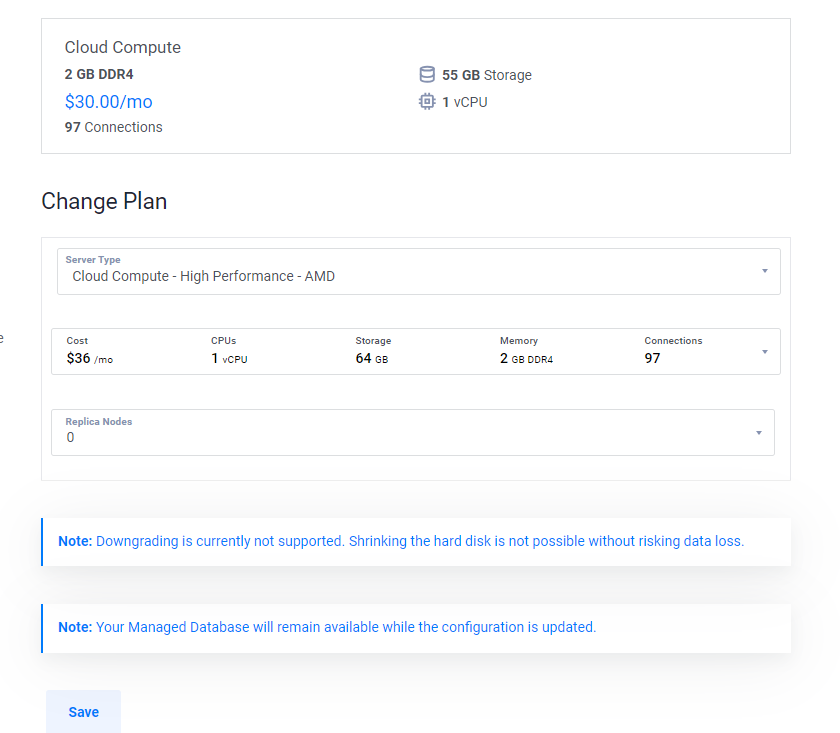
List all the database instances by sending a
GETrequest to the List Managed Databases endpoint and note the database ID. For example,43b4c774-5dff-4ac0-a01f-78a23c2205b5.console$ curl "https://api.vultr.com/v2/databases" \ -X GET \ -H "Authorization: Bearer ${VULTR_API_KEY}"
Send a
PUTrequest to the Update Managed Database endpoint to change the database plan and specify the database ID and the new plan (For instance,vultr-dbaas-business-cc-1-55-2).console$ curl "https://api.vultr.com/v2/databases/database_id" \ -X PUT \ -H "Authorization: Bearer ${VULTR_API_KEY}" \ -H "Content-Type: application/json" \ --data '{ "plan" : "vultr-dbaas-business-cc-1-55-2" }'
Visit the Update Managed Database endpoint to view additional attributes to add to your request.
List all database instances and note the database ID. For instance,
d6ac2a3c-92ea-43ef-8185-71a23e58ad8c.console$ vultr-cli database list --summarize
Update the database plan by specifying a database ID and a new plan (For instance,
vultr-dbaas-business-cc-1-55-2).console$ vultr-cli database update database_id \ --plan vultr-dbaas-business-cc-1-55-2
Run
vultr-cli database update --helpto view all options.