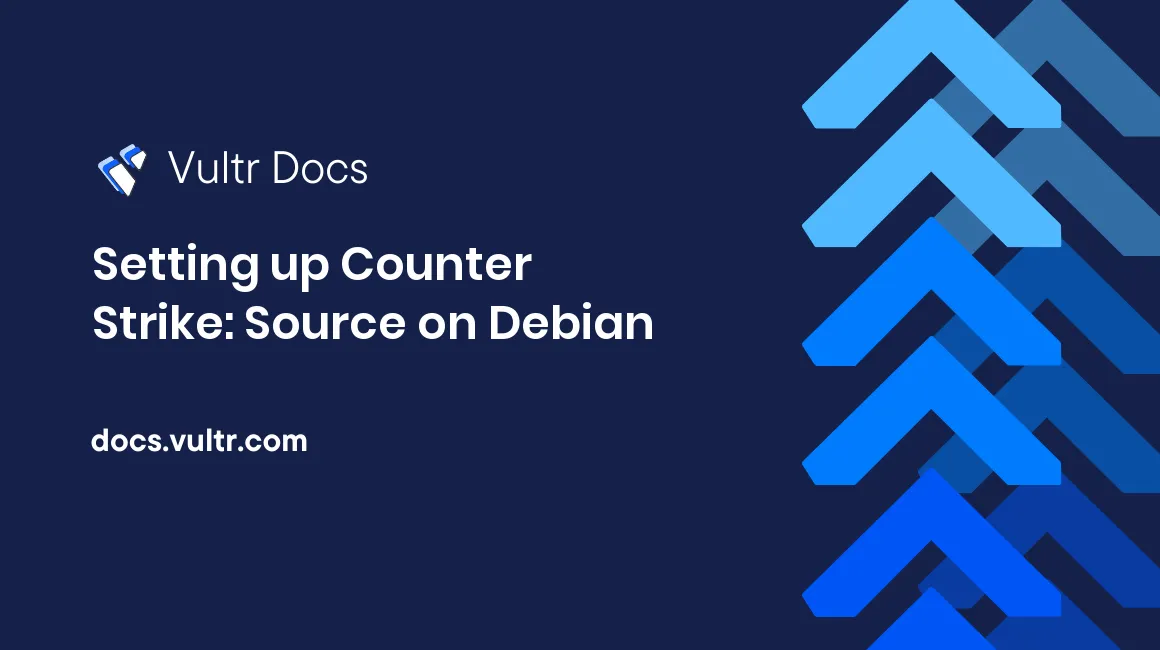
In this guide, we will be setting up a Counter Strike: Source game server on Debian 7. These commands were tested on Debian 7 but they should also work on Ubuntu.
Before we get the CS:S files, we need to install a few packages. Log into the server as root and issue the following commands.
If you're running x64:
dpkg --add-architecture i386
apt-get update
apt-get install -y libc6-i386 lib32gcc1 lib32stdc++6 screenIf you're running x86:
apt-get update
apt-get install -y screenIf you get errors about "setting locales failed", then execute the following commands:
export LANGUAGE=en_US.UTF-8
export LANG=en_US.UTF-8
export LC_ALL=en_US.UTF-8
locale-gen en_US.UTF-8
dpkg-reconfigure locales(Full credit goes to "Werner Fischer" for the locale commands)
When you get to the config screen press ENTER, select en_US and press ENTER. After that's done, restart your SSH session.
The next step is adding a user for CS:S to run under:
adduser steamFollow the prompts to set a password for your user. Press ENTER to skip entering user information.
Now start a new SSH session to your server and log into "steam" with the password specified during the previous step.
Our next step is to download steamcmd and extract it:
mkdir ~/steamcmd
cd ~/steamcmd
wget http://media.steampowered.com/client/steamcmd_linux.tar.gz
tar -xf steamcmd_linux.tar.gz
rm steamcmd_linux.tar.gzWe're finally ready to download the CS:S files! Execute the following command and wait for the files to be downloaded:
./steamcmd.sh +login anonymous +force_install_dir ~/css +app_update 232330 validate +quitIf the download fails, just re-execute the command to restart it. You can also re-execute the command to get any available updates. Once the download is finished, we should add a few basic things to our config file:
cd ~/css/cstrike/cfg
nano server.cfgThis file is your configuration file. I recommend adding:
hostname "Some server name here"
log on
sv_logfile 1If you want your server to be private, add the following:
sv_password "passwordHere"There are various resources on other websites for documentation on other variables. Once you're done editing it, you can save the file by pressing CTRL + X and then Y. After that, it's time to start the server.
cd ~/css
screen -S css ./srcds_run -game cstrike -console -port 27015 +maxplayers 24 +map cs_officeCongrats! Your CS:S server is now up and running!
No comments yet.