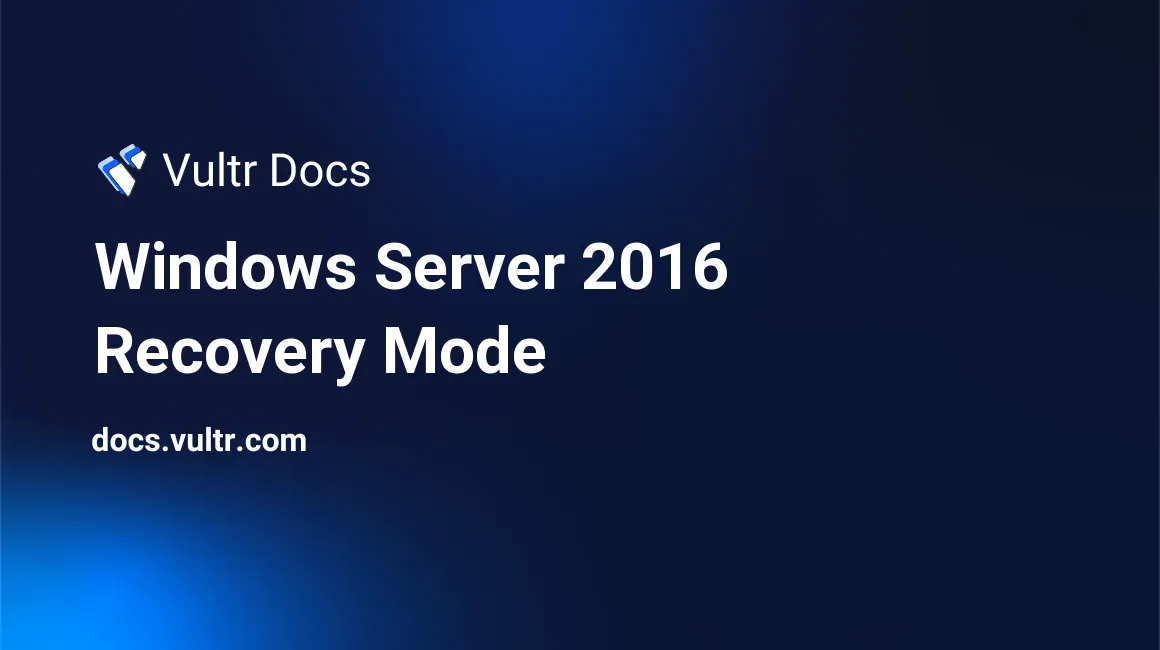
Upon accessing recovery mode on Windows Server 2016, you may experience a stop error ("blue screen"). The workaround is to access the "Repair Computer" option from the Windows Server 2016 install disk. Follow the steps listed below to learn how to access this option.
- Navigate to your instance in the Vultr control panel.
- Power off your instance.
- Navigate to the "Custom ISO" tab under "Settings".
- Mount your Windows Server 2016 ISO. If you deployed using the Vultr's stock image, it will be listed under "Operating System ISO".
- Your VPS will reboot. Hold a key when the system boots to access Windows Setup.
- Choose "Repair Computer" on Windows Setup.
- When the recovery system loads. Choose "Troubleshoot".
You will be able to access recovery options from this panel.
Related Content
How to Upload Custom ISOs to Vultr
July 25, 2024
Article
Recovering Data via SFTP
November 21, 2023
Article
How to Install OpenSSH on Windows Server 2019 or 2022
April 10, 2025
Article
Repairing a Windows VPS After Installing Driver Updates
November 21, 2023
Article
No comments yet.