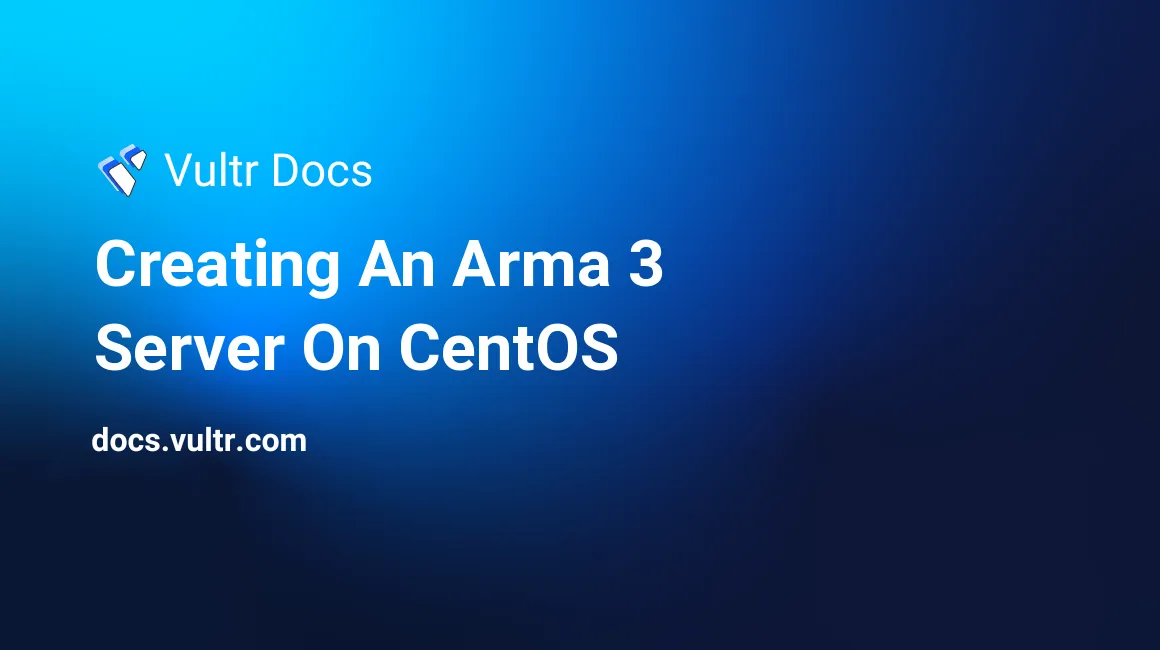
Introduction
This article explains how to setup an Arma 3 Server on CentOS.
This article assumes you are logged in to your server as
root. Purchasing Arma 3 is not required for this tutorial.
1. Prerequisites
- GCC Compiler for 32bit Systems
- Steam Client
- Screen
The reason why we are installing a 32 bit GCC Compiler is because the Steam client is built to run on 32 bit systems.
sudo yum install glibc.i686 libstdc++.i686 gcc -yBecause the Arma 3 server does not run as a background process, we will need to run its process in a screen session.
sudo yum install screen -yNow that all the prerequisites are installed, we can move to the next step, which is installing SteamCMD.
2. Installing SteamCMD and Arma 3
This step is slightly complicated. Please use caution.
The first step is to create a user account for SteamCMD. Let's name it steam.
sudo useradd steam && passwd steam
su steamThe next step is to download the files required for SteamCMD:
cd ~/ && wget https://steamcdn-a.akamaihd.net/client/installer/steamcmd_linux.tar.gzExtract the files from the SteamCMD archive:
tar xvf steamcmd_linux.tar.gzExecute the below command to update Steam.
./steamcmd.shPaste the following in the terminal (change yourSteamUsername to your username)
login yourSteamUsernameNext, type your password, and if you have Steam Guard enabled, please check your email.
Finally, enter the following to install Arma 3:
force_install_dir ./arma3/
app_update 233780 validate
exit
mkdir -p ~/".local/share/Arma 3" && mkdir -p ~/".local/share/Arma 3 - Other Profiles"The previous commands will essentially create the required directories and install Arma 3.
3. Configuring Arma 3
This step will cover the setup and configuration process. For the purpose of this tutorial, we will be using a sample configuration which can be found below.
First, open up server.cfg inside /home/steam/arma3 by executing: nano ~/arma3/server.cfg, then paste the following configuration into your text editor:
hostname = "My Arma 3 Server"; // Server Name
password = ""; // Server Joining Password
passwordAdmin = "demoPassword"; // Password to become an operator
maxPlayers = 16; // Player SlotsThis concludes the configuration process. Next, you will need to clean up the configuration by executing the following commands:
exit
ssh steam@localhost4. Starting/maintaining the server
This simplest and final step is to start the Arma 3 Server.
cd /home/steam/arma3
screen -dmS arma3 ./arma3server -name=server -config=server.cfgAll that's left for you is to get gaming!
This concludes our tutorial. Thank you for reading.
No comments yet.