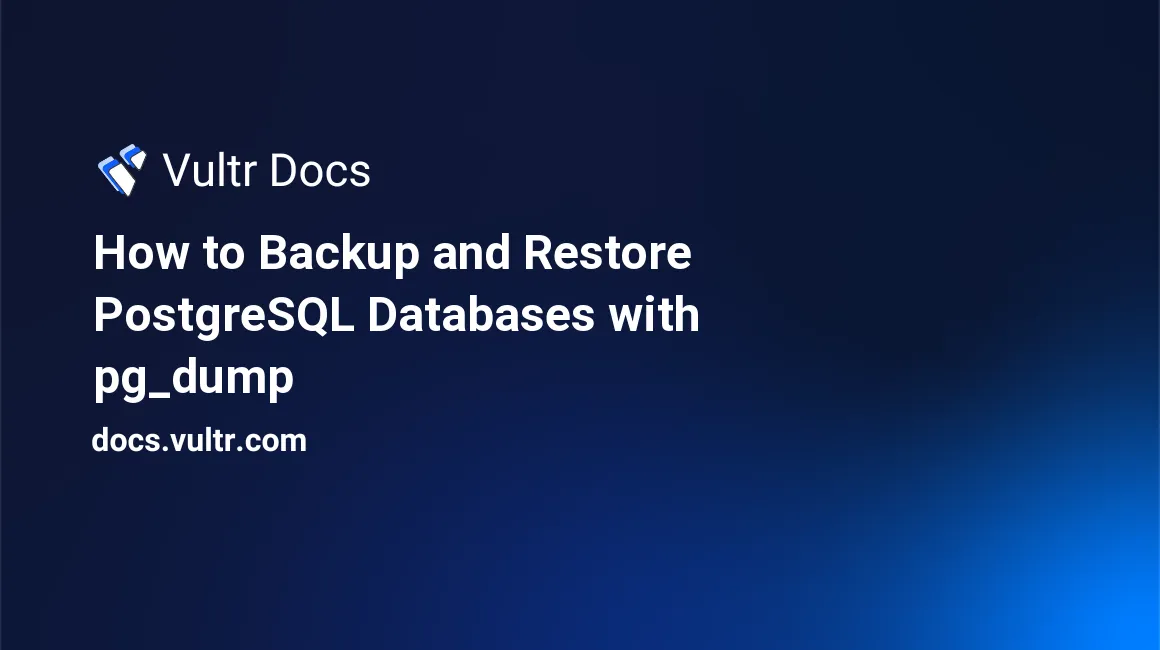
pg_dump is a PostgreSQL backup utility that allows database administrators to export databases in various forms, including full, copy, incremental, and differential backups. Alongside pg_dumpall, this tool can export one or multiple databases in a single command, saving the output as a SQL script such as .sql, .dump, or as an archive file such as .tar, .tgz. These backups can be used to migrate databases between servers, recover from failures, or create point-in-time snapshots for development and testing.
This article explains how to back up PostgreSQL databases using pg_dump and pg_dumpall, and how to restore them using the pg_restore tool on a local or remote PostgreSQL server.
Prerequisites
Before you begin, you need to:
- Have access to an existing PostgreSQL server.
Install PostgreSQL Client
In this section, you will install the PostgreSQL client, which includes essential command-line tools such as pg_dump and pg_restore used for backing up and restoring PostgreSQL databases. These tools allow you to interact with remote or local PostgreSQL servers, export data in various formats, and perform database migrations or recovery tasks efficiently.
Follow the steps below to install the PostgreSQL client on APT-based systems such as Ubuntu and Debian:
Update the APT package index.
console$ sudo apt install -y postgresql-client
Install the PostgreSQL client.
console$ sudo apt install -y postgresql-client
Run the following command to install the PostgreSQL client on RPM-based distributions like Rocky Linux and AlmaLinux:
$ sudo dnf install -y postgresql
Visit the PostgreSQL download page and download the latest PostgreSQL client compatible with your Windows system. The installer includes pg_dump, pg_restore, and other command-line tools.
Backup the PostgreSQL Database
You can use the pg_dump and pg_dumpall utilities to create backups of individual databases or all databases on a PostgreSQL server. Below is the general syntax for pg_dump:
pg_dump <options> --host=<database-server-host> --port=<port> --username=<user> --dbname=<database-name> -f <database-name>.dumpTo back up a specific PostgreSQL database, use the following command. Replace the placeholder values as needed.
console$ pg_dump -Fd -v --host=db.example.com --port=5432 --username=db_user --dbname=example_db -f example_db.dump
In the above command:
-Fd: Specifies the directory format for the output (you can use -Fc for a compressed custom format).-v: Enables verbose output.-f: Specifies the output file or directory.
To back up all databases on the PostgreSQL server, use the
pg_dumpallutility.console$ pg_dumpall -v --host=db.example.com --port=5432 --username=db_user > full-backup.sql
Notepg_dumpallonly supports plain SQL format. For custom formats or parallel dumps, usepg_dumpindividually per database.After the backup completes, verify that the backup file or directory exists in your working location.
console$ ls
Restore the PostgreSQL Database
You can use pg_restore or psql to restore PostgreSQL database backups, depending on the format of your backup. Below is the general syntax for pg_restore.
pg_restore --host=<database-server-host> --port=<port> --username=<user> --dbname=<database-name> <database-name>.dumpConnect to your PostgreSQL server using the
psqlclient.console$ psql --host=db.example.com --port=5432 --username=db_user --dbname=postgres
Create a new target database with the same name as the source database.
psqlpostgres=# CREATE DATABASE example_db;
If you're restoring a single database backup, you must manually create the target database before runningNotepg_restore. For full backups usingpg_dumpall, this step is not necessary as all databases are recreated automatically.Exit the PostgreSQL prompt.
psqlpostgres=# \q
Restore a single database using
pg_restore.console$ pg_restore --host=db.example.com --port=5432 --username=db_user --dbname=example_db backup.dump
To restore all the databases from a
pg_dumpallfull backup, use thepsqlutility.console$ psql --host=db.example.com --port=5432 --username=db_user -f full-backup.sql
In this above command:
-f: Specifies the SQL file to restore.--username: A superuser is typically required to restore roles and permissions.- This command restores all databases and roles as they existed during the backup.
Ensure the target PostgreSQL database server is empty or does not contain conflicting roles or databases before restoring aNotepg_dumpallbackup.After the database restoration is complete, connect to the PostgreSQL server and switch to the restored database to verify the restoration.
psqlpostgres=# \c example_db
List all the tables to confirm that the restoration is completed.
psqlpostgres=# \dt
Verify that table data is available.
psqlpostgres=# SELECT * FROM app_users;
Replace
app_userswith the table name present in your database.Exit the PostgreSQL client.
psqlpostgres=# \q
Conclusion
In this article, you learned how to back up and restore PostgreSQL databases using the pg_dump, pg_dumpall, and pg_restore utilities. These tools offer a reliable way to export individual databases or entire PostgreSQL clusters for migration, testing, or disaster recovery. You installed the PostgreSQL client, performed single and full database backups, and restored data on a target server using both custom and plain SQL formats. For advanced backup strategies, refer to the official PostgreSQL Documentation.