How to Install PostgreSQL on FreeBSD 14.0
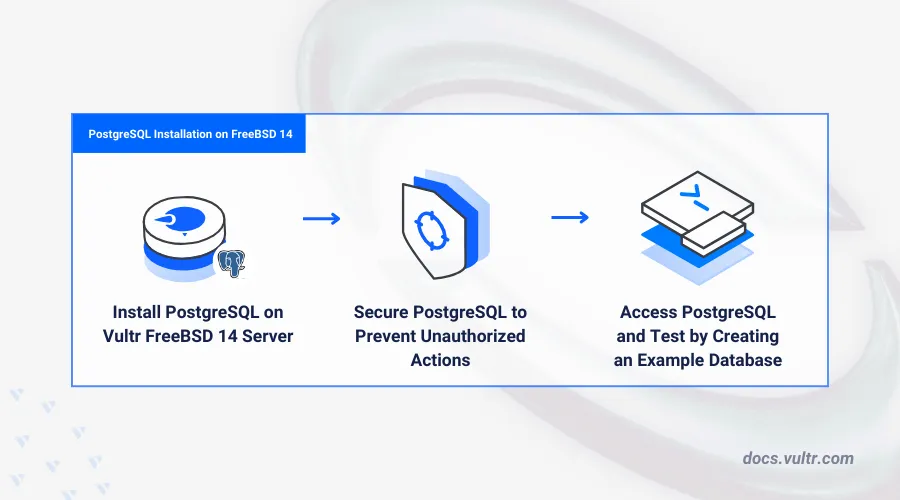
Introduction
PostgreSQL is an open-source advanced Relational Database Management System (RDBMS) designed to handle a wide range of data management tasks. It supports the Structured Query Language (SQL) to manage data in small and large enterprise applications such as analytical systems, Geographic Information Systems (GIS), healthcare applications, and dynamic web applications.
This article explains how to install PostgreSQL on a FreeBSD 14.0 server. You will enable the PostgreSQL database server and secure it for production use on your server.
Prerequisites
Before you begin:
Deploy a FreeBSD 14.0 server instance on Vultr.
Access the server using SSH.
Create a non-root user with sudo privileges and switch to the user.
Install PostgreSQL
PostgreSQL is available with multiple versions in the default pkg repository on FreeBSD. Follow the steps below to install the latest PostgreSQL packages on your server.
Update your server packages index.
console$ sudo pkg update
List all available PostgreSQL packages.
console$ pkg search postgresql
Output:
... postgresql15-server-15.6 PostgreSQL is the most advanced open-source database available anywhere postgresql15-tds_fdw-2.0.3 PostgreSQL foreign data wrapper to connect to TDS databases postgresql15-zhparser-2.2 PostgreSQL extension for full-text search of Chinese postgresql16-client-16.2 PostgreSQL database (client) postgresql16-contrib-16.2 The contrib utilities from the PostgreSQL distribution postgresql16-docs-16.2 The PostgreSQL documentation set postgresql16-plperl-16.2 Write SQL functions for PostgreSQL using Perl5 postgresql16-plpython-16.2 Module for using Python to write SQL functions postgresql16-pltcl-16.2 Module for using Tcl to write SQL functions postgresql16-server-16.2 PostgreSQL is the most advanced open-source database available anywherePostgreSQL 16 is the latest version available in the
pkgrepositories. Install the client and server packages to enable PostgreSQL on your server.Install the PostgreSQL client and server packages on your server.
console$ sudo pkg install -y postgresql16-server postgresql16-client
Manage the PostgreSQL System Service
PostgreSQL uses the postgresql system service profile to run on your FreeBSD server. Follow the steps below to enable the PostgreSQL database server to start automatically at system boot and verify the service status to manage the PostgreSQL processes on your server.
Enable the PostgreSQL service to automatically start at system boot.
console$ sudo sysrc postgresql_enable=yes
Output:
postgresql_enable: -> yesInitialize the PostgreSQL database to enable the
postgresuser on your server.console$ sudo service postgresql initdb
Start the PostgreSQL database server.
console$ sudo service postgresql start
View the PostgreSQL service status and verify that it's running.
console$ sudo service postgresql status
Output:
pg_ctl: server is running (PID: 2098) /usr/local/bin/postgres "-D" "/var/db/postgres/data16"
Secure the PostgreSQL Database Server
PostgreSQL runs with the default postgres privileged database user on your server by default when the initialization process is complete. Follow the steps below to enable password authentication and secure the PostgreSQL database server to grant permitted users access to specific databases.
Switch to the
postgresuser account and log in to the PostgreSQL database server console.console$ sudo -u postgres psql
Modify the default
postgresuser to use a new encrypted password. Replacestrong_passwordwith your desired password.sqlpostgres=# ALTER USER postgres WITH ENCRYPTED PASSWORD 'strong_password';
Create a new sample database user
db_managerwith a strong encrypted password.sqlpostgres=# CREATE USER db_manager ENCRYPTED PASSWORD 'strong_password';
Exit the PostgreSQL console.
sqlpostgres=# \q
Run the following command to change the default
trustvalue toscram-sha-256in the main PostgreSQL configuration filepg_hba.confto enable password authentication on the PostgreSQL database server.console$ sudo sed -i '' -E '/^(local|host)/s/trust/scram-sha-256/' /var/db/postgres/data16/pg_hba.conf
Restart the PostgreSQL database server to apply your configuration changes.
console$ sudo service postgresql restart
Access the PostgreSQL Database Server
You can access the PostgreSQL database console using the psql utility that's pre-installed with the PostgreSQL client package on your server. In addition, you can access the PostgreSQL database server using compatible tools that create a direct connection to the database console. In the following steps, use the psql utility to access your PostgreSQL database server console and create a new sample database to use on your server.
Create a new database
example-vultrand grant ownership privileges to thedb_manageruser.console$ sudo -u postgres createdb example-vultr -O db_manager
When prompted, enter the
postgresuser password you created earlier.Log in to the PostgreSQL database server using the sample user
db_managerto test access to theexample-vultrdatabase.console$ sudo -u postgres psql -U db_manager -d example-vultr
Enter the database user password when prompted and press Enter to access the database.
Create a new sample
doctorstable.sqlpsql > CREATE TABLE doctors ( doctor_id SERIAL PRIMARY KEY, first_name VARCHAR(50), last_name VARCHAR(50), appointment_date DATE );
The above SQL statement creates a new table in the
example-vultrdatabase with the following columns:doctor_idis aPRIMARY KEYthat uniquely identifies each doctor in thedoctorstable.first_nameandlast_namestore names in thedoctorstable.appointment_datestores a doctor's appointment date.SERIALgenerates a newdoctor_idfor each record.
Insert sample data into the
doctorstable.sqlpsql > INSERT INTO doctors ( first_name, last_name, appointment_date) VALUES ( 'Ben', 'Joe', '2024-11-15'), ( 'Carson', 'Smith', '2024-02-28'), ( 'Donald', 'James', '2024-04-10');
Query the
doctorstable to view all available records.sqlpsql > SELECT * FROM doctors;
Output:
sqldoctor_id | first_name | last_name | appointment_date ----------+------------+-----------+------------------ 1 | Ben | Joe | 2024-11-15 2 | Carson | Smith | 2024-02-28 3 | Donald | James | 2024-04-10 (3 rows)
Exit the PostgreSQL database console.
sqlpsql > \q
Conclusion
You have installed PostgreSQL on your FreeBSD 14.0 server and accessed the database server console using the psql utility to create sample databases and table records. You can further integrate the PostgreSQL database server with your existing applications to securely enable the creation and management of database records on your server. For more information and configuration options, please visit the official PostgreSQL documentation.