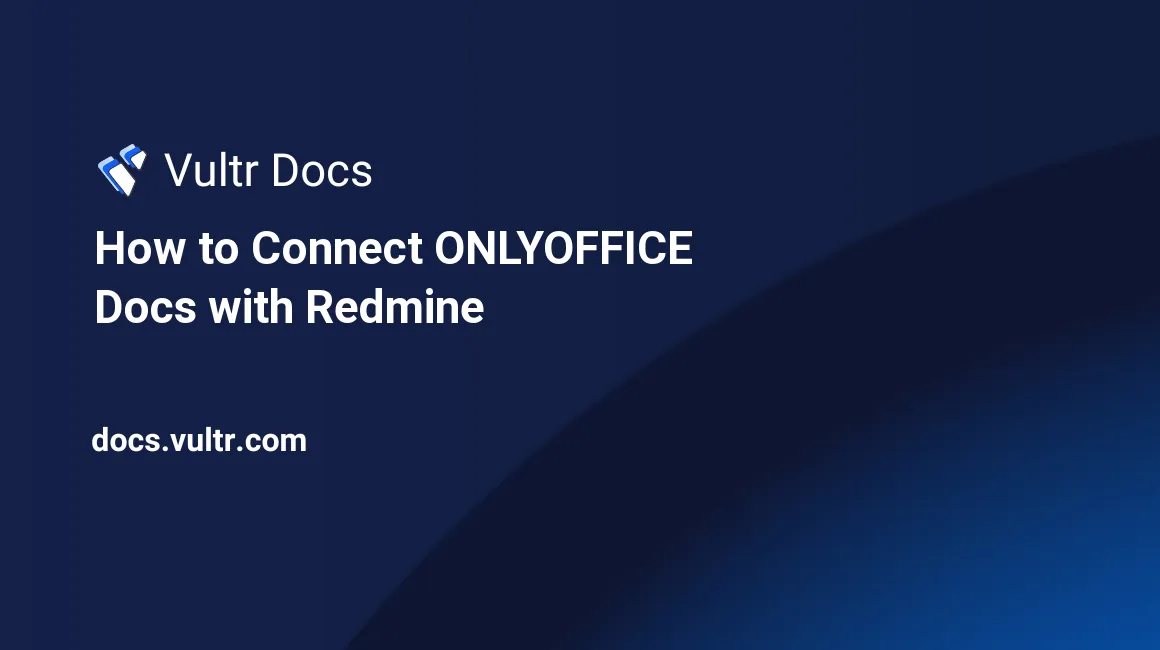
ONLYOFFICE Docs is an open-source office suite that includes collaborative online editors for documents, spreadsheets, and presentations compatible with OOXML formats. In addition, you can integrate it with various cloud services and platforms like Nextcloud, Seafile, Alfresco, Redmine, ownCloud, and others.
Redmine is an open-source project management and issue tracking tool. With ONLYOFFICE Docs connected, you can view, edit and collaborate on docx, xlsx, and pptx files uploaded to the Issues, Files, Documents, Wiki, or News modules within Redmine. The access rights to view or edit files depend on the user role permissions for each module.
Prerequisites
- ONLYOFFICE Docs (Document Server) v6.4
- Redmine server v4.0 or higher
- ONLYOFFICE connector (integration app) for Redmine
If you’re new to ONLYOFFICE/Redmine: install ONLYOFFICE Docs from Vultr Marketplace and refer to this tutorial to install Redmine.
1. Download the Connector
Download ONLYOFFICE connector for Redmine.
Clone the master branch.
$ git clone https://github.com/ONLYOFFICE/onlyoffice-redmine`Or, download the latest archived version, and unzip the file.
$ wget https://github.com/ONLYOFFICE/onlyoffice-redmine/archive/refs/tags/v1.0.0.tar.gz $ tar -xvzf v1.0.0.tar.gzRename the folder to
onlyoffice_redmine.If you cloned the GitHub repository, use this command.
$ mv onlyoffice-redmine onlyoffice_redmineOr, if you downloaded the archive, use this one.
$ mv onlyoffice-redmine-1.0.0 onlyoffice_redmine
2. Install the Connector
Make sure the Redmine instance is stopped.
Move the
onlyoffice_redmineplugin to theredmine/pluginsdirectory.$ cp -r /root/onlyoffice_redmine/. /redmine/plugins/onlyoffice_redmineThe path to the plugins folder depends on the installation option you used for Redmine. Use the
find / -type d -name pluginscommand to find the corresponding path.Go to the Redmine root directory.
$ cd redmineInstall the dependencies.
$ bundle installInitialize/update the database.
$ RAILS_ENV=production bundle exec rake db:migrate $ RAILS_ENV=production bundle exec rake redmine:plugins:migrate NAME=onlyoffice_redmineRestart the Redmine instance.
3. Configure the ONLYOFFICE Document Server in Redmine
Configure ONLYOFFICE Document Server via the Redmine interface.
Go to Administration -> Plugins and locate the ONLYOFFICE Redmine plugin.
Click the Configure option.
Enter the following settings:
Document Editing Service address: Enter the URL and port of the installed ONLYOFFICE Document Server. For example,
https://documentserver:8080.Secret key: Enable JWT protection from unauthorized access. Specify the same secret key in the ONLYOFFICE Document Server config file to enable the validation.
Editor customization settings: Select your desired options.
- Display Chat menu button.
- Display Feedback & Support menu button.
- Display the header more compact.
- Display Help menu button.
- Display monochrome toolbar header.
Click the Apply button to save the changes.
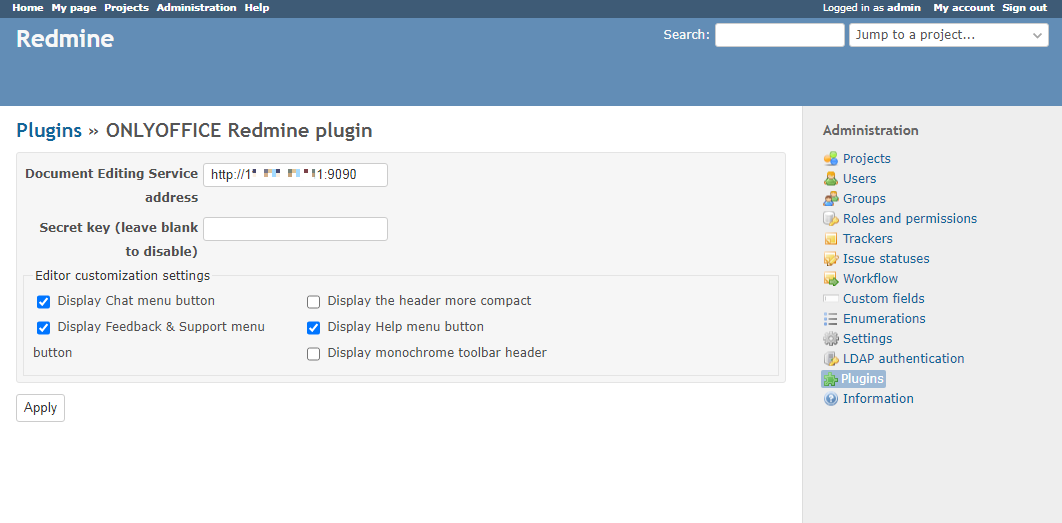
You have connected ONLYOFFICE Docs and Redmine. You can edit documents without switching between the applications.
No comments yet.