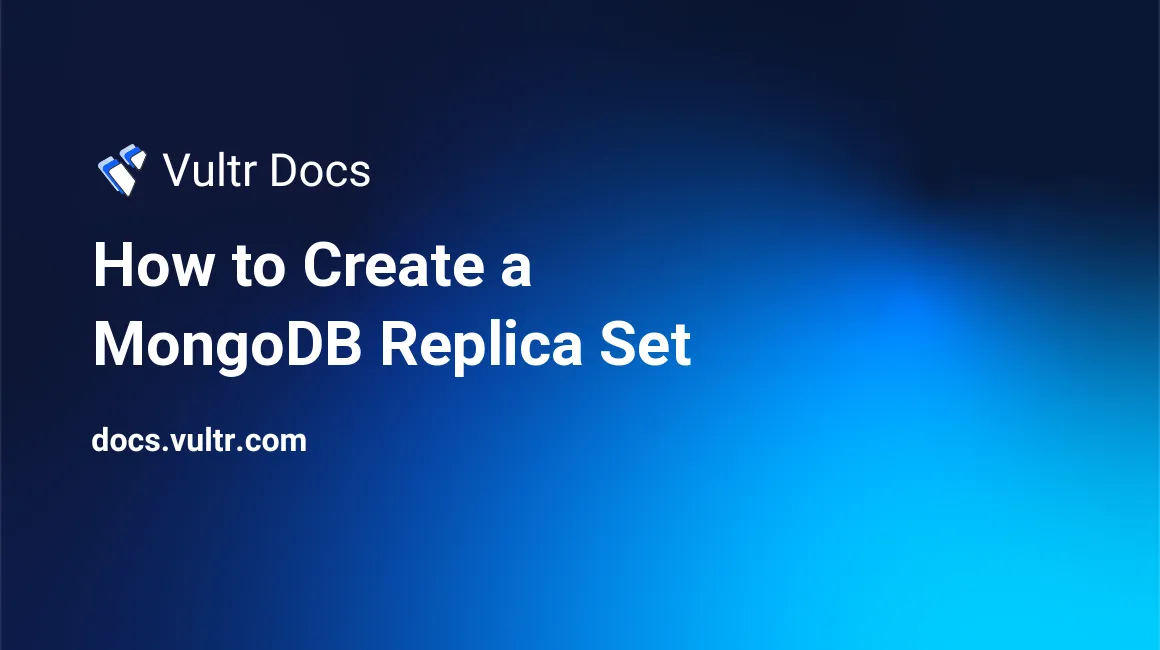
Introduction
When you deploy a MongoDB database in a mission-critical application, you can configure a replica set for high availability. A replica set offers redundancy and high availability, which reduces downtime during a disaster because there is no single point of failure. The minimum recommended configuration for a MongoDB replica set is one primary node and two secondary nodes, but replica sets can have up to 50 members. Your application writes only to the primary node, and the secondary nodes replicate the data. If the primary node fails, the replica set holds an election to choose a new primary. Applications can read data from secondaries but cannot write to them.
This guide explains how to create a MongoDB replica set. It was tested on Ubuntu 20.04, but the steps are similar for other Linux distributions.
Prerequisites
You need three servers attached to the same Vultr VPC. Each of the servers should have:
A non-root user configured with sudo privileges
MongoDB installed and secured with a password
For clarity, this guide uses the following hostnames and private IP addresses for the servers. You should substitute these with your values.
- Primary: server-1 - 10.0.0.1
- Secondary: server-2 - 10.0.0.2
- Secondary: server-3 - 10.0.0.3
1. Configure the Hosts File
MongoDB recommends using DNS hostnames instead of IP addresses for the replica members. Because the Vultr VPC is a private network without DNS, add the private IP addresses and hostnames to the hosts file. Repeat these steps on each server.
SSH to the server as a non-root user.
Edit the hosts file.
$ sudo nano /etc/hostsLocate the line below.
127.0.0.1 localhostEnter the IP addresses and hostnames as shown under that line.
127.0.0.1 localhost 10.0.0.1 server-1 10.0.0.2 server-2 10.0.0.3 server-3Save and close the file.
2. Set Up the Replication Key
All servers in the replica set share a base64 key. Follow these steps to install the key.
Use the openssl command to generate a new key on one of the servers.
$ openssl rand -base64 756You should get a block like this. Copy this base64 key. You'll use it in the following steps.
Yga80PbkHKptRRoONFCPaPzOCFpySgpwNHMA3JS179wyGCOIOYg/FUnDyiIhGe5D
YVQF3o+SliscBiKftsPZ5WBojRREcefAUHOqK7pVBOjT+oYuH6ltMGiDtH26XjVB
... truncated ...
yxJm+UjpN0n8V1pH1LrMJT4FC4Bw3L7vqSnxVbLRnQIiO2Y0ECfyPgepCCNIyuaP
mMSUJ8mmlq4jdfoAKvCspeliSQ/cqaxKfqaTWjzhsLk8eHbURepeat these steps on each server.
Create a new auth_key file.
$ sudo nano /var/lib/mongodb/auth_keyPaste your base64 key.
Save and close the file.
Set the permissions to 400, making the file read-only for the file owner and access denied for all others.
$ sudo chmod 400 /var/lib/mongodb/auth_keyChange the owner and group to mongodb.
$ sudo chown mongodb:mongodb /var/lib/mongodb/auth_key
3. Configure MongoDB
In this section, you'll configure the shared key, network interface, and replica set name. Repeat these sub-sections on each server.
3.1. Configure the Shared Key
Open mongod.conf in an editor for the following steps.
$ sudo nano /etc/mongod.confFind the security section.
security: authorization: enabled #operationProfiling:Below the authorization: line, add the keyFile value as shown.
security: authorization: enabled keyFile: /var/lib/mongodb/auth_key #operationProfiling:
3.2. Configure the Network Interface
Find the network interfaces section.
# network interfaces net: port: 27017 bindIp: 127.0.0.1Add the respective server name after the loopback interface (127.0.0.1) to each server. For example:
On server-1:
# network interfaces net: port: 27017 bindIp: 127.0.0.1, server-1On server-2:
# network interfaces net: port: 27017 bindIp: 127.0.0.1, server-2On server-3:
# network interfaces net: port: 27017 bindIp: 127.0.0.1, server-3
3.3. Configure the Replica Set Name
Find the replication section.
#replication:Remove the Pound comment from the replication line. Below that, add
replSetName: "rs0"as shown.replication: replSetName: "rs0"Restart MongoDB on the primary node.
$ sudo systemctl restart mongodRestart MongoDB on the secondary nodes.
$ sudo systemctl restart mongod
4. Bootstrap the Replica Set
In this section, you'll add the nodes to the replica set and bootstrap the replication process.
On the primary node, log in to MongoDB.
$ mongosh -u your_admin_name -p --authenticationDatabase adminEnter the password for your admin account and press Enter to proceed.
Run the following command to add the replica set members.
test> rs.initiate( { _id: "rs0", members: [ { _id: 0, host: "server-1" }, { _id: 1, host: "server-2" }, { _id: 2, host: "server-3" } ] })You should get the following response when the replica set starts. Notice the prompt changes to
rs0 [direct: secondary] test>.{ ok: 1 } rs0 [direct: secondary] test>Create a sample company_db database.
rs0 [direct: secondary] test> use company_dbYou should get the following response and the prompt changes to
rs0 [direct: primary] company_db>. This member is now the primary node.switched to db company_db rs0 [direct: primary] company_db>Insert a sample record in a new employees collection in the company_db database.
rs0 [direct: primary] company_db> db.employees.insertOne({ "staff_id" : 1, "staff_name" : "JOHN DOE", "phone" : "11111111" })You should get the output below.
{ acknowledged: true, insertedId: ObjectId("621dcf1abdb5b0c5e59294d9") }On each secondary node, log in to MongoDB.
$ mongosh -u your_admin_name -p --authenticationDatabase adminEnter the password for your admin account and press Enter to proceed.
You should see the prompt below, showing that the members are secondary nodes.
rs0 [direct: secondary] test>On each secondary node, switch to the company_db.
rs0 [direct: secondary] test> use company_dbYou should get the following output.
switched to db company_dbRun the following command on each secondary node, which allows them to accept read commands.
rs0 [direct: secondary] company_db> db.getMongo().setReadPref('primaryPreferred')List the document from the employees collection.
rs0 [direct: secondary] company_db> db.employees.find()You should get the following output on each secondary node, which shows that the replica set replicated the data to each node.
[ { _id: ObjectId("621dcf1abdb5b0c5e59294d9"), staff_id: 1, staff_name: 'JOHN DOE', phone: '11111111' } ]Try adding a new employee record on any secondary node.
rs0 [direct: secondary] company_db> db.employees.insertOne({ "staff_id" : 2, "staff_name" : "MARY ROE", "phone" : "22222222" })The command should fail. Secondary nodes are read-only.
MongoServerError: not primaryIf you stop the primary server or it goes offline, the replica set elects one of the secondary nodes to be the new primary node.
$ sudo systemctl stop mongod
More Resources
For application reliability and data recovery, always consider replication for MongoDB instances. If your MongoDB replica set is working as expected, you can learn more about MongoDB and MongoDB replica sets in the MongoDB documentation Replication section.
You also need to consider how to handle failover in your client application. As explained in the documentation:
If an operation fails because of a network error, ConnectionFailure is raised, and the client reconnects in the background.