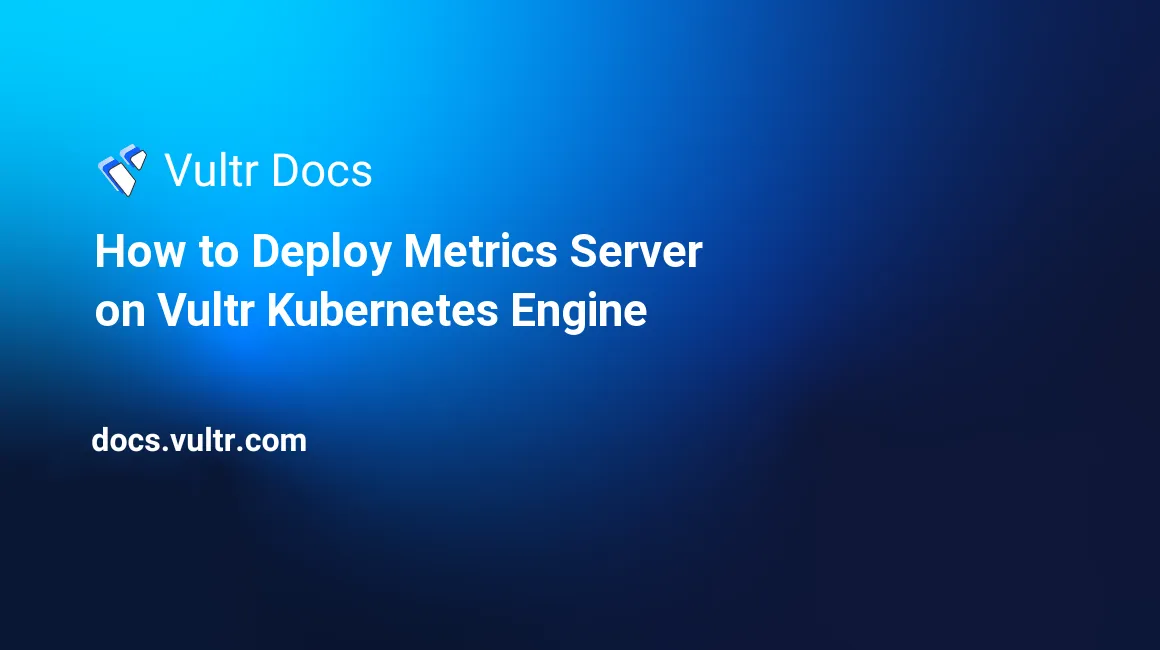
Introduction
Metrics server is a scalable cluster add-on for the Kubernetes built-in autoscaling pipelines. It is a critical element to scale pods in the Kubernetes cluster. It is designed to automatically scale up or down your application workloads using the Kubernetes Horizontal Pod Autoscaler.
Metrics server works by retrieving kubelet metrics from each worker node, collecting CPU and memory usage for each application workload then use the Kubernetes API server to expose CPU and memory usage metrics. Then, Horizontal Pod Autoscaler fetches CPU and memory usage metrics and scales up or down your application deployment pods based on metrics observation and target threshold.
Features
The main features of using Kubernetes metrics server are:
- Scale up and down resources automatically.
- Support up to 5,000 node clusters.
- Collect resource metrics such as CPU and memory utilization in horizontal autoscaling.
- Fewer resources requirement.
- Monitors cluster metrics that are not Kubernetes-specific.
This guide shows you how to install Metrics server on Vultr Kubernetes Engine.
Prerequisites
- Deploy a Kubernetes cluster at Vultr with at least three nodes.
- The
kubectlCLI installed and configured in your local machine. - Helm client installed in your local machine.
Add Helm Repo for Metrics Server
First, add the Helm repository for the Metrics server.
# helm repo add metrics-server https://kubernetes-sigs.github.io/metrics-serverNext, update the Helm repository to the latest version.
# helm repo updateThen, verify the added repository.
# helm repo listSample output.
NAME URL metrics-server https://kubernetes-sigs.github.io/metrics-serverAfter that, create a namespace for the Metrics server.
# kubectl create ns metrics-serverNext, set default namespace to
metrics-server.# kubectl config set-context $(kubectl config current-context) --namespace=metrics-server
Install Metrics Server
Before installing the Metrics server, obtain the default configuration value from the Helm repo and save it to the file
metrics-server.values.# helm show values metrics-server/metrics-server > ~/metrics-server.valuesNext, edit the file
metrics-server.values.# nano metrics-server.valuesChange the desired configuration to file.
replicas: 4 defaultArgs: - --cert-dir=/tmp - --kubelet-preferred-address-types=InternalIP,ExternalIP,Hostname - --kubelet-use-node-status-port - --metric-resolution=15s - --kubelet-insecure-tlsNow, deploy the Metrics server to Kubernetes.
# helm install metrics-server metrics-server/metrics-server -n metrics-server --values ~/metrics-server.valuesSample output.
NAME: metrics-server LAST DEPLOYED: Fri Jan 13 10:02:19 2023 NAMESPACE: metrics-server STATUS: deployed REVISION: 1 TEST SUITE: None NOTES: *********************************************************************** * Metrics Server * *********************************************************************** Chart version: 3.8.3 App version: 0.6.2 Image tag: k8s.gcr.io/metrics-server/metrics-server:v0.6.2 ***********************************************************************After the successful deployment, verify it using the following command.
# helm ls -n metrics-serverSample output.
NAME NAMESPACE REVISION UPDATED STATUS CHART APP VERSION metrics-server metrics-server 1 2023-01-13 10:02:19.083957787 +0530 IST deployed metrics-server-3.8.3 0.6.2To verify other components, run.
# kubectl get all -n metrics-serverSample output.
NAME READY STATUS RESTARTS AGE pod/metrics-server-54c4d8c9df-6z25l 1/1 Running 0 31s pod/metrics-server-54c4d8c9df-7t5bn 1/1 Running 0 31s pod/metrics-server-54c4d8c9df-rjdt2 1/1 Running 0 31s pod/metrics-server-54c4d8c9df-tz54s 1/1 Running 0 31s NAME TYPE CLUSTER-IP EXTERNAL-IP PORT(S) AGE service/metrics-server ClusterIP 10.96.76.218 <none> 443/TCP 32s NAME READY UP-TO-DATE AVAILABLE AGE deployment.apps/metrics-server 4/4 4 4 33s NAME DESIRED CURRENT READY AGE replicaset.apps/metrics-server-54c4d8c9df 4 4 4 33s
Verify Available Resource Metrics
The simple and easiest way to verify the metrics data using the kubectl top command. You can verify the resource usage at the cluster level and at the Pods level.
To verify the resource usage at the cluster level, run:
# kubectl top nodes This command will show you the resource usage for both CPU and memory on each worker node.
NAME CPU(cores) CPU% MEMORY(bytes) MEMORY%
metrics-kubernetes-226bb1c797fe 77m 9% 853Mi 50%
metrics-kubernetes-7588a6dad02f 46m 5% 765Mi 45%
metrics-kubernetes-cd72d509b5a3 46m 5% 736Mi 43% To verify the resource usage at the Pod level, run:
# kubectl top pods -n metrics-serverThis command will show you the CPU usage in millicores and memory usage in Mebibytes.
NAMESPACE NAME CPU(cores) MEMORY(bytes)
metrics-server metrics-server-54c4d8c9df-6z25l 4m 13Mi
metrics-server metrics-server-54c4d8c9df-7t5bn 2m 18Mi
metrics-server metrics-server-54c4d8c9df-rjdt2 3m 18Mi
metrics-server metrics-server-54c4d8c9df-tz54s 3m 18Mi Auto-Scale Pods Based on Resource Utilization
In this section, you will configure Horizontal Pod Autoscaling to grow and shrinks Pods automatically based on resource utilization.
First, create a deployment to test Horizontal Pod Autoscaling.
# nano deployment.ymlAdd the following configurations.
apiVersion: apps/v1 kind: Deployment metadata: name: sample-app spec: selector: matchLabels: run: sample-app replicas: 1 template: metadata: labels: run: sample-app spec: containers: - name: busybox image: busybox resources: limits: cpu: 50m requests: cpu: 20m command: ["sh", "-c"] args: - while [ 1 ]; do echo "Test"; sleep 0.01; doneApply the above manifest to the Kubernetes cluster.
# kubectl apply -f deployment.ymlVerify the deployment.
# kubectl get deploymentSample output.
NAME READY UP-TO-DATE AVAILABLE AGE metrics-server 4/4 4 4 2m30s sample-app 1/1 1 1 25sNext, create the Horizontal Pod Autoscaler CRD to configure Horizontal Pod Autoscaler (HPA) on your deployment
# nano crd.ymlAdd the following configurations.
apiVersion: autoscaling/v2 kind: HorizontalPodAutoscaler metadata: name: my-app-hpa spec: scaleTargetRef: apiVersion: apps/v1 kind: Deployment name: sample-app minReplicas: 2 maxReplicas: 6 metrics: - type: Resource resource: name: cpu target: type: Utilization averageUtilization: 50The above configuration will create a Horizontal Pod Autoscaler on the
sample-appdeployment with CPU max value set to 50 and scaling between 2-6 replicas.Apply the manifest to the Kubernetes cluster.
# kubectl apply -f crd.ymlIf you don't want to run Horizontal Pod Autoscaler using the above method then you can deploy it via the
kubectl autoscalecommand.# kubectl autoscale deployment sample-app --cpu-percent=50 --min=2 --max=6Now, verify the HPA creation using the following command.
# kubectl get hpaYou should the the current usage%/target usage% in the TARGET column.
NAME REFERENCE TARGETS MINPODS MAXPODS REPLICAS AGE my-app-hpa Deployment/sample-app 30%/50% 2 6 2 7m19sTo see the detailed information of your HPA, run:
# kubectl describe hpa my-app-hpaYou should see the detail overview of your HPA deployment in the following output.
Name: my-app-hpa Namespace: metrics-server Labels: <none> Annotations: <none> CreationTimestamp: Fri, 13 Jan 2023 10:06:40 +0530 Reference: Deployment/sample-app Metrics: ( current / target ) resource cpu on pods (as a percentage of request): 22% (4m) / 50% Min replicas: 2 Max replicas: 6 Deployment pods: 2 current / 2 desired Conditions: Type Status Reason Message ---- ------ ------ ------- AbleToScale True ScaleDownStabilized recent recommendations were higher than current one, applying the highest recent recommendation ScalingActive True ValidMetricFound the HPA was able to successfully calculate a replica count from cpu resource utilization (percentage of request) ScalingLimited False DesiredWithinRange the desired count is within the acceptable range Events: Type Reason Age From Message ---- ------ ---- ---- ------- Normal SuccessfulRescale 42s horizontal-pod-autoscaler New size: 2; reason: Current number of replicas below Spec.MinReplicasYour
sample-appis now autoscaled as per resource usage. You can verify it using the following command.# kubectl get deploymentSample output.
NAME READY UP-TO-DATE AVAILABLE AGE metrics-server 4/4 4 4 12m sample-app 2/2 2 2 10mYou can also verify your Pods using the following command.
# kubectl get podsSample output.
NAME READY STATUS RESTARTS AGE metrics-server-54c4d8c9df-6z25l 1/1 Running 0 12m metrics-server-54c4d8c9df-7t5bn 1/1 Running 0 12m metrics-server-54c4d8c9df-rjdt2 1/1 Running 0 12m metrics-server-54c4d8c9df-tz54s 1/1 Running 0 12m sample-app-967cff66f-qjfq2 1/1 Running 0 10m sample-app-967cff66f-tnqcd 1/1 Running 0 103s
Upgrade Metrics Server
You can visit the metrics-server official release page to check the latest available versions.
To upgrade the Metrics server stack to the latest version, run the following command.
# helm upgrade metrics-server metrics-server/metrics-server --version "metrics-server-new-version" -n metrics-server --values ~/metrics-server.valuesYou can check the helm upgrade command documentation for more information.
Uninstall Metrics Server
You can remove your complete Metrics server installation from your system using the helm uninstall command.
# helm uninstall metrics-server -n metrics-serverThe above command will remove all metrics-server related components from your server. You will also need to delete the metrics-server namespace from your system. To delete the namespace, run the following command.
# kubectl delete ns metrics-serverConclusion
You've finished deploying the Metrics server on the Vultr Kubernetes Engine. Metrics server is a powerful tool for monitoring Kubernetes autoscaling metrics based on CPU utilization or memory usage. For more information, check out the Metrics server official GitHub page.