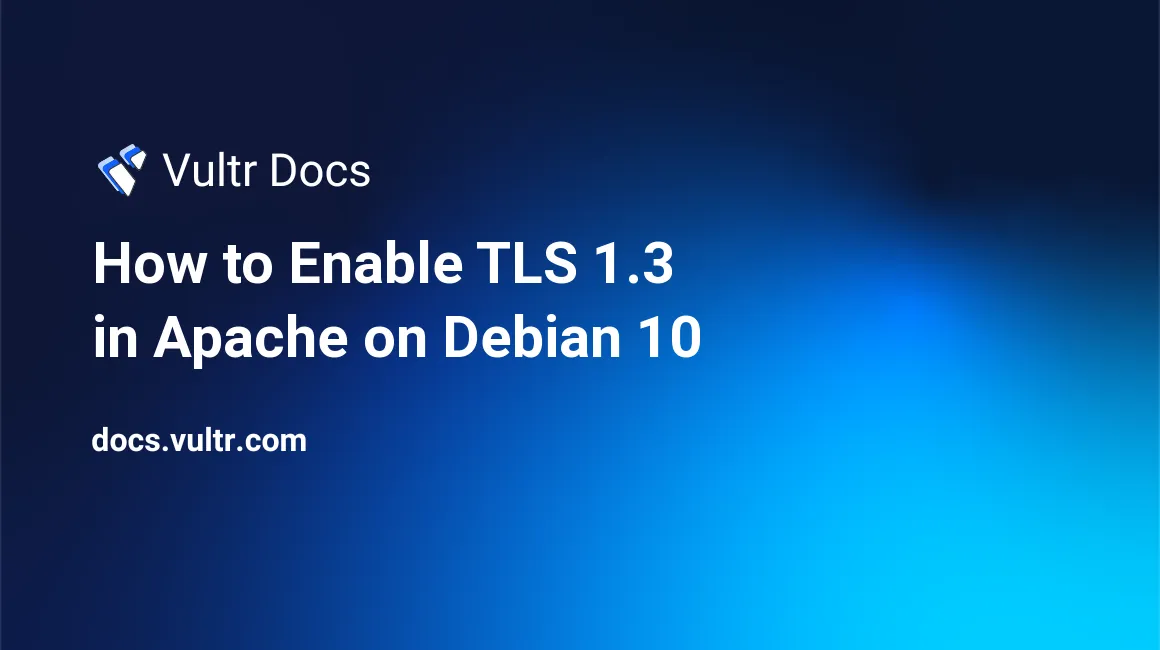
TLS 1.3 is a version of the Transport Layer Security (TLS) protocol that was published in 2018 as a proposed standard in RFC 8446. It offers security and performance improvements over its predecessors.
This guide will demonstrate how to enable TLS 1.3 using the Apache web server on Debian 10.
Requirements
- Vultr Cloud Compute (VC2) instance running Debian 10 (Buster).
- A valid domain name and properly configured
A/AAAA/CNAMEDNS records for your domain. - A valid TLS certificate. We will get one from Let's Encrypt.
- Apache version
2.4.36or greater. - OpenSSL version
1.1.1or greater.
Before you begin
Check the Debian version.
lsb_release -ds
# Debian GNU/Linux 10 (buster)Create a new non-root user account with sudo access and switch to it.
adduser johndoe --gecos "John Doe"
usermod -aG sudo johndoe
su - johndoeNOTE: Replace johndoe with your username.
Set up the timezone.
sudo dpkg-reconfigure tzdataEnsure that your system is up to date.
sudo apt update && sudo apt upgrade -yInstall the needed packages.
sudo apt install -y zip unzip curl wget git socatInstall the acme.sh client and obtain a TLS certificate from Let's Encrypt
Install acme.sh.
sudo mkdir /etc/letsencrypt
git clone https://github.com/Neilpang/acme.sh.git
cd acme.sh
sudo ./acme.sh --install --home /etc/letsencrypt --accountemail your_email@example.com
cd ~
source ~/.bashrcCheck the version.
/etc/letsencrypt/acme.sh --version
# v2.8.2Obtain RSA and ECDSA certificates for your domain.
# RSA
sudo /etc/letsencrypt/acme.sh --issue --standalone -d example.com --ocsp-must-staple --keylength 2048
# ECC/ECDSA
sudo /etc/letsencrypt/acme.sh --issue --standalone -d example.com --ocsp-must-staple --keylength ec-256NOTE: Replace example.com in commands with your domain name.
Create sensible directories to store your certs and keys in. We will use /etc/letsencrypt.
sudo mkdir -p /etc/letsencrypt/example.com
sudo mkdir -p /etc/letsencrypt/example.com_eccInstall and copy certificates to /etc/letsencrypt.
# RSA
sudo /etc/letsencrypt/acme.sh --install-cert -d example.com --cert-file /etc/letsencrypt/example.com/cert.pem --key-file /etc/letsencrypt/example.com/private.key --fullchain-file /etc/letsencrypt/example.com/fullchain.pem
# ECC/ECDSA
sudo /etc/letsencrypt/acme.sh --install-cert -d example.com --ecc --cert-file /etc/letsencrypt/example.com_ecc/cert.pem --key-file /etc/letsencrypt/example.com_ecc/private.key --fullchain-file /etc/letsencrypt/example.com_ecc/fullchain.pemAfter running the above commands, your certificates and keys will be in the following locations:
- RSA:
/etc/letsencrypt/example.com - ECC/ECDSA:
/etc/letsencrypt/example.com_ecc
Install Apache
Apache added support for TLS 1.3 in version 2.4.36. Debian 10 system comes with Apache and OpenSSL that support TLS 1.3 out of the box, so there is no need to build a custom version.
Download and install the latest 2.4 branch of Apache via the apt package manager.
sudo apt install -y apache2Check the version.
sudo apache2 -v
# Server version: Apache/2.4.38 (Debian)
# Server built: 2019-04-07T18:15:40Configure Apache for TLS 1.3
Now that we have successfully installed Apache, we are ready to configure it to start using TLS 1.3 on our server.
First, enable the SSL module.
sudo a2enmod sslRestart Apache.
sudo systemctl restart apache2Run sudo vim /etc/apache2/sites-available/example.com.conf, and populate the file with the following basic configuration.
<IfModule mod_ssl.c>
<VirtualHost *:443>
ServerName example.com
SSLEngine on
SSLProtocol all -SSLv2 -SSLv3
# RSA
SSLCertificateFile "/etc/letsencrypt/example.com/fullchain.pem"
SSLCertificateKeyFile "/etc/letsencrypt/example.com/private.key"
# ECC
SSLCertificateFile "/etc/letsencrypt/example.com_ecc/fullchain.pem"
SSLCertificateKeyFile "/etc/letsencrypt/example.com_ecc/private.key"
</VirtualHost>
</IfModule>Save the file and exit.
Activate the new configuration file by linking the file to the sites-enabled directory.
sudo a2ensite example.com.confCheck the configuration.
sudo apachectl configtestReload Apache.
sudo systemctl reload apache2Open your site via HTTPS protocol in your web browser. To verify TLS 1.3, you can use browser dev tools or SSL Labs service. The screenshots below show Chrome's security tab with TLS 1.3 in action.
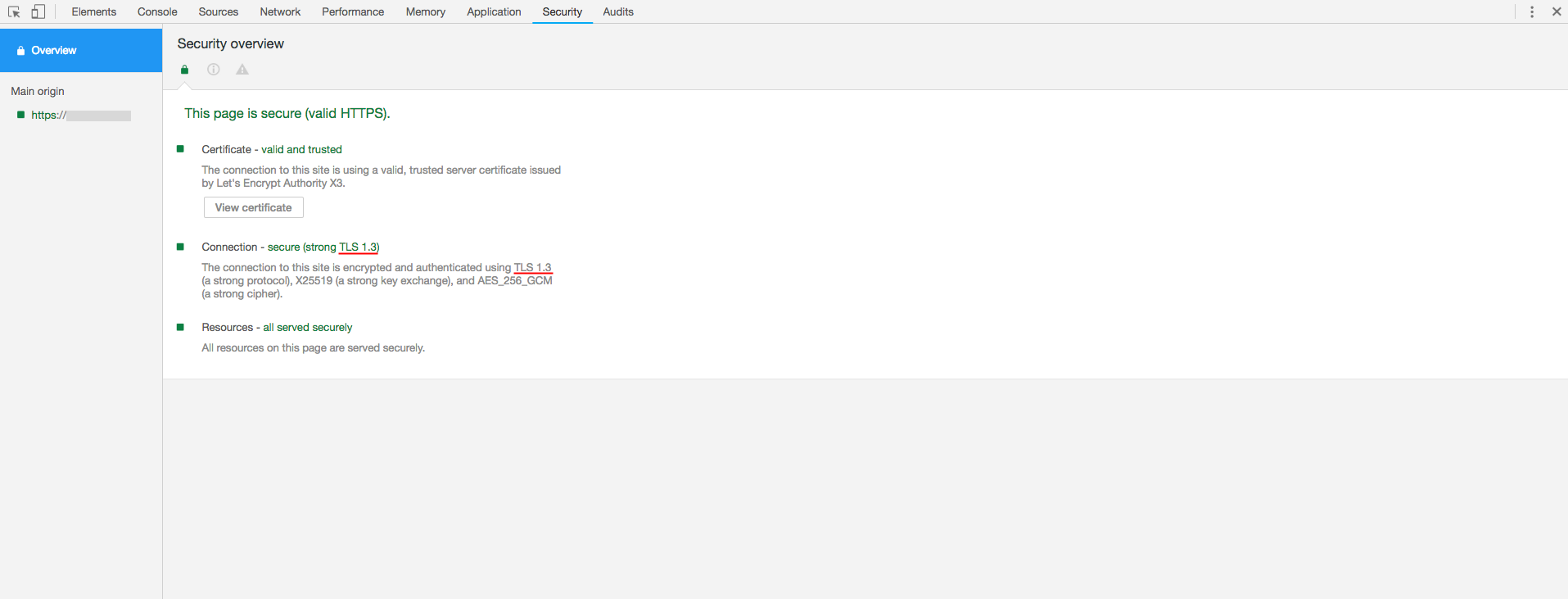
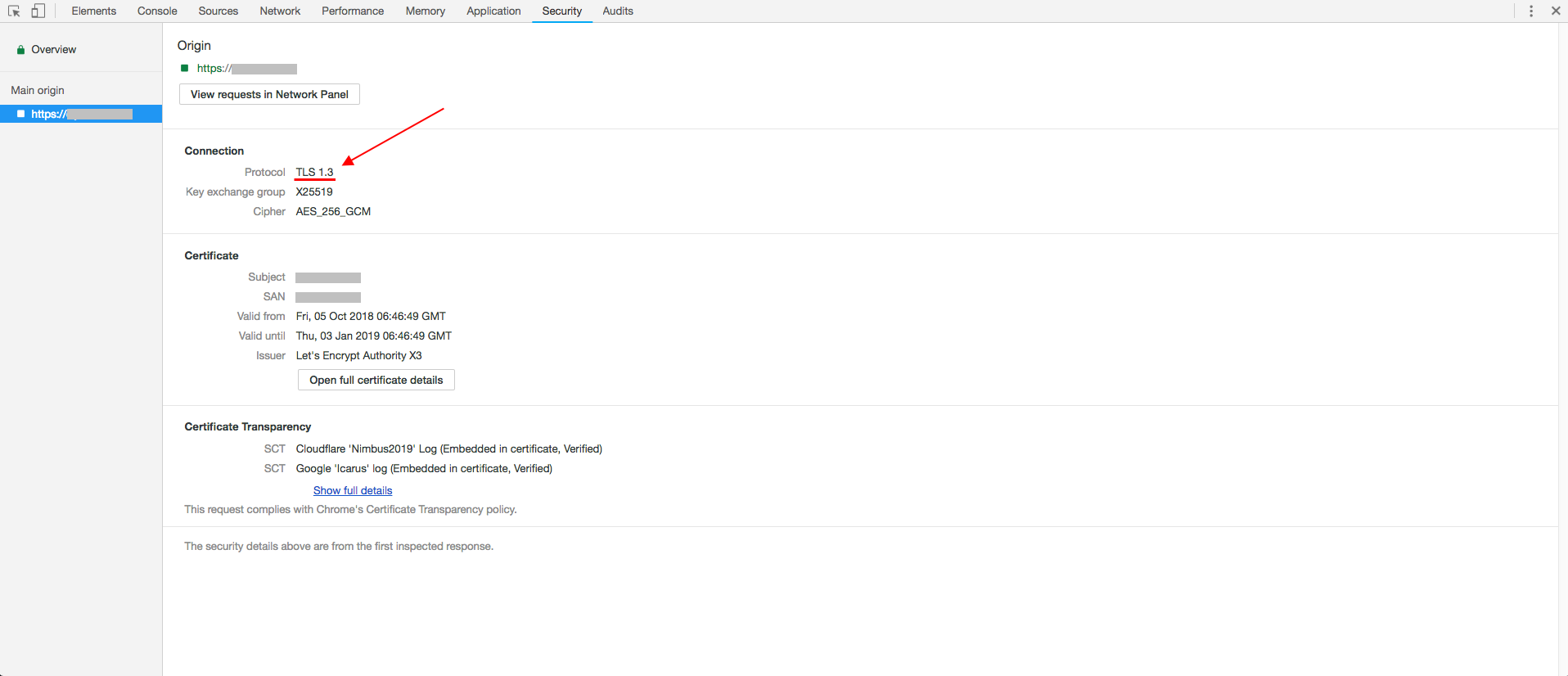
You have successfully enabled TLS 1.3 in Apache on your Debian 10 server. The final version of TLS 1.3 was defined in August 2018, so there’s no better time to start adopting this new technology.
No comments yet.